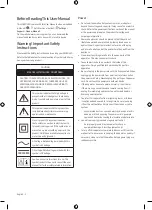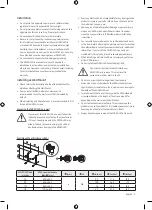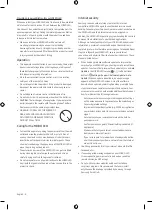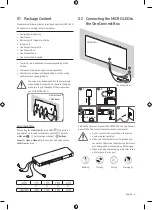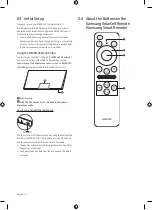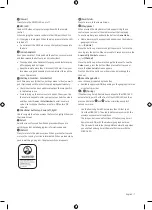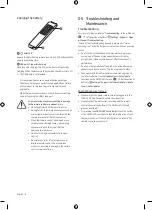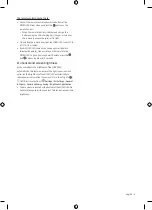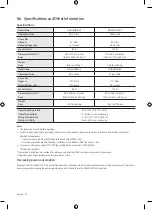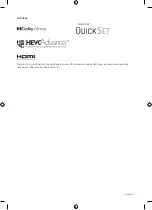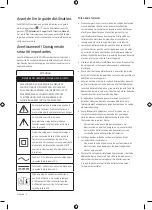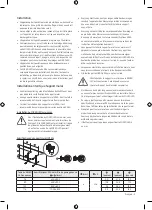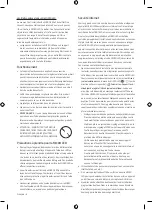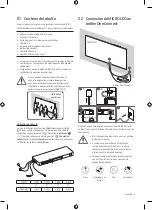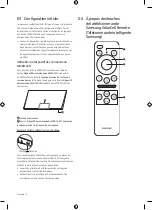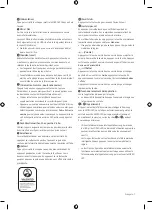Providing proper ventilation for your MICRO LED
When you install your MICRO LED and One Connect Box, maintain
a distance of at least 4 inches (10 cm) between the MICRO LED,
One Connect Box, and other objects (walls, cabinet sides, etc.) to
ensure proper ventilation. Failing to maintain proper ventilation
may result in a fire or a problem with the product caused by an
increase in its internal temperature.
•
When you install your MICRO LED with a wall mount,
we strongly recommend you use parts provided by
Samsung Electronics only. Using parts provided by another
manufacturer may cause difficulties with the product or result
in injury caused by the product falling.
Operation
•
This apparatus uses batteries. In your community, there might
be environmental regulations that require you to dispose of
these batteries properly. Please contact your local authorities
for disposal or recycling information.
•
Store the accessories (remote control, or etc.) in a location
safely out of the reach of children.
•
Do not drop or strike the product. If the product is damaged,
disconnect the power cord and contact a Samsung service
center.
•
Do not dispose of remote control or batteries in a fire.
•
Do not short-circuit, disassemble, or overheat the batteries.
•
CAUTION
: There is danger of an explosion if you replace the
batteries used in the remote with the wrong type of battery.
Replace only with the same or equivalent type.
•
WARNING - TO PREVENT THE SPREAD OF
FIRE, KEEP CANDLES AND OTHER ITEMS
WITH OPEN FLAMES AWAY FROM THIS
PRODUCT AT ALL TIMES.
Caring for the MICRO LED
•
To clean this apparatus, unplug the power cord from the wall
outlet and wipe the product with a soft, dry cloth. Do not
use any chemicals such as wax, benzene, alcohol, thinners,
insecticide, air fresheners, lubricants, or detergents. These
chemicals can damage the appearance of the MICRO LED or
erase the printing on the product.
•
The exterior and screen of the MICRO LED can get scratched
during cleaning. Be sure to wipe the exterior and screen
carefully using a soft cloth to prevent scratches.
•
Do not spray water or any liquid directly onto the MICRO LED.
Any liquid that goes into the product may cause a failure, fire,
or electric shock.
Internet security
Samsung takes a number of steps to protect its Internet-
compatible MICRO LEDs against unauthorized incursions and
hacking. For example, certain sensitive communications between
the MICRO LED and the Internet servers are encrypted. In
addition, the MICRO LED’s operating system has adopted controls
to prevent the installation of unauthorized applications.
Although we take steps to protect your MICRO LED and personal
information, no Internet-connected device or transmission is
completely secure. We therefore encourage you to take additional
steps to safeguard your MICRO LED, secure your Internet
connection, and minimize the risk of unauthorized access. These
steps are listed below:
•
When Samsung releases software updates to improve the
security of your MICRO LED, you should promptly install these
updates. To automatically receive these updates, turn on
Auto
Update
in the MICRO LED's menu ( > (left directional
button) >
Settings
>
Support
>
Software Update
>
Auto
Update
). When an update is available, a popup message
appears on the MICRO LED screen. Accept the software
download and update by selecting
Yes
when prompted. Take
steps to secure your wireless access point and network. Your
access point's manual should provide additional details about
how to implement the following measures:
– Secure your wireless access point's management settings
with a unique password to prevent unauthorized changes
to security related settings.
– Implement standard encryption (e.g., WPA2 encryption) on
your wireless access point to secure your wireless network
signal.
– Secure access to your wireless network with a hard-to-
guess password.
– Confirm your access point's firewall setting is enabled (if
applicable).
– Make sure that all your Internet-connected devices are
behind your network's firewall.
– If your access point or modem has a standby mode button,
use it to disconnect your home network from the Internet
when it is not in use.
•
Use strong passwords for all your Internet accounts (Netflix,
Facebook, etc.).
•
If any unexpected messages appear on your MICRO LED
screen requesting permission to link a device or enable a
remote session, do NOT accept.
•
Do not visit suspicious websites and do not install any
suspicious programs. We recommend that users install
only those authorized apps provided by Samsung through
Samsung Smart Hub.
English - 4