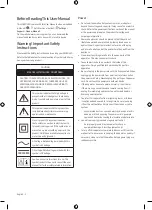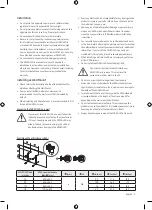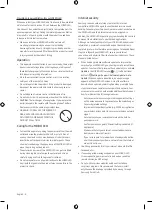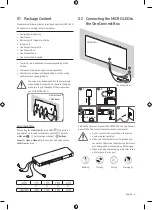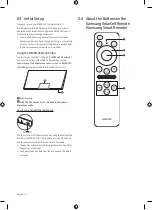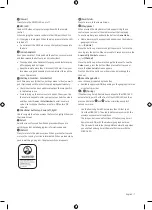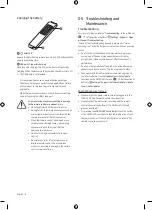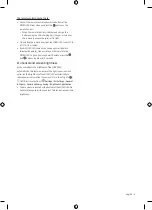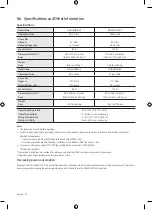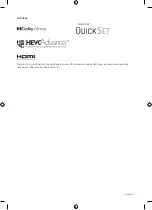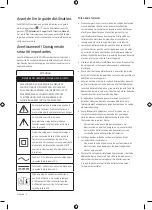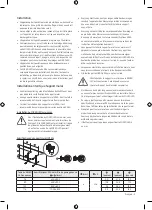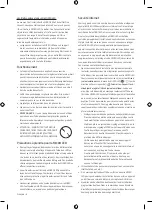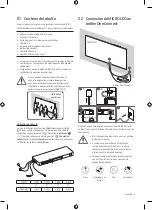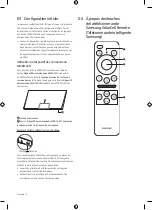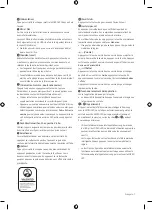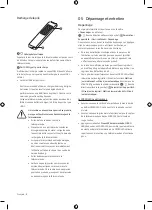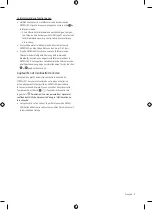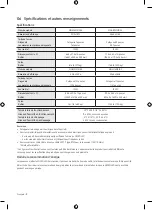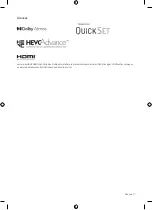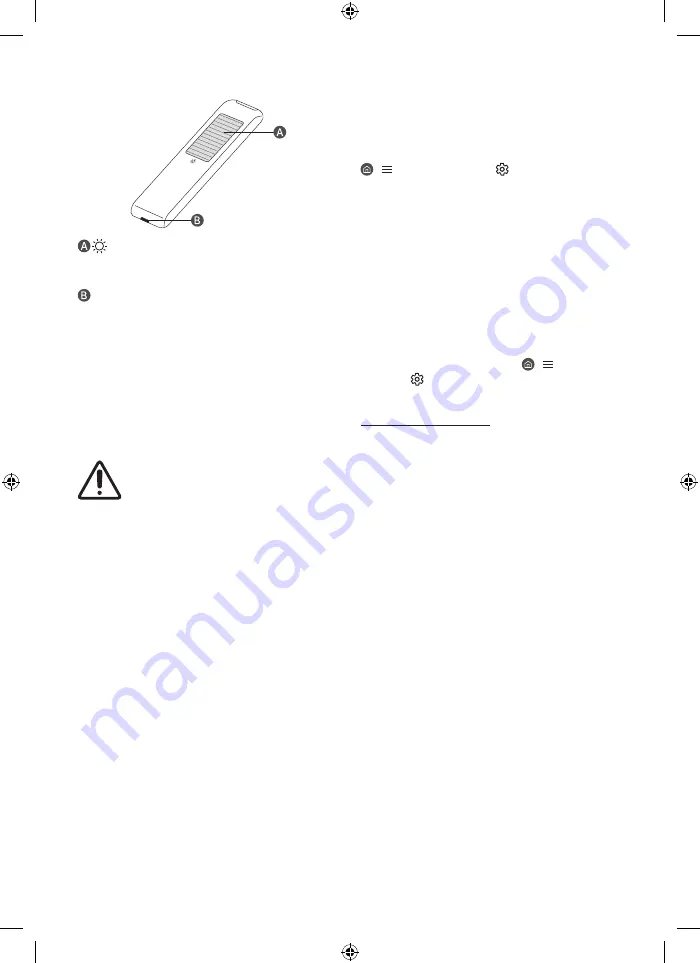
Charging the battery
Solar Cell
Expose to light when the remote is not in use. This will extend the
remote's operating time.
USB port (C-type) for charging
Used for quick charging. The LED on the front will light when
charging. When the battery is fully charged, the LED will turn off.
•
The USB Cable is not provided.
– It is recommended to use an original Samsung charger.
Otherwise, it may cause performance degradation or failure
of the product. In this case, the warranty service is not
applicable.
– When the remote control does not work due to low battery,
charge it by using the USB-C type port.
Fire or explosion may occur, resulting in damage
to the remote control or personal injury.
•
Do not apply shock to the remote control.
•
Be careful not to let foreign substances such as
metal, liquid, or dust come in contact with the
charging terminal of the remote control.
•
When the remote control is damaged or you
smell smoke or burning fumes, immediately
stop operation and then repair it at the
Samsung service center.
•
Do not arbitrarily disassemble the remote
control.
•
Be careful not to let infants or pets suck or
bite the remote control. Fire or explosion
may occur, resulting in damage to the remote
control or personal injury.
05 Troubleshooting and
Maintenance
Troubleshooting
For more information, refer to "
Troubleshooting
" in the e-Manual.
> (left directional button) >
Settings
>
Support
>
Open
e-Manual
>
Troubleshooting
If none of the troubleshooting tips apply, please visit "www.
samsung.com" and click Support or contact the Samsung service
center.
•
Due to technical limitations in the manufacturing process,
some pixels of the panel may appear darker or brighter,
or may flicker. However, this does not affect the product's
performance.
•
Due to multiple modules of the product, a grid pattern may
appear from a close distance. This is not a product defect.
•
To keep your MICRO LED in optimum condition, upgrade to
the latest software. Use the
Update Now
or
Auto Update
functions on the MICRO LED's menu ( > (left directional
button) >
Settings
>
Support
>
Software Update
>
Update
Now
or
Auto Update
).
The MICRO LED won’t turn on.
•
Make sure that the power cord is securely plugged into the
MICRO LED, One Connect Box and the wall outlet.
•
Make sure that the wall outlet is working and the remote
control sensor at the bottom of the MICRO LED is lit and
glowing a solid red.
•
Try pressing the
MICRO LED Controller
button at the bottom
of the MICRO LED to make sure that the problem is not with
the remote control. If the MICRO LED turns on, refer to "The
remote control does not work."
English - 8