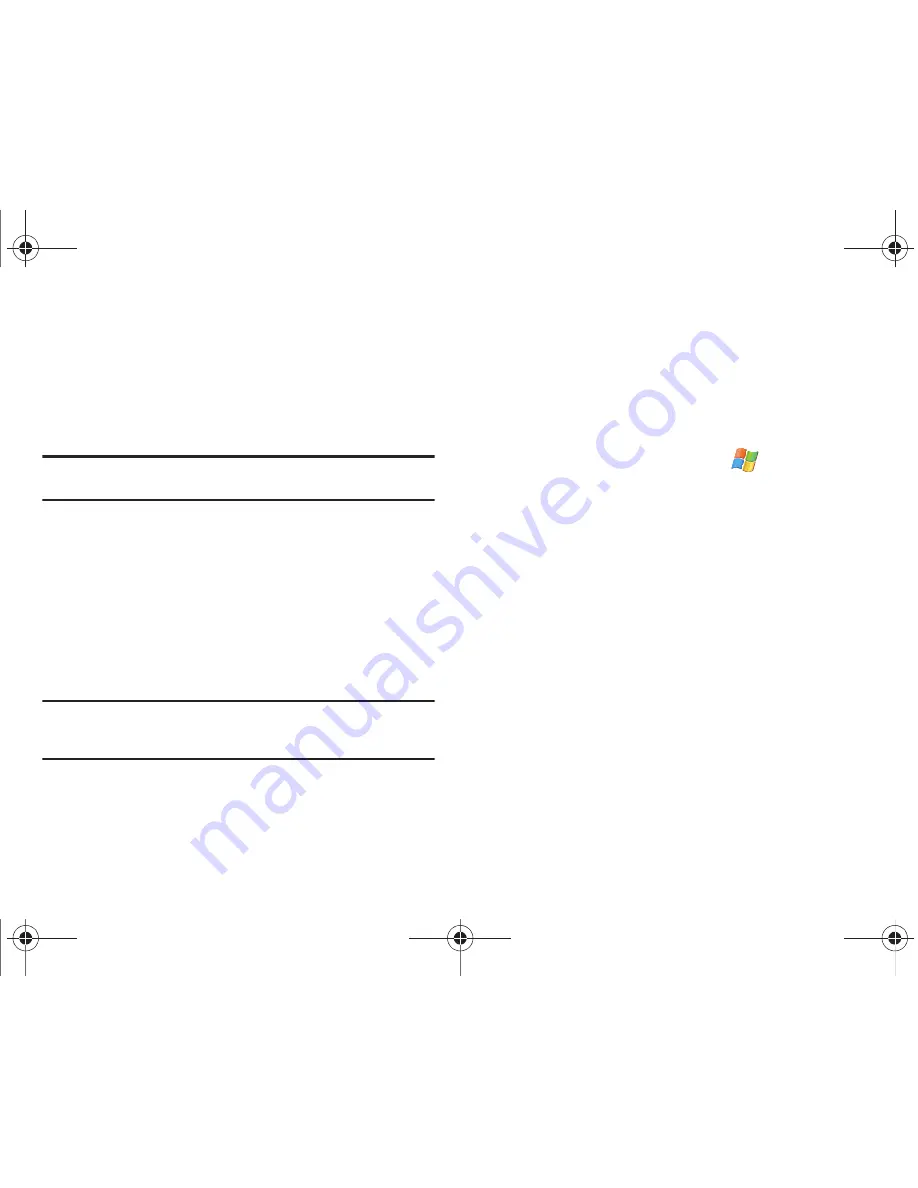
Applications 102
14.
Select
Format storage medium
and click
Next
. It is
recommended that the maps be installed onto a clean and
empty microSD card. Once the maps are installed, the
microSD card is then paired for use with your specific
Mondi device.
Important!:
Formatting the microSD card will erase all information and leave
the card empty of data.
15.
Read the onscreen popup describing the format process
and click
Yes
. Your microSD card is then formatted to
delete all pre-existing information and prepared for upload
of the ROUTE 66 map files and folders.
16.
Click
Install
to begin the installation process of both the
maps to the microSD card as well as any other necessary
files.
Note:
This process can take several minutes. Do not disconnect your device
from the computer. These files will occupy over 1GB of storage space
on the microSD card.
17.
Click
Finish
to complete the installation process and exit
the wizard.
18.
From the main Route 66 application screen, click
EXIT >
EXIT
.
19.
Click the onscreen
Exit
button on the Mondi to exit the USB
Mass Storage Mode. Tap the onscreen
Yes
to complete this
process.
20.
From the
Today
screen, touch
Start
(
)
> Programs >
ROUTE66 WM8
.
21.
Read the Mondi onscreen legal disclaimer and tap
Accept
.
Use the Up/Down blue arrows to scroll through the
disclaimer.
22.
Tap
No
to exit from reading the disclaimer message again.
The Mondi then begins to use its internal GPS hardware to
obtain your current location.
23.
Locate your ROUTE66 Voucher code from the sticker
affixed to either the DVD sleeve or the Navigation GSG and
tap
Yes
.
24.
Use either the onscreen keyboard or Mondi’s own QWERTY
keyboard to enter your Voucher code.
SWD-M100.book Page 102 Monday, March 8, 2010 8:09 AM





































