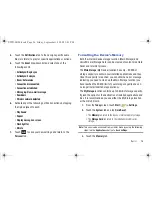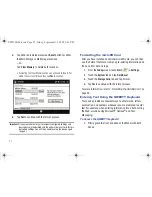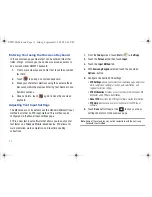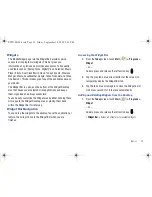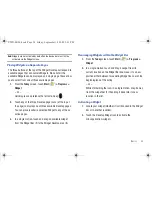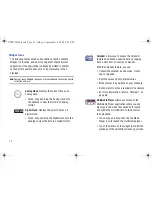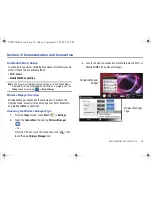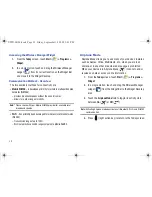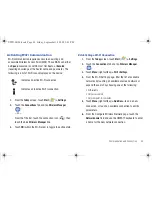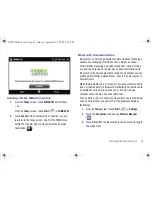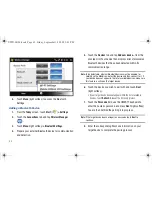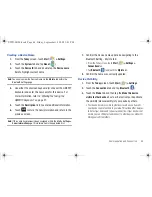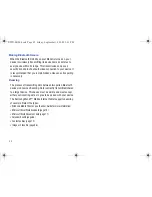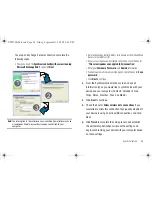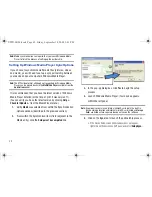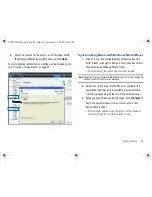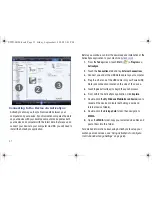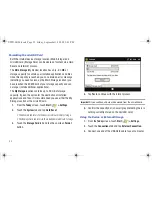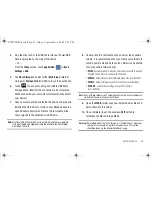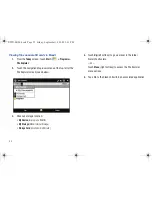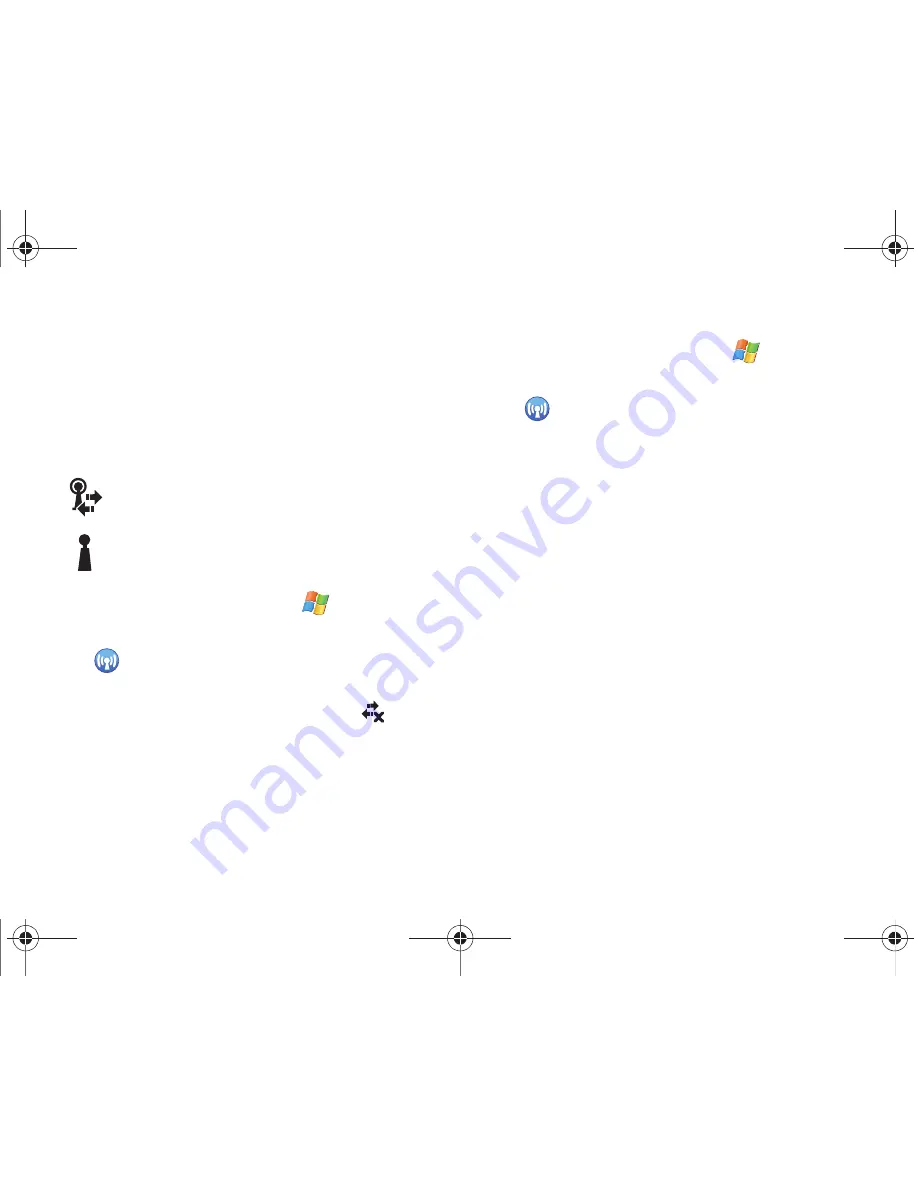
Communication and Connection 40
Activating Wi-Fi Communication
Wi-Fi communication requires access to an existing and
accessible Wireless Access Point (WAP). These WAPs can either
be
Open
(unsecured) as within most Hot Spots, or
Secured
(requiring knowledge of the Router name and password). The
following is a list of Wi-Fi icons displayed on the device:
1.
From the
Today
screen, touch
Start
(
)
> Settings
.
2.
Touch the
Connections
tab and tap
Wireless Manager
(
).
– or –
From the Title bar, touch the connection icon (
), then
touch the blue
Wireless Manager
link.
3.
Touch
ON
(within the Wi-Fi area) to toggle the active state.
Establishing a Wi-Fi Connection
1.
From the
Today
screen, touch
Start
(
)
> Settings
.
2.
Touch the
Connections
tab and tap
Wireless Manager
(
).
3.
Touch
Menu
(right softkey)
> Wi-Fi Settings
.
4.
From the Wi-Fi Settings page, filter the list of available
networks by touching an available onscreen network or
expand the search by choosing one of the following:
•
All Available
•
Only access points
•
Only computer-to-computer
5.
Touch
Menu
(right softkey)
> Add New...
to add a new
connection, or touch an available connection to edit its
parameters.
6.
From the Configure Wireless Network page, touch the
Network name
field and use the QWERTY keyboard to enter
a name for the new network connection.
Indicates an active Wi-Fi connection.
Indicates an inactive Wi-Fi connection.
SWD-M100.book Page 40 Friday, September 18, 2009 3:43 PM
Summary of Contents for Mondi
Page 2: ...SWD M100 book Page ii Friday September 18 2009 3 43 PM ...
Page 121: ...SWD M100 book Page 116 Friday September 18 2009 3 43 PM ...
Page 122: ...117 SWD M100 book Page 117 Friday September 18 2009 3 43 PM ...
Page 123: ...SWD M100 book Page 118 Friday September 18 2009 3 43 PM ...
Page 124: ...GH68 231XXA 09 18 09 F2 SWD M100 book Page 119 Friday September 18 2009 3 43 PM ...