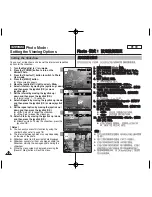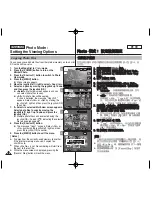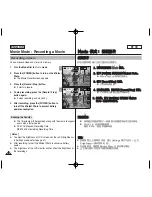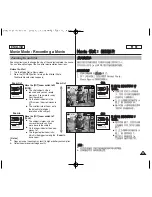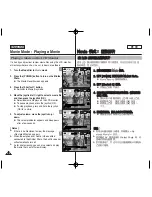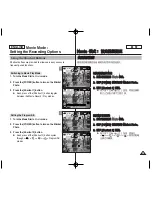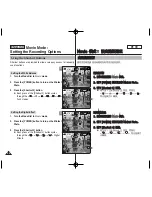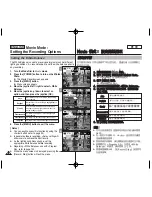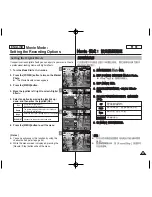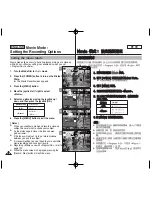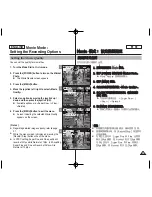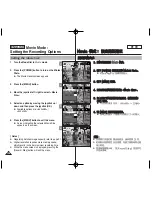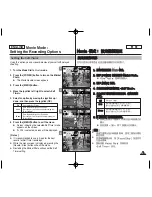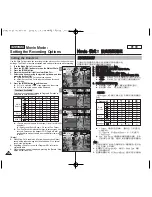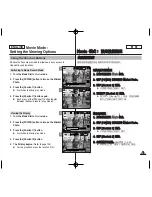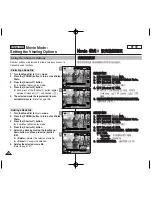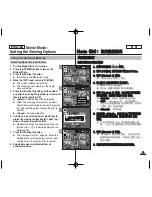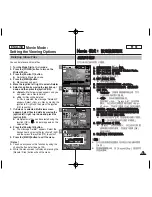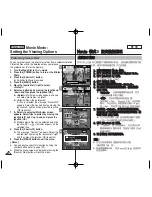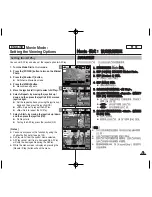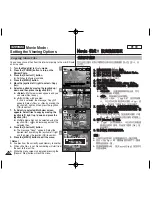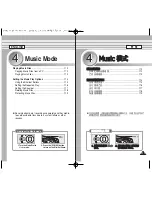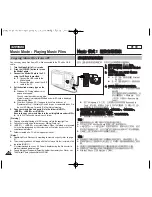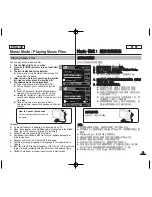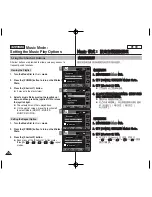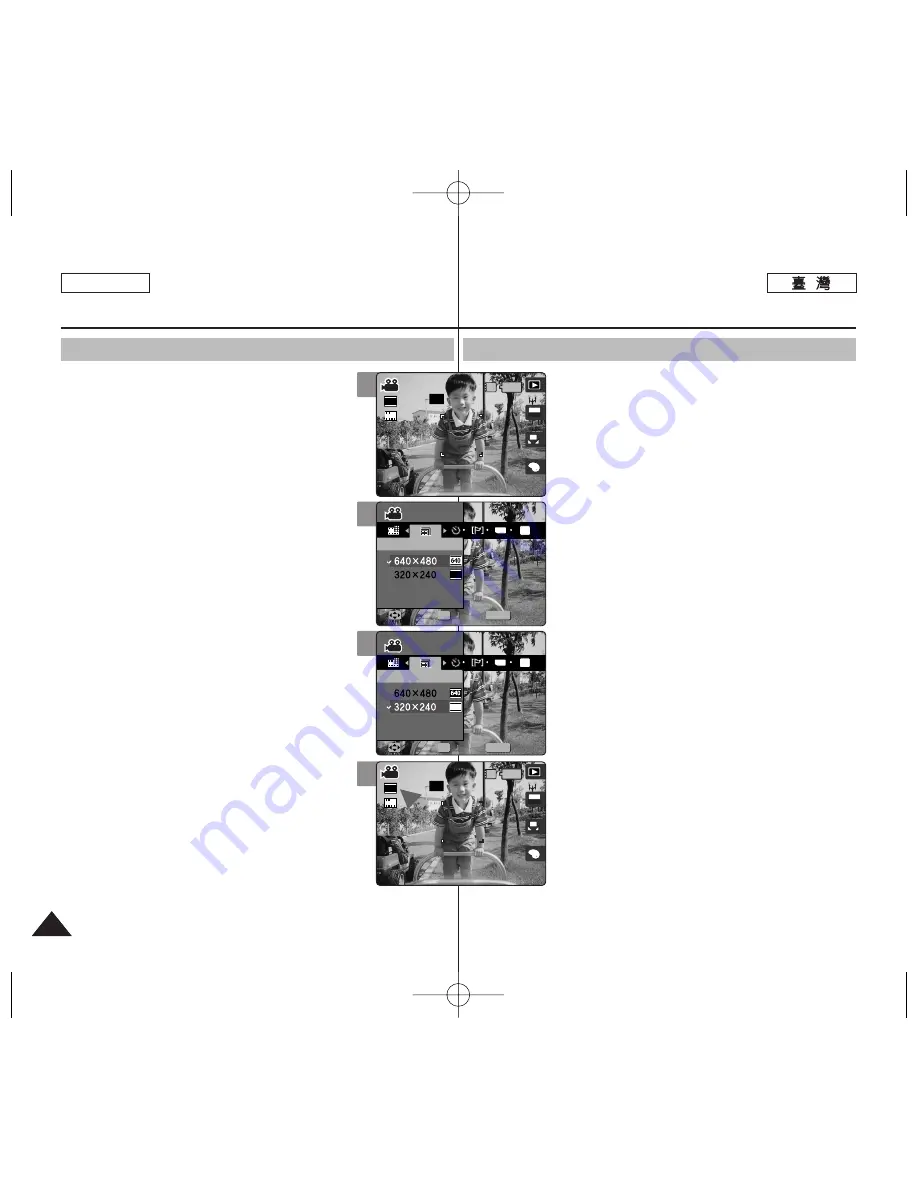
ENGLISH
100
100
1
1..
將
將模
模式
式轉
轉盤
盤轉
轉到
到
M
Mo
ov
viie
e
模
模式
式
0
0
2
2..
按
按下
下
[[P
PO
OW
WE
ER
R]]
按
按
瞿
瞿
以
以開
開啓
啓
M
Miin
niik
ke
ett
P
Ph
ho
otto
o
0
0
◆
Movie Record
螢幕將會顯示
0
3
3..
按
按下
下
[[M
ME
EN
NU
U]]
按
按
瞿
瞿
0
0
4
4..
向
向左
左或
或向
向右
右移
移動
動搖
搖桿
桿以
以選
選取
取
<
<M
Mo
ov
viie
e
S
Siizze
e>
>
0
0
5
5..
向
向上
上或
或向
向下
下移
移動
動搖
搖桿
桿以
以選
選取
取選
選項
項,
,然
然後
後按
按搖
搖桿
桿
((O
OK
K))
按
按
瞿
瞿
0
0
◆
可使用的選項包括:
<640x480> / <320x240>
6
6..
按
按
[[M
ME
EN
NU
U]]
按
按
瞿
瞿
以
以結
結束
束選
選單
單
0
0
◆
螢幕上將顯示一個標示所選影片大小的圖示
0
[
附
附註
註
]
✤
如需關於詳細的影像容量資訊,請參閱第
31
頁
0
✤
較高解析度需要更多記憶體,而最大錄製時間也變
得比較短
0
✤
當選單螢幕顯示時,按
[Record/Stop]
按
瞿
將可
以結束選單
0
M
Mo
ov
viie
e
模
模式
式:
: 設
設定
定錄
錄製
製選
選項
項
設
設定
定影
影像
像大
大小
小
1. Turn the Mode Dial to
Movie
mode.
2. Press the [POWER] button to turn on the Miniket
Photo.
◆
The Movie Record screen appears.
3. Press the [MENU] button.
4. Move the joystick left / right to select <Movie
Size>.
5. Select an option by moving the joystick up /
down and then press the joystick (OK).
◆
Available options are: <640x480> /
<320x240>
6. Press the [MENU] button to exit the menu.
◆
An icon indicating the selected Movie Size
appears on the screen.
[ Notes ]
✤
Regarding detailed image capacity, refer to page 31.
✤
Higher resolution requires more memory space,
which results in shorter maximum recording time.
✤
While the menu screen is displayed, pressing the
[Record / Stop] button will exit the menu.
Movie Mode :
Setting the Recording Options
Setting the Movie Size
2
4
5
A
OFF
OFF
640
REM
IN
AE
AUTO
STBY
STBY
OFF
STBY
8 Min
Movie
Movie Size
Move
Select
Exit
Movie
Movie Size
Move
Select
Exit
4 Min
4 Min
F
F
F
MENU
TYPE
AE
320
OFF
STBY
OFF
STBY
8 Min
Movie
Movie
Movie Size
Movie Size
OK
Move
Move
Select
Select
Exit
Exit
Movie
Movie Size
Move
Select
Exit
4 Min
F
F
OFF
STBY
OFF
STBY
8 Min
Movie
Movie Size
Move
Select
Exit
MENU
TYPE
AE
320
Movie
Movie
Movie Size
Movie Size
OK
Move
Move
Select
Select
Exit
Exit
4 Min
F
F
6
OFF
STBY
A
OFF
OFF
320
REM
IN
AE
AUTO
STBY
STBY
8 Min
8 Min
Movie
Movie Size
Move
Select
Exit
Movie
Movie Size
Move
Select
Exit
4 Min
F
F
F