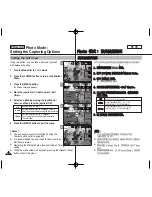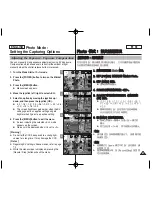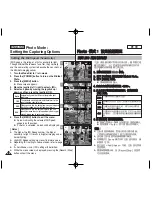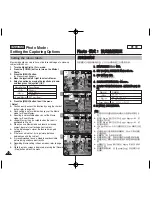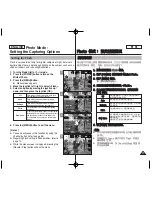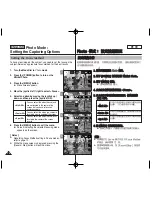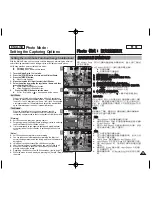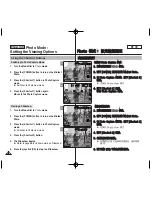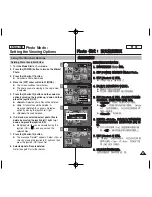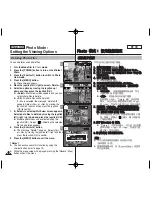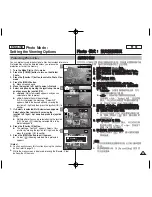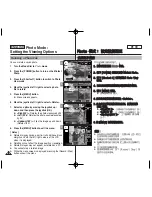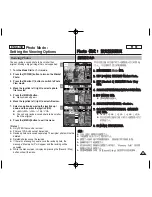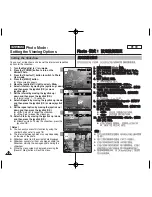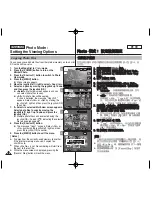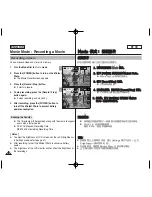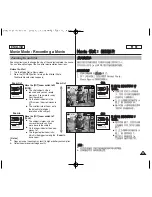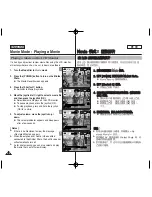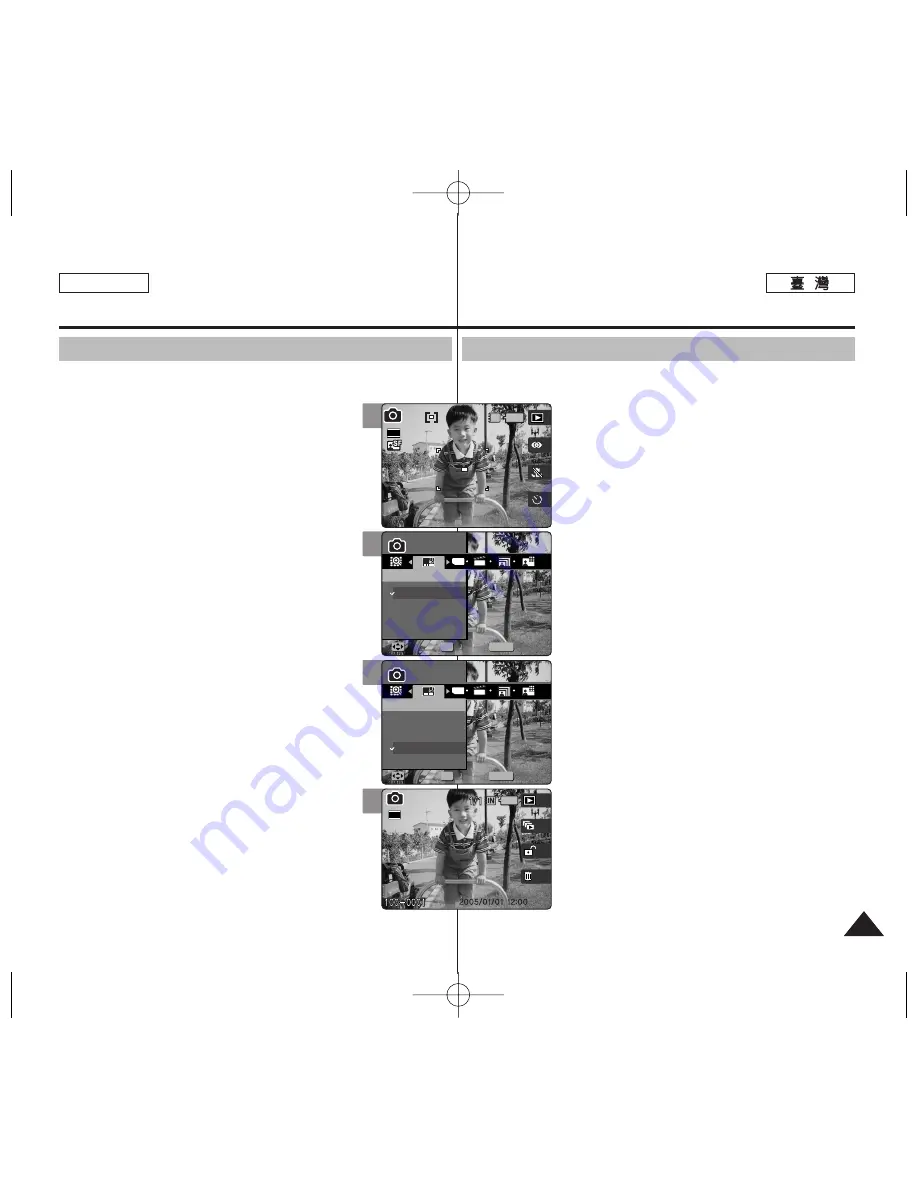
77
77
ENGLISH
P
Ph
ho
otto
o
模
模式
式:
: 設
設定
定拍
拍攝
攝選
選項
項
設
設定
定壓
壓印
印選
選項
項
舅
可以在拍攝的相片上壓印日期與時間
0
若要在
舅
的相片上放置日期
/
時間資訊,請設定此選項
0
1
1..
將
將模
模式
式轉
轉盤
盤轉
轉到
到
P
Ph
ho
otto
o
模
模式
式
0
0
2
2..
按
按下
下
[[P
PO
OW
WE
ER
R]]
按
按
瞿
瞿
以
以開
開啓
啓
M
Miin
niik
ke
ett
P
Ph
ho
otto
o
0
0
3
3..
按
按下
下
[[M
ME
EN
NU
U]]
按
按
瞿
瞿
0
0
◆
選單螢幕將會顯示
0
4
4..
向
向左
左或
或向
向右
右移
移動
動搖
搖桿
桿以
以選
選取
取
<
<IIm
mp
prriin
ntt>
>
0
0
5
5..
向
向上
上或
或向
向下
下移
移動
動搖
搖桿
桿以
以選
選取
取選
選項
項,
,然
然後
後按
按搖
搖桿
桿
((O
OK
K))
按
按
瞿
瞿
0
0
◆
<
<O
Offff>
>
: 取消壓印
0
◆
<
<D
Da
atte
e>
>
: 僅壓印日期
0
◆
<
<D
Da
atte
e&
&T
Tiim
me
e>
>
: 壓印日期與時間
0
6
6..
按
按
[[M
ME
EN
NU
U]]
按
按
瞿
瞿
以
以結
結束
束選
選單
單
0
0
◆
拍攝相片之後,
舅
可以在
Photo View
模式
中檢査壓印的日期
/
時間資訊
0
[
附
附註
註
]
✤
設定
<Imprint>
選項之前,請先設定日期與時
間(請參閱第
42
頁)
0
✤
壓印功能會將日期(與時間)直接壓印到相片上,
這些資訊將不會被刪除
0
✤
列印有壓印日期
/
時間的相片時,日期
/
時間壓印
部
略
可能會根據使用的印表機被裁剪
0
Photo Mode :
Setting the Capturing Options
Setting the Imprint Option
You can imprint Date&Time on pictures taken. To place the date / time
information on your picture, set this option.
1. Turn the Mode Dial to
Photo
mode.
2. Press the [POWER] button to turn on the Miniket
Photo.
3. Press the [MENU] button.
◆
Menu screen appears.
4. Move the joystick left / right to select <Imprint>.
5. Select an option by moving the joystick up /
down, and then press the joystick (OK).
◆
<Off>
: Cancels imprinting.
◆
<Date>
: Imprints Date only.
◆
<Date&Time>
: Imprints Date and Time.
6. Press the [MENU] button to exit the menu.
◆
After taking a picture, you can check the imprinted
date/ time information in Photo View mode.
[ Notes ]
✤
Before setting the <Imprint> Option, set the current
date and time (refer to page 42).
✤
Imprinting will print the date (and time) information
directly onto the picture, and it will not be erased.
✤
When you print a Date / Time imprinted photos, date /
time imprint part may be cropped out according to the
printer used.
4
5
6
MENU
TYPE
Photo
Photo
Imprint
Imprint
Off
Date
Date&Time
Move
Move
Select
Select
Exit
Exit
OK
Photo
Imprint
Move
Select
Exit
23
Photo
Imprint
Move
Select
Exit
MENU
TYPE
Photo
Photo
Imprint
Imprint
Off
Date
Date&Time
Move
Move
Select
Select
Exit
Exit
OK
23
Photo
Imprint
Move
Select
Exit
Photo
Imprint
Move
Select
Exit
23
2592
3
IN
2592
Photo
Imprint
Move
Select
Exit
Photo
Imprint
Move
Select
Exit
23
23