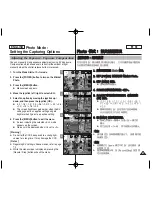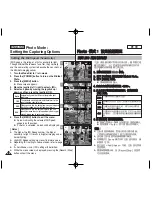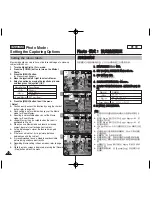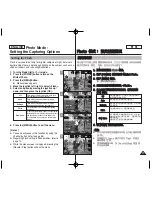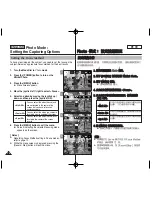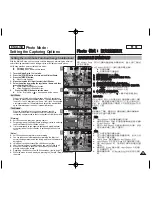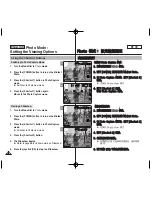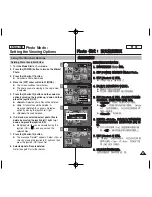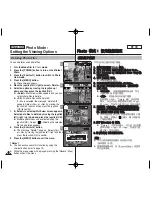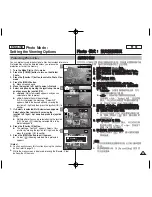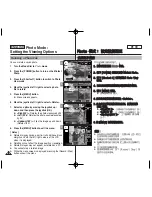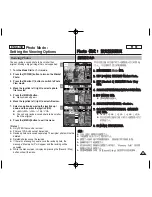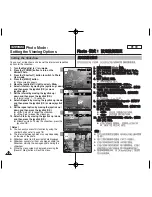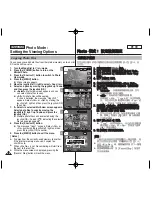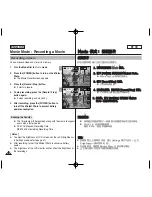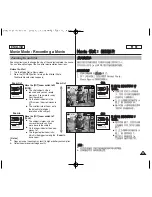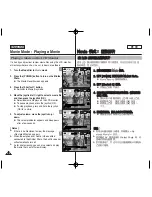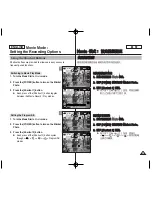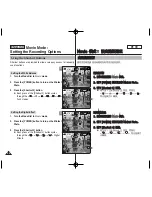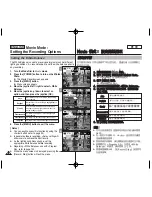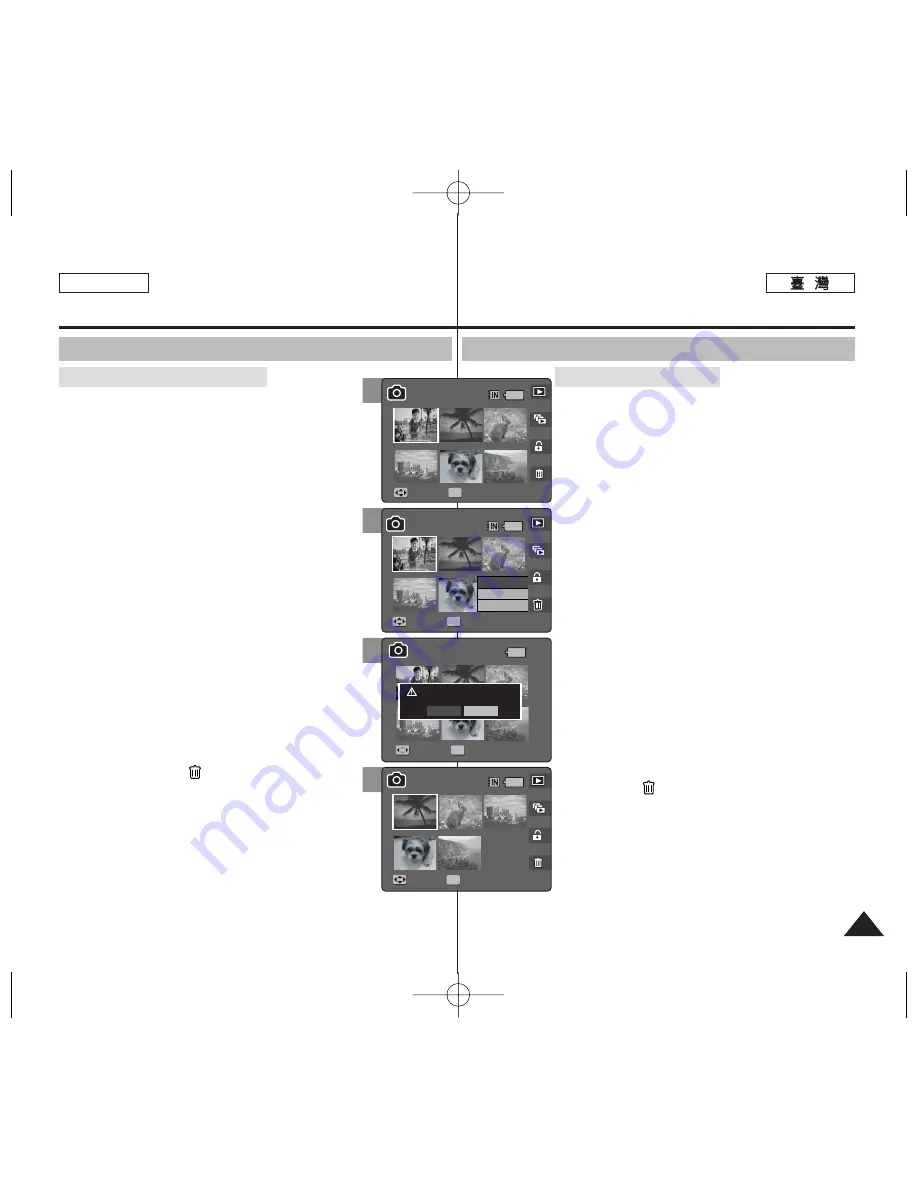
81
81
ENGLISH
P
Ph
ho
otto
o
模
模式
式:
: 設
設定
定檢
檢視
視選
選項
項
使
使用
用捷
捷徑
徑按
按
瞿
瞿
1
1..
將
將模
模式
式轉
轉盤
盤轉
轉到
到
P
Ph
ho
otto
o
模
模式
式
0
0
2
2..
按
按下
下
[[P
PO
OW
WE
ER
R]]
按
按
瞿
瞿
以
以開
開啓
啓
M
Miin
niik
ke
ett
P
Ph
ho
otto
o
0
0
3
3..
按
按下
下
[[S
Sh
ho
orrttccu
utt
1
1]]
按
按
瞿
瞿
0
0
◆
切換到
Photo View
模式
0
4
4..
將
將
[[W
W//T
T]]
縮
縮放
放切
切換
換移
移到
到
W
W
(
(廣
廣角
角)
)
0
0
◆
螢幕將切換到多個視圖
0
◆
舅
在單一視圖中檢視的相片將會選取
0
5
5..
按
按下
下
[[S
Sh
ho
orrttccu
utt
4
4]]
按
按
瞿
瞿
,
,向
向上
上或
或向
向下
下移
移動
動搖
搖桿
桿
以
以選
選取
取選
選項
項,
,然
然後
後按
按下
下搖
搖桿
桿
((O
OK
K))
按
按
瞿
瞿
0
0
◆
<
<S
Se
elle
ecctt>
>
: 將會刪除選取的相片
圭
案
0
◆
<
<A
Allll>
>
: 將會刪除所有的相片
圭
案
0
“
Delete
All?
”訊息將會顯示
0
向左或向右移動搖桿
選取一個選項
0
◆
<
<C
Ca
an
ncce
ell>
>
: 取消刪除
0
6
6..
如
如果
果選
選取
取
<
<S
Se
elle
ecctt>
>
,
,向
向左
左
//
右
右
//
上
上
//
下
下移
移動
動搖
搖桿
桿以
以
選
選取
取要
要刪
刪除
除的
的相
相片
片
圭
圭
案
案,
,然
然後
後按
按下
下搖
搖桿
桿
((O
OK
K))
按
按
瞿
瞿
0
0
◆
舅
可以使用搖桿
(OK)
按
瞿
選擇多個相片
圭
案
0
<
<
>
圖示將會出現在選取的
圭
案上
0
7
7..
按
按下
下
[[S
Sh
ho
orrttccu
utt
4
4]]
按
按
瞿
瞿
0
0
◆
“
Delete?
”訊息將會顯示
0
向左或向右移動
搖桿以選取
<Yes>
或
<No>
,然後按下搖
桿
(OK)
按
瞿
以確認
0
8
8..
選
選取
取的
的相
相片
片
圭
圭
案
案將
將會
會刪
刪除
除
0
0
如需詳細資訊,請參閱第
82
頁
0
刪
刪除
除多
多個
個視
視圖
圖中
中的
的相
相片
片
圭
圭
案
案
Photo Mode :
Setting the Viewing Options
Using the Shortcut Buttons
1. Turn the Mode Dial to
Photo
mode.
2. Press the [POWER] button to turn on the Miniket
Photo.
3. Press the [Shortcut 1] button.
◆
Switches to Photo view mode.
4. Move the [W/T] zoom switch to W (WIDE).
◆
The screen switches to multi-view.
◆
The photo you were viewing in the single view
is selected.
5. Press the [Shortcut 4] button and then select an
option by moving the joystick up / down and then
press the joystick (OK).
◆
<Select>
: Selected photo files will be deleted.
◆
<All>
: All photo files will be deleted. A
message <Delete All?> appears. Select an
option by moving the joystick left / right.
◆
<Cancel>
: Cancels deletion.
6. If <Select> was selected, select photo files to
delete by moving the joystick left / right / up /
down and press the joystick (OK).
◆
Multiple photo files can be selected using the
joystick (OK). <
> icon appears on the
selected files.
7. Press the [Shortcut 4] button.
◆
The message “Delete?” appears. Select <Yes> or
<No> by moving the joystick left / right and then
press the joystick (OK) to confirm.
8. Selected photo files are deleted.
Refer to page 82 for further details.
Deleting Photo files in Multi-View
5
Move
Full View
Move
Move
Full View
Full View
OK
Full View
Select
All
Cancel
Move
Move
Select
1/6
1/6
1/6
1/5
4
Move
Move
Full View
Full View
Move
Full View
OK
Full View
Move
Move
Select
1/6
1/6
1/6
1/5
7
8
Move
Full View
Move
Full View
Full View
Move
Delete?
Yes
No
Move
Move
Select
Select
OK
1/6
1/6
1/5
Move
Full View
Move
Full View
Full View
Full View
OK
Move
Move
Move
Select
1/6
1/6
1/5
1/5