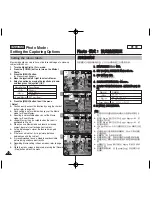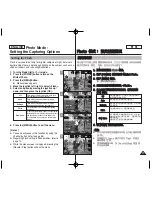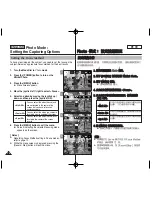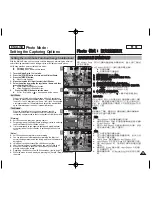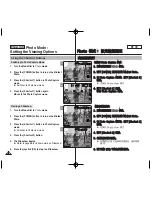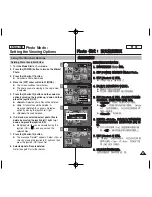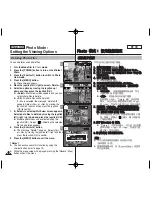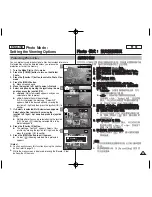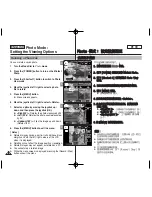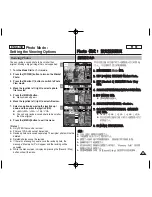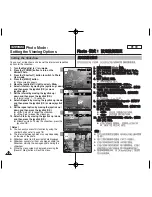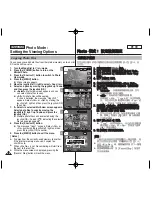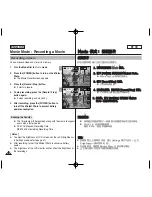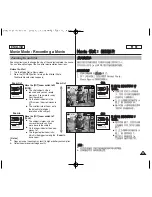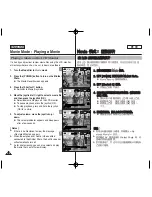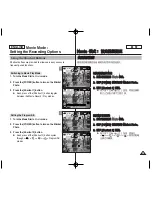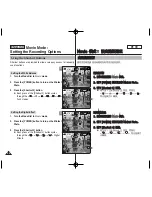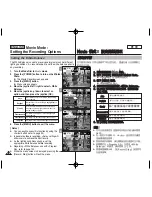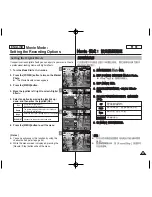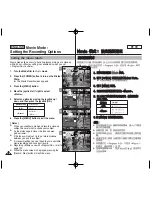83
83
ENGLISH
P
Ph
ho
otto
o
模
模式
式:
: 設
設定
定檢
檢視
視選
選項
項
保
保護
護相
相片
片
圭
圭
案
案
舅
可以防止已儲存之重要相片
圭
案被意外刪除
0
受保護的
圭
案將無不會
刪除,除非
舅
解除保護或格式化記憶體
0
1
1..
將
將模
模式
式轉
轉盤
盤轉
轉到
到
P
Ph
ho
otto
o
模
模式
式
0
0
2
2..
按
按下
下
[[P
PO
OW
WE
ER
R]]
按
按
瞿
瞿
以
以開
開啓
啓
M
Miin
niik
ke
ett
P
Ph
ho
otto
o
0
0
3
3..
按
按下
下
[[S
Sh
ho
orrttccu
utt
1
1]]
按
按
瞿
瞿
切
切換
換到
到
P
Ph
ho
otto
o
V
Viie
ew
w
模
模式
式
0
0
4
4..
按
按下
下
[[M
ME
EN
NU
U]]
按
按
瞿
瞿
0
0
◆
選單螢幕將會顯示
0
5
5..
向
向左
左或
或向
向右
右移
移動
動搖
搖桿
桿以
以選
選取
取
<
<P
Prro
otte
ecctt>
>
0
0
6
6..
向
向上
上或
或向
向下
下移
移動
動搖
搖桿
桿以
以選
選取
取選
選項
項,
,然
然後
後按
按搖
搖桿
桿
((O
OK
K))
按
按
瞿
瞿
0
0
◆
<
<S
Se
elle
ecctt>
>
: 多個視圖螢幕將會出現,
舅
可
以選取要保護的相片
圭
案
0
◆
<
<A
Allll>
>
: 所有的相片
圭
案將會受到保護
0
如果選取
<All>
,“
Protect All?
”訊息將會
顯示
0
向左或向右移動搖桿選取所要的選
項,然後按下搖桿
(OK)
按
瞿
以確認
0
7
7..
如
如果
果選
選取
取
<
<S
Se
elle
ecctt>
>
,
,多
多個
個視
視圖
圖螢
螢幕
幕將
將會
會出
出現
現
0
0
向
向左
左
//
右
右
//
上
上
//
下
下移
移動
動搖
搖桿
桿以
以選
選取
取要
要保
保護
護的
的相
相片
片
圭
圭
案
案,
,然
然後
後按
按下
下搖
搖桿
桿
((O
OK
K))
按
按
瞿
瞿
0
0
◆
舅
可以使用搖桿
(OK)
按
瞿
選擇多個相片
圭
案
0
螢幕上將顯示
(
)
圖示,標示選取的
圭
案需要保護
0
8
8..
按
按下
下
[[S
Sh
ho
orrttccu
utt
3
3]]
按
按
瞿
瞿
0
0
◆
“
Confirm?
”訊息將會顯示
0
向左或向右移
動搖桿以選取
<Yes>
或
<No>
,然後按下
搖桿
(OK)
按
瞿
以確認
0
9
9..
按
按
[[M
ME
EN
NU
U]]
按
按
瞿
瞿
以
以結
結束
束選
選單
單
0
0
◆
螢幕上將顯示
(
)
圖示,標示選取的
圭
案
需要保護
0
[
附
附註
註
]
✤
舅
可以使用捷徑按
瞿
簡易地存取此功能(請參閱第
79
頁)
0
✤
當選單螢幕顯示時,按
[Record/Stop]
按
瞿
將
可以結束選單
0
Photo Mode :
Setting the Viewing Options
Protecting Photo Files
You can protect saved important photo files from accidental erasure.
Protected files will not be deleted unless you release the
protection or format the memory.
1. Turn the Mode Dial to
Photo
mode.
2. Press the [POWER] button to turn on the Miniket
Photo.
3. Press the [Shortcut 1] button to switch to Photo View
mode.
4. Press the [MENU] button.
◆
Menu screen appears.
5. Move the joystick left / right to select <Protect>.
6. Select an option by moving the joystick up / down
and then press the joystick (OK).
◆
<Select>
: Multi-view screen appears and you can
select photo files to protect.
◆
<All>
: All photo files will be protected.
If <All> is selected, the message “Protect All?”
appears. Select the desired option by moving the
joystick left / right and then press the joystick (OK) to
confirm.
7. If <Select> is selected, Multi-view screen appears.
Select photo files to protect by moving the
joystick left / right / up / down and press the joystick
(OK).
◆
Multiple photo files can be selected using the joystick
(OK). An icon (
) indicating selected file is to be
protected appears.
8. Press the [Shortcut 3] button.
◆
The message “Confirm?” appears. Select <Yes>
or <No> by moving the joystick left / right and then
press the joystick (OK) to confirm.
9. Press the [MENU] button to exit the menu.
◆
An icon ( ) indicating selected file is protected
appears.
[ Notes ]
✤
You can easily access this function by using the shortcut
button (refer to page 79).
✤
While the menu screen is displayed, pressing the [Record / Stop]
button will exit the menu.
6
MENU
100-0006
6/6
Photo
Photo
Protect
Protect
Select
All
Move
Move
Select
Select
Exit
Exit
OK
Select
Exit
Move
Move
Select
1/6
3
100-0006
6/6
6/6
IN
100-0006
Photo
Protect
Move
Select
Exit
Select
Exit
Move
Move
Select
1/6
2592
7
8
100-0006
6/6
Photo
Protect
Move
Select
Exit
MENU
Select
Select
Exit
Exit
OK
Move
Move
Move
Select
1/6
1/6
IN
100-0006
6/6
Photo
Protect
Move
Select
Exit
Select
Exit
Move
Confirm?
Yes
No
Move
Move
Select
Select
OK
1/6