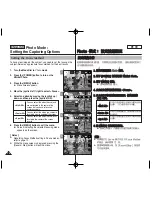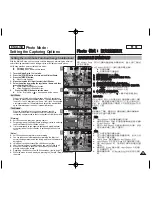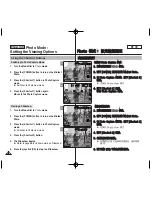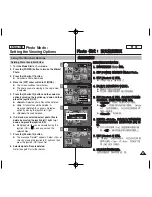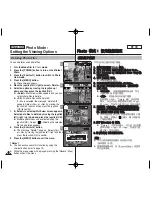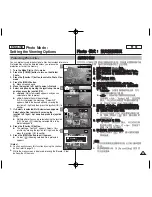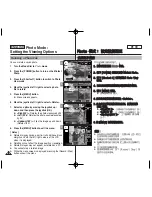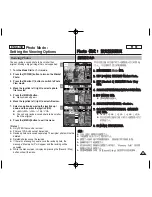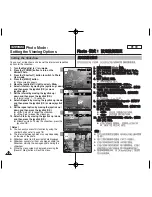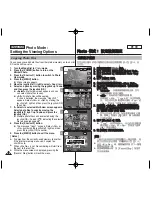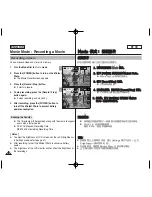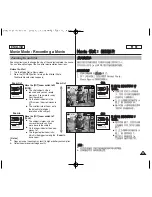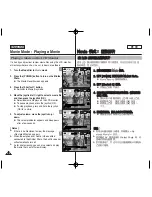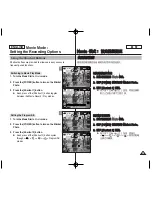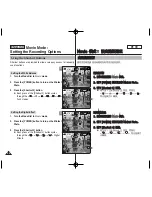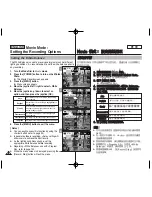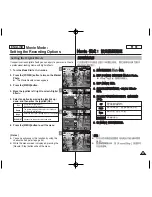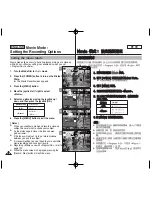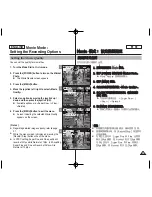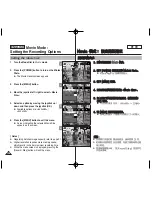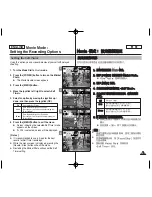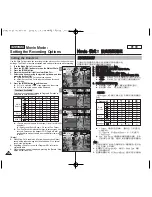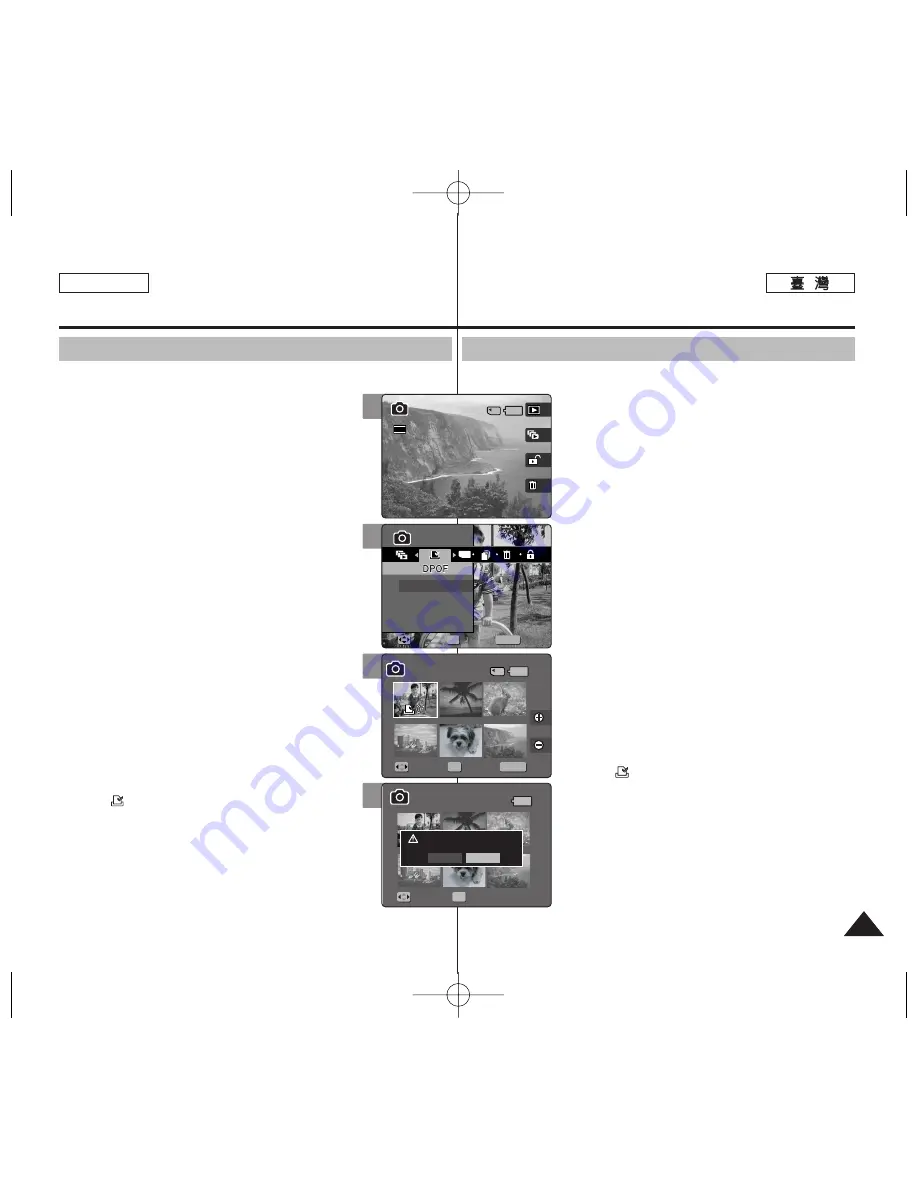
ENGLISH
87
87
P
Ph
ho
otto
o
模
模式
式:
: 設
設定
定檢
檢視
視選
選項
項
設
設定
定
D
DP
PO
OF
F
(
(數
數位
位列
列印
印順
順序
序格
格式
式)
)功
功能
能
舅
可以使用支援
DPOF
功能的印表機自動列印已錄製的相片
圭
案
0
只能在小型
SD
賓
設定
DPOF
0
1
1..
將
將模
模式
式轉
轉盤
盤轉
轉到
到
P
Ph
ho
otto
o
模
模式
式
0
0
2
2..
按
按下
下
[[P
PO
OW
WE
ER
R]]
按
按
瞿
瞿
以
以開
開啓
啓
M
Miin
niik
ke
ett
P
Ph
ho
otto
o
0
0
3
3..
按
按下
下
[[S
Sh
ho
orrttccu
utt
1
1]]
按
按
瞿
瞿
切
切換
換到
到
P
Ph
ho
otto
o
V
Viie
ew
w
模
模式
式
0
0
4
4..
按
按下
下
[[M
ME
EN
NU
U]]
按
按
瞿
瞿
0
0
◆
選單螢幕將會顯示
0
5
5..
向
向左
左或
或向
向右
右移
移動
動搖
搖桿
桿以
以選
選取
取
<
<D
DP
PO
OF
F>
>
0
0
6
6..
向
向上
上或
或向
向下
下移
移動
動搖
搖桿
桿以
以選
選取
取選
選項
項,
,然
然後
後按
按搖
搖桿
桿
((O
OK
K))
按
按
瞿
瞿
0
0
◆
<
<S
Se
elle
ecctt>
>
: 多個視圖螢幕將會出現,
舅
可以選
取要設定
DPOF
列印的相片
圭
案
0
◆
<
<A
Allll>
>
: 所有的
圭
案將會標記爲
DPOF
列印
0
如果選取
<All>
,“
DPOF All?
”訊息將會顯示
0
向左或向右移動搖桿選取所要的選項,然後按下
搖桿
(OK)
按
瞿
以確認
0
7
7..
如
如果
果選
選取
取
<
<S
Se
elle
ecctt>
>
,
,多
多個
個視
視圖
圖螢
螢幕
幕將
將會
會出
出現
現
0
0
向
向左
左
//
右
右
//
上
上
//
下
下移
移動
動搖
搖桿
桿以
以選
選取
取要
要設
設定
定的
的相
相片
片
圭
圭
案
案
0
0
8
8..
使
使用
用
[[S
Sh
ho
orrttccu
utt
3
3]]
和
和
[[S
Sh
ho
orrttccu
utt
4
4]]
按
按
瞿
瞿
設
設定
定列
列
印
印
略
略
數
數
0
0
◆
向左或向右移動搖桿移到其他相片,然後重複這
些步驟以設定
DPOF
0
9
9..
“
“
C
Co
on
nffiirrm
m??
”
”訊
訊息
息將
將會
會在
在
舅
舅
按
按下
下搖
搖桿
桿
((O
OK
K))
按
按
瞿
瞿
時
時顯
顯示
示
0
0
◆
向左或向右移動搖桿以選取
<Yes>
或
<No>
,然後按下搖桿
(OK)
按
瞿
以確認
0
1
10
0..
按
按
[[M
ME
EN
NU
U]]
按
按
瞿
瞿
以
以結
結束
束選
選單
單
0
0
◆
<
>
圖示將會在具有
DPOF
設定的相片上顯
示
0
[
附
附註
註
]
✤
如需關於使用
DPOF
印表機的詳細資訊,請參閱産
品說明
0
✤
使用支援
DPOF
功能的印表機,可以讓使用者不必使
用電腦卽可直接列印儲存在小型
SD
賓
上的相片
圭
案
0
✤
當選單螢幕顯示時,按
[Record/Stop]
按
瞿
將可以
結束選單
0
Photo Mode :
Setting the Viewing Options
Setting the DPOF (Digital Print Order Format) Function
You can automatically print a photo file recorded with a printer that supports
DPOF. Setting the DPOF is only available mini SD card.
1. Turn the Mode Dial to
Photo
mode.
2. Press the [POWER] button to turn on the Miniket
Photo.
3. Press the [Shortcut 1] button to switch to Photo View
mode.
4. Press the [MENU] button.
◆
Menu screen appears.
5. Move the joystick left / right to select <DPOF>.
6. Select an option by moving the joystick up / down
and then press the joystick (OK).
◆
<Select>
: Multi-view screen appears and you can
select photo files to set DPOF printing.
◆
<All>
: All photo files will be marked with DPOF printing.
If <All> is selected, the message “DPOF All?” appears.
Select the desired option by moving the joystick left / right
and then press the joystick (OK) to confirm.
7. If <Select> is selected, Multi-view screen appears.
Select the photo files to set by moving the joystick
left / right / up / down.
8. Set the number of prints by using the [Shortcut 3]
and [Shortcut 4] buttons.
◆
Move to another photo by moving the joystick left / right
and repeat the steps to set DPOF.
9. The
message
“Confirm?” appears when you press the
joystick (OK).
◆
Select <Yes> or <No> by moving the joystick left / right
and then press the joystick (OK) to confirm.
10. Press the [MENU] button to exit the menu.
◆
<
> icon is displayed on the photos with DPOF
setup.
[ Notes ]
✤
Please refer to the product instructions for further details on
DPOF printer use.
✤
Using a printer that supports DPOF allows users to directly
print photos stored in a mini SD card without a PC.
✤
While the menu screen is displayed, pressing the [Record / Stop] button will
exit the menu.
5
MENU
TYPE
Photo
Photo
Select
All
Move
Move
Select
Select
Exit
Exit
OK
Move
Confirm
Exit
Move
Select
1/6
100-0006
6/6
3
Photo
Move
Select
Exit
Move
Confirm
Exit
Move
Select
1/6
100-0006
6/6
6/6
100-0006
2592
8
9
Photo
Move
Select
Exit
MENU
Move
Move
Confirm
Confirm
Exit
Exit
OK
Move
Select
1/6
1/6
100-0006
6/6
Photo
Move
Select
Exit
Move
Confirm
Exit
Confirm?
Yes
No
Move
Move
Select
Select
OK
1/6
100-0006
6/6