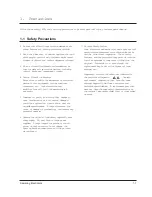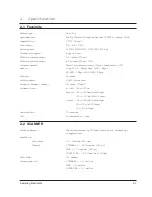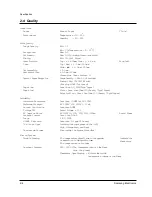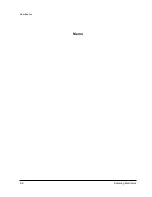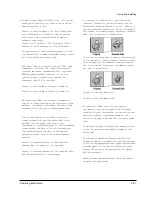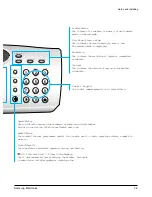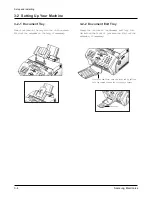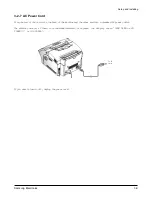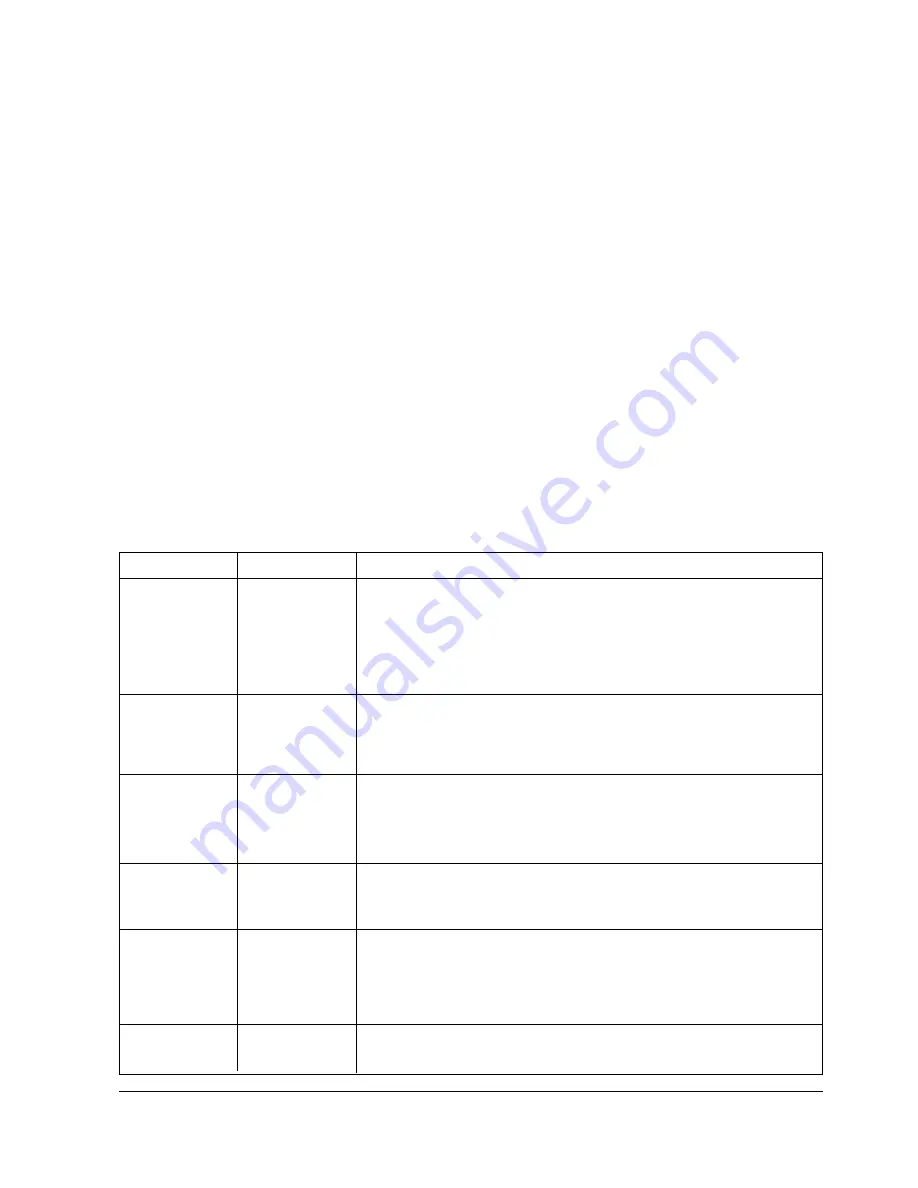
3-24
Samsung Electronics
Setup and Installing
FEATURE
PARAMETER
FUNCTION
Modem Speed
14400/12000
9600/7200
4800/2400 bps
The maximum Tx speed can be limited to 14400, 12000, 9600, 7200, 4800 or
2400 bits per second. When the Tx speed is set to 14400, 12000 the Rx speed
can be either V.33 or V.17 speed. When the Tx speed is set to 9600 or 7200,
the Rx speed can be either V.29 or V.27ter speed. When the Tx speed is set
to 4800 or 2400, the Rx speed can be any V.27ter speed.
Error Rate
5%, 10%
If the error rate exceeds the chosen rate, fall back occurs which will lower
the baud rate automatically down to as low as 2400 baud until the error
rate is less than the chosen rate.
3-8-4 System Data Settings in Tech-
mode
Various technical features of fax machine are
provided with optional parameters. Set the features
to the user’s need according to the following
procedure
.
1. If not in the tech mode, press
Menu
,
#
,
1
,
9
,
3
,
4
in sequence to initiate the tech mode.
2. Press
Menu
, and press ‘
System Data
’ on the
one-touch keypad.
The LCD displays ‘TECH MODE SYSTEM
D ATA?’.
3. To set the system data available in tech mode,
press
Enter
.
If you want to set the system data available in the
user mode, press
Stop
. The LCD displays ‘USER
MODE SYSTEM DATA?’. Press
Enter
to set the
system data available in the user mode.
4. The LCD displays the options you can choose. In
tech mode, the LCD displays the technician-
selectable options as well as all the user-
selectable options.
5. Scroll to the options by pressing „ or
repeatedly.
6. When the option you want appears in the
display, enter the number for the desired status.
You can use ‹ or ¤ button and press
Enter
to
select the desired status.
You can exit from setup mode at any time by
pressing
Stop
. When you press
Stop
, the
machine stores the options you’ve already
changed and returns to Standby mode.
Tx Level
-4 ~ -15 dBm
You can set the level of transmission signal. Typically, Tx level should be
under -12 dBm. The level within the range of -4 dBm to -15 dBm is
acceptable. Enter the desired value using the dial keypad.
Receive
Sensitivity
High/Normal
High sensitivity is between -5 and -49 dBm. Normal sensitivity is -43 dBm.
Super Fine Scan
to Memory
200/300 dpi
This feature allows the machine to scan documents in super fine resolution
(200 x 400 dpi, 300 x 300 dpi). The other machine can receive super fine
image. If the remote machine is not capable of receiving super fine data, your
machine fails to send documents and displays ‘INCOMPABLE ERROR’.
Silence Time
12sec/Unlimit
Summary of Contents for MSYS 5150
Page 9: ...2 6 Samsung Electronics Specification Memo ...
Page 16: ...3 26 Samsung Electronics Setup and Installing Memo ...
Page 37: ...4 2 Samsung Electronics Theory of Operation ...
Page 41: ...4 6 Samsung Electronics Memo Theory of Operation ...
Page 116: ...Samsung Electronics 7 9 Maintenance Troubleshooting No Image ...
Page 117: ...Samsung Electronics Maintenance Troubleshooting 7 10 ...
Page 118: ...Samsung Electronics 7 11 Maintenance Troubleshooting All Black ...
Page 119: ...7 12 Samsung Electronics Maintenance Troubleshooting Vertical White Line Band ...
Page 120: ...Samsung Electronics 7 13 Maintenance Troubleshooting Dark Image ...
Page 121: ...7 14 Samsung Electronics Maintenance Troubleshooting Background ...
Page 122: ...Samsung Electronics 7 15 Maintenance Troubleshooting Ghost ...
Page 123: ...7 16 Samsung Electronics Maintenance Troubleshooting Black Dot ...
Page 124: ...Samsung Electronics 7 17 Maintenance Troubleshooting Horizontal Band ...
Page 125: ...7 18 Samsung Electronics Maintenance Troubleshooting Irregular Density ...
Page 126: ...Samsung Electronics 7 19 Maintenance Troubleshooting White Spot ...
Page 127: ...7 20 Samsung Electronics Maintenance Troubleshooting Trembling at the End When OHP Printing ...
Page 128: ...Samsung Electronics 7 21 Maintenance Troubleshooting Poor Fusing Grade ...
Page 132: ...Samsung Electronics 7 25 Maintenance Troubleshooting No Power LCD NO display LED Off ...
Page 133: ...Fuser Error 7 26 Samsung Electronics Maintenance Troubleshooting ...
Page 134: ...Samsung Electronics 7 27 Maintenance Troubleshooting Paper Jam Mis feeding ...
Page 135: ...7 28 Samsung Electronics Maintenance Troubleshooting Paper Jam Jam1 ...
Page 136: ...Samsung Electronics Maintenance Troubleshooting 7 29 Engine Error ...
Page 137: ...7 30 Samsung Electronics Maintenance Troubleshooting Memo ...
Page 187: ...9 28 Samsung Electronics Electrical Parts List ...
Page 189: ...11 Connection Diagram Samsung Electronics 11 1 ...
Page 190: ...12 1 Main Circuit Diagram Samsung Electronics 12 1 12 Schematic Diagrams ...
Page 191: ...Schematic Diagrams 12 2 Samsung Electronics Main Circuit Diagram ...
Page 192: ...Main Circuit Diagram Samsung Electronics 12 3 Schematic Diagrams ...
Page 193: ...Schematic Diagrams 12 4 Samsung Electronics Main Circuit Diagram ...
Page 194: ...Main Circuit Diagram Samsung Electronics 12 5 Schematic Diagrams ...
Page 195: ...Schematic Diagrams 12 6 Samsung Electronics Main Circuit Diagram ...
Page 196: ...Main Circuit Diagram Samsung Electronics 12 7 Schematic Diagrams ...
Page 200: ...12 3 Sensors Circuit Diagram Samsung Electronics 12 11 Schematic Diagrams ...
Page 201: ...Schematic Diagrams 12 12 Samsung Electronics 12 4 Switch Circuit Diagram ...
Page 202: ...Samsung Electronics 12 13 Schematic Diagrams 12 5 Joint Circuit Diagram ...
Page 204: ...Samsung Electronics 12 15 Schematic Diagrams 12 7 PTL Circuit Diagram ...
Page 205: ...Schematic Diagrams 12 16 Samsung Electronics 12 8 SCAN Circuit Diagram ...
Page 206: ...Samsung Electronics 12 17 Schematic Diagrams 12 9 Engin Circuit Diagram ...
Page 207: ...Schematic Diagrams 12 18 Samsung Electronics Engin Circuit Diagram ...
Page 208: ...Samsung Electronics 12 19 Schematic Diagrams 12 10 LIU Circuit Diagram ...
Page 210: ... Samsung Electronics Co Ltd Mar 1999 Printed in Korea P N JC68 00097A Rev 1 00 ELECTRONICS ...