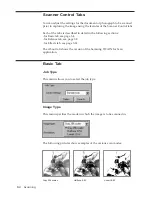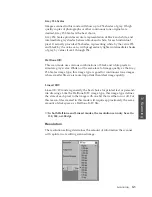1
.8
Installing SmarThru Software
The selected components are uninstalled. You must shut down and restart
your computer to complete the uninstallation process. If your computer
does not shut down and restart automatically, you must shut it down
manually and restart it before the changes you have made will be in effect.
Using the SmarThru CD-ROM
You can uninstall the MFP driver and the SmarThru software with the
CD-ROM you have used to install the software.
1. Insert the SmarThru CD-ROM into your CD-ROM drive.
The SmarThru installation program will begin. If the program does not
start, select
Run
from the
Start
menu (for Wondows 95/98. For Windows
3.1x, select
Run
from the
File
menu), then type
D
(or
E
) :
\Autorun
, and
click
OK
to start the program.
2.
When the Samsung SmarThru Installation screen appears,
click
Uninstall
the Samsung software your PC
, and follow the on-screen
instructions.
3. Click on the checkboxes to select the components you wish to
uninstall. Click on
Next
.
Summary of Contents for MSYS 5200
Page 1: ...Laser Printer Scanner User s Guide Msys 5200 ...
Page 2: ...ELECTRONICS P N JC68 00146A Rev 1 00 Internet Home Page http www samsungtelecom com ...
Page 43: ...LASER Facsimile User s Guide Setup and Operation Msys 5200 ...
Page 44: ...P N JC68 00145A Rev 1 00 Internet Home Page http www samsungtelecom com ELECTRONICS ...
Page 52: ...Getting Started 1 1 1 ...
Page 74: ...Operation 2 2 1 ...
Page 117: ...3 1 Troubleshooting 3 ...
Page 132: ...3 16 Maintenance Memo ...
Page 133: ...4 1 Appendix 4 1 ...