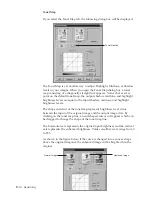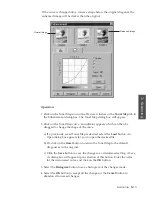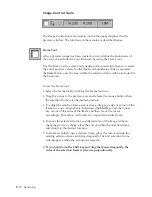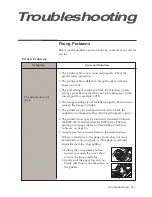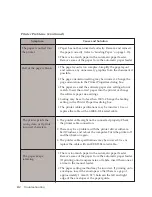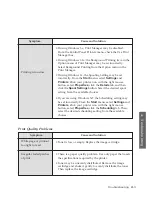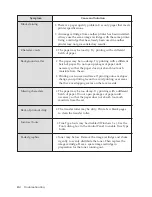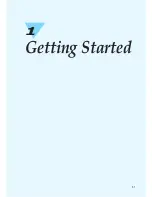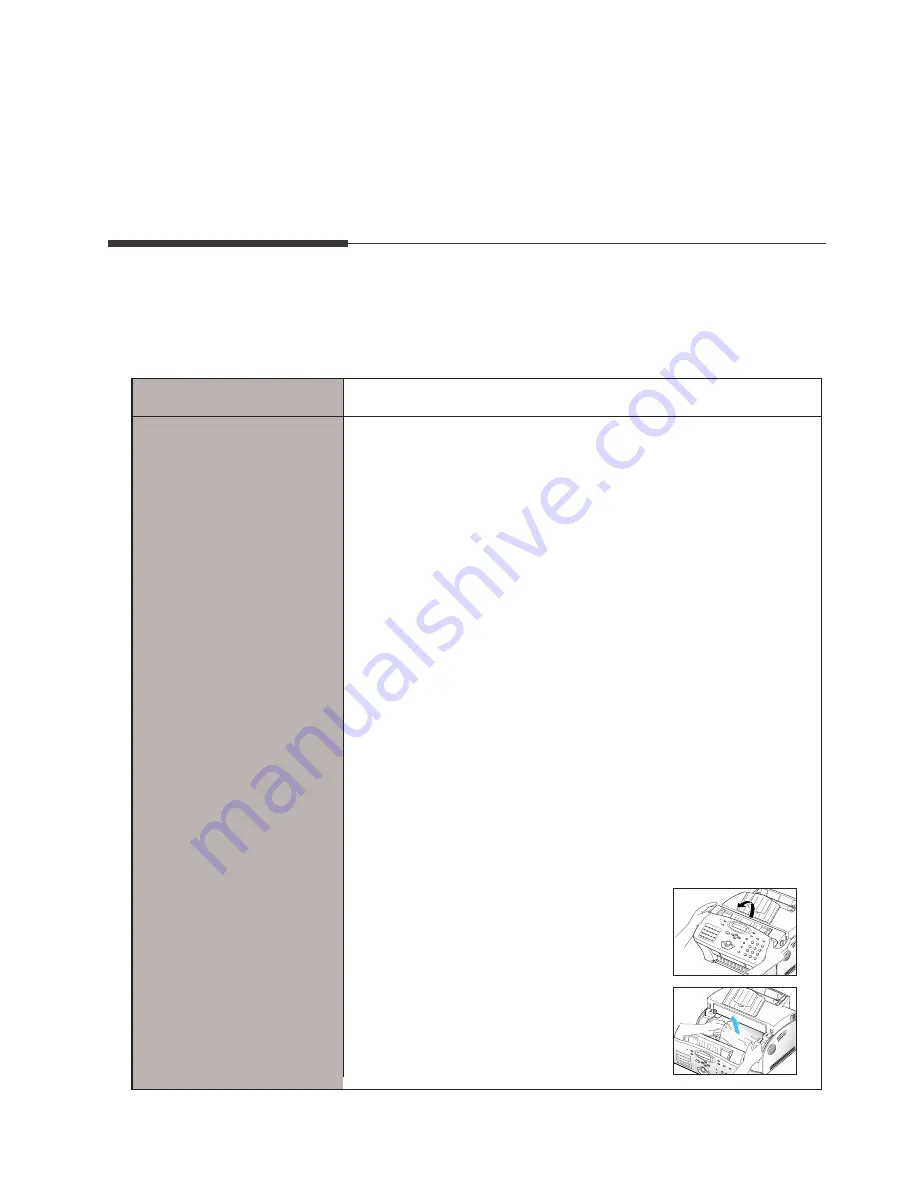
4
.1
Troubleshooting
Symptom
Cause and Solution
¥ The printer cable is not connected properly. Check the
printer cable connection.
¥ The printer cable is defective. Swap the cable with one
known to work.
¥ The port setting is incorrect. Check the Windows printer
settings to make sure that the print job is being sent to the
correct port (for example, LPT1).
¥ The image cartridge is not installed properly. Remove and
reinsert the image cartridge.
¥ The printer may be configured incorrectly. Check the
application to make sure that all print settings are correct.
¥ The printer driver may be incorrectly installed. Uninstall
the MFP driver and reinstall the MFP driver. Then try
printing a test page. Refer to ÔUninstalling SmarThru
SoftwareÕ on page 1.6
¥ A paper jam has occurred. Remove the jammed paper.
If there is resistance to the paper, and it does not move
immediately when you pull, or if the paper is jammed
inside the machine, stop pulling.
1. Pulling the cover release button
toward you, open the cover, then
remove the image cartridge.
2. Gently pull the paper toward you.
Check that there is no other paper in
the printer.
The printer does not
print.
Printer Problems
Fixing Problems
Below are the problems you can solve by yourself. If not, call for
service.
Troubleshooting
Summary of Contents for MSYS 5200
Page 1: ...Laser Printer Scanner User s Guide Msys 5200 ...
Page 2: ...ELECTRONICS P N JC68 00146A Rev 1 00 Internet Home Page http www samsungtelecom com ...
Page 43: ...LASER Facsimile User s Guide Setup and Operation Msys 5200 ...
Page 44: ...P N JC68 00145A Rev 1 00 Internet Home Page http www samsungtelecom com ELECTRONICS ...
Page 52: ...Getting Started 1 1 1 ...
Page 74: ...Operation 2 2 1 ...
Page 117: ...3 1 Troubleshooting 3 ...
Page 132: ...3 16 Maintenance Memo ...
Page 133: ...4 1 Appendix 4 1 ...