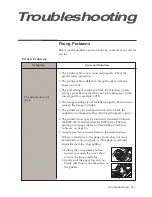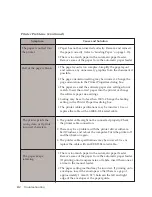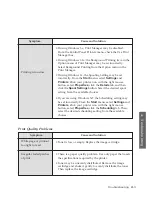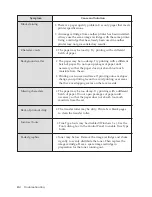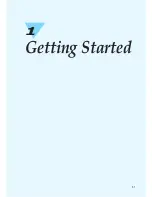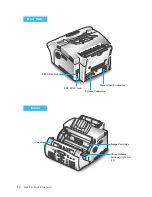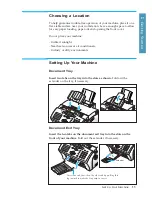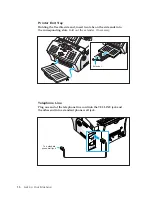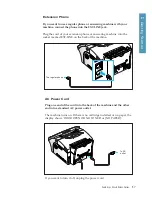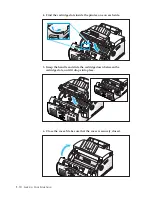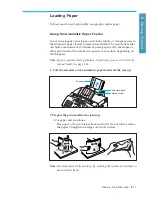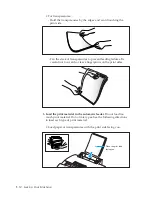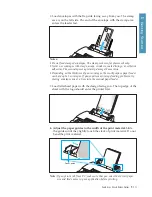FCC Regulations ____________________________________ 4.2
Canadian Radio Interference Regulations _______________ 4.2
Laser Safety Statement _______________________________ 4.3
Safety Information __________________________________ 4.4
Power Saver ________________________________________ 4.4
Specifications _______________________________________ 4.5
Troubleshooting
____________________________________ 3.2
Clearing Jams _______________________________________ 3.2
Document Jams While Sending a Fax _______________ 3.2
Paper Jams While the Machine is Printing ____________ 3.3
Tips for Avoiding Paper Jams _______________________ 3.5
LCD Error Messages _________________________________ 3.6
Fixing Problems _____________________________________ 3.8
Fax Problems _____________________________________ 3.8
Maintenance
_______________________________________ 3.10
Clearing Memory ___________________________________ 3.10
Cleaning the Document Scanner ______________________ 3.11
Managing Image Cartridge ___________________________ 3.13
Expected Cartridge Life ___________________________ 3.13
Replacing Image Cartridge ________________________ 3.13
Chapter 3
Troubleshooting
Appendix
v
Summary of Contents for MSYS 5200
Page 1: ...Laser Printer Scanner User s Guide Msys 5200 ...
Page 2: ...ELECTRONICS P N JC68 00146A Rev 1 00 Internet Home Page http www samsungtelecom com ...
Page 43: ...LASER Facsimile User s Guide Setup and Operation Msys 5200 ...
Page 44: ...P N JC68 00145A Rev 1 00 Internet Home Page http www samsungtelecom com ELECTRONICS ...
Page 52: ...Getting Started 1 1 1 ...
Page 74: ...Operation 2 2 1 ...
Page 117: ...3 1 Troubleshooting 3 ...
Page 132: ...3 16 Maintenance Memo ...
Page 133: ...4 1 Appendix 4 1 ...