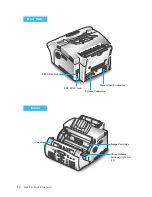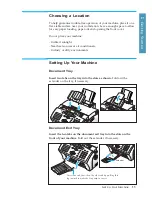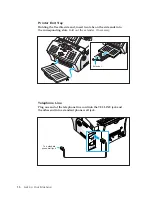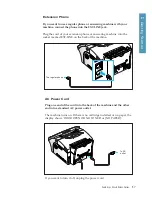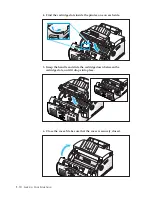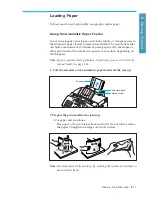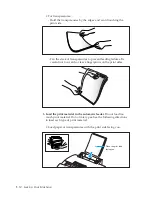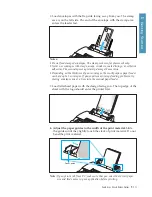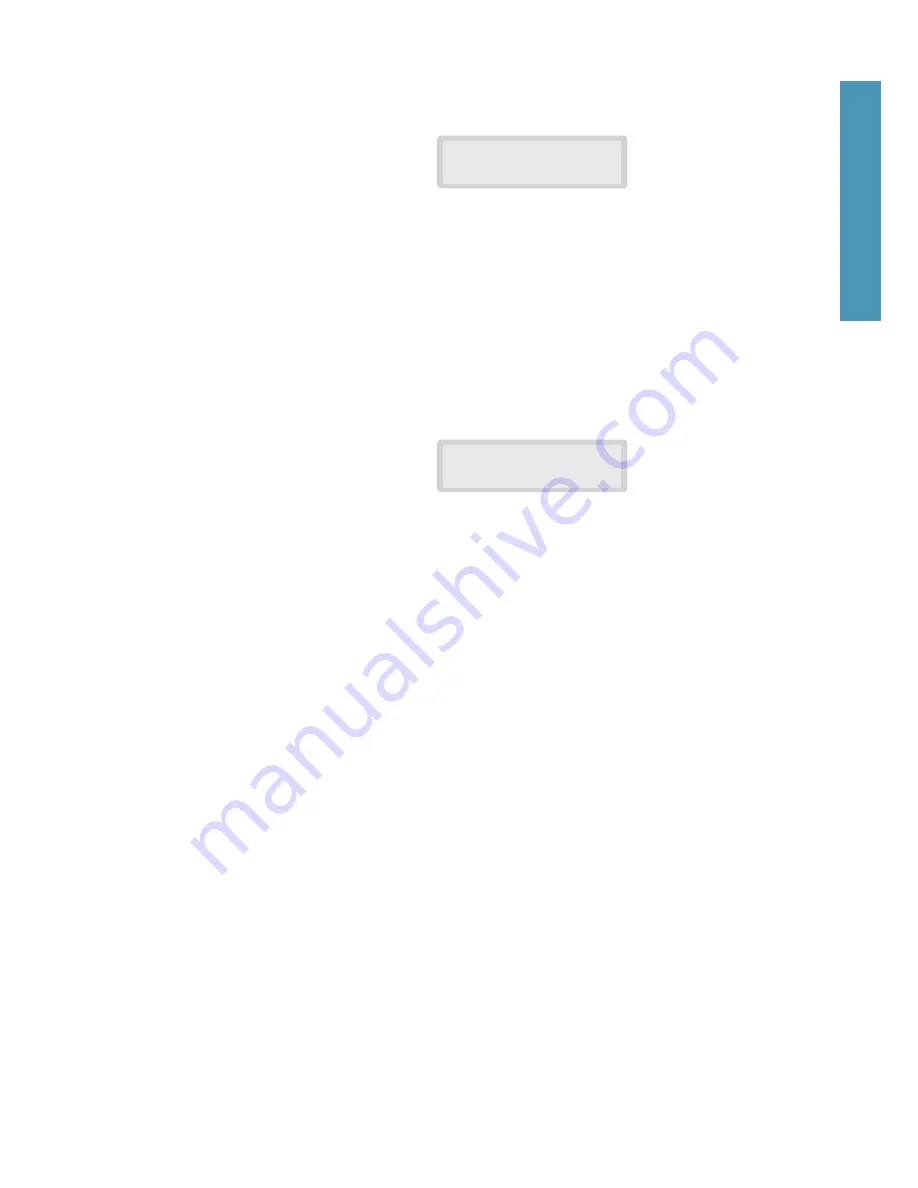
1
.17
Set Up Your Machine
1
Getting Started
3. Press
Enter
.
The display asks you to choose the home resolution
mode.
4. Press
Ã
or
¨
repeatedly until you find the desired mode:
¥STANDARDÐuse with most documents.
¥FINEÐuse for documents with fine detail, such as small print.
¥SUPER FINEÐuse for documents that have extremely fine detail.
5. Press
Enter
when you find the mode.
The display asks you to
choose the home contrast mode.
6. Press
Ã
or
¨
repeatedly until you find the desired mode:
¥NORMALÐuse with documents of average or normal contrast.
¥DARKENÐuse with documents with low contrast or light images.
¥LIGHTENÐuse with documents with high contrast or dark images.
¥PHOTOÐfor obtaining maximum image quality with documents
that contain pictures or photographs with shades of gray.
7. Press
Enter
when you find the mode.
The display shows the next
setup menu ÔSOUND CONTROL?.Õ For details on ÔSound ControlÕ
menu, see the following page.
8. To return to Standby mode, press
Stop
.
HOME RESOLUTION
[ STANDARD ]
HOME CONTRAST
[ NORMAL ]
Summary of Contents for MSYS 5200
Page 1: ...Laser Printer Scanner User s Guide Msys 5200 ...
Page 2: ...ELECTRONICS P N JC68 00146A Rev 1 00 Internet Home Page http www samsungtelecom com ...
Page 43: ...LASER Facsimile User s Guide Setup and Operation Msys 5200 ...
Page 44: ...P N JC68 00145A Rev 1 00 Internet Home Page http www samsungtelecom com ELECTRONICS ...
Page 52: ...Getting Started 1 1 1 ...
Page 74: ...Operation 2 2 1 ...
Page 117: ...3 1 Troubleshooting 3 ...
Page 132: ...3 16 Maintenance Memo ...
Page 133: ...4 1 Appendix 4 1 ...