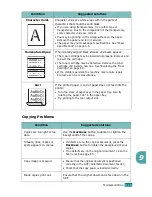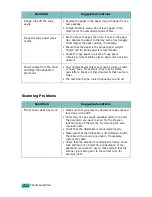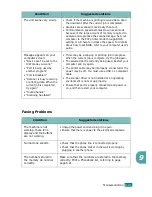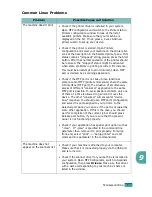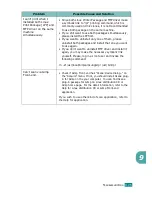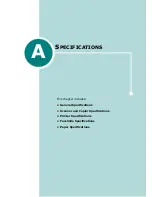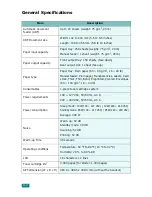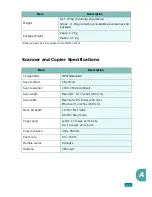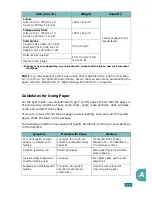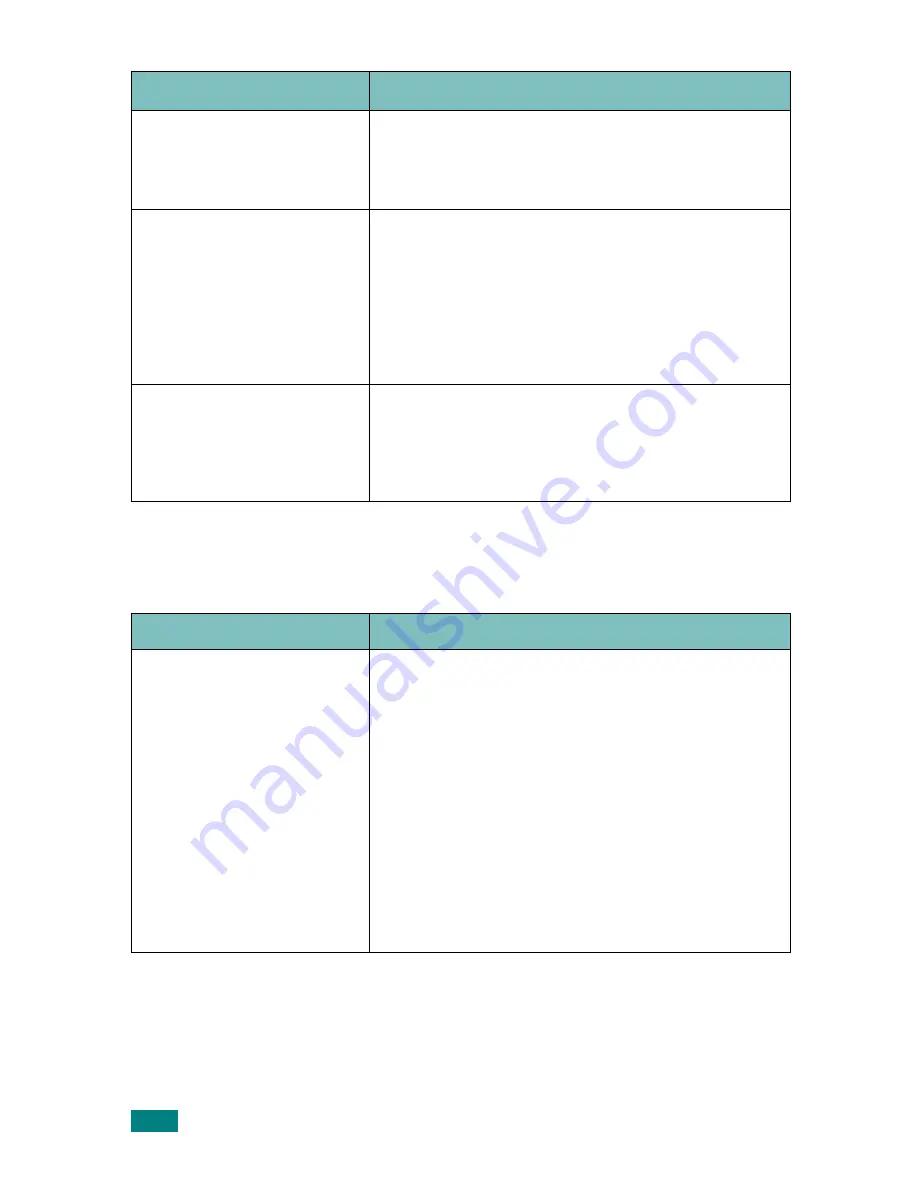
T
ROUBLESHOOTING
9.20
Scanning Problems
Image rubs off the copy
easily.
• Replace the paper in the paper tray with paper from a
new package.
• In high humidity areas, do not leave paper in the
machine for the extended periods of time.
Frequent copy paper jams
occurs.
• Fan the stack of paper, then turn it over in the paper
tray. Replace the paper in the tray with a fresh supply.
Check/adjust the paper guides, if necessary.
• Ensure that the paper is the proper paper weight.
75g/m
2
(20 lb) bond paper is recommended.
• Check for copy paper or pieces of copy paper
remaining in the machine after a paper jam has been
cleared.
Fewer copies from the toner
cartridge than expected
prints out.
• Your original documents may contain pictures, solids
or heavy lines. For example, they may be forms,
newsletters, books or other documents that use more
toner.
• The machine may be turned frequently on and off.
Condition
Suggested solutions
Condition
Suggested solutions
The scanner does not work.
• Make sure that you place the document to be scanned
face down in the ADF.
• There may not be enough available memory to hold
the document you want to scan. Try the Prescan
function to see if that works. Try lowering the scan
resolution rate.
• Check that the USB cable is connected properly.
• Make sure that the USB cable is not defective. Switch
the cable with a known good cable. If necessary,
replace the cable.
• Check that the scanner is configured correctly. Check
scan setting in the SmarThru Configuration or the
application you want to use to make certain that the
scanner job is being sent to the correct port, for
example, LPT1.
Summary of Contents for Msys 755P
Page 1: ......
Page 16: ...xv ...
Page 17: ...xvi ...
Page 91: ...PRINTING 3 24 ...
Page 201: ...TROUBLESHOOTING 9 26 ...
Page 216: ...Rev 2 00 ...