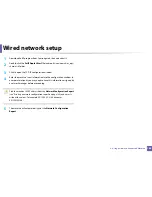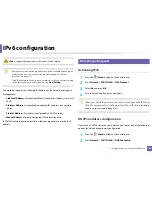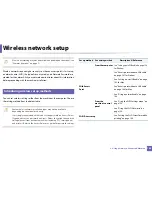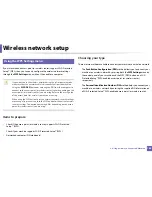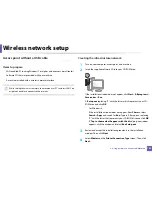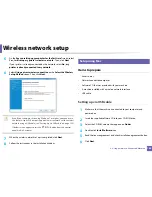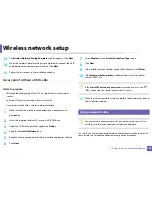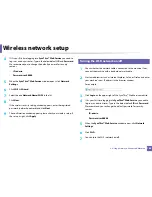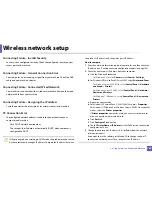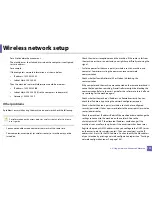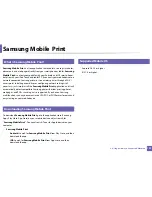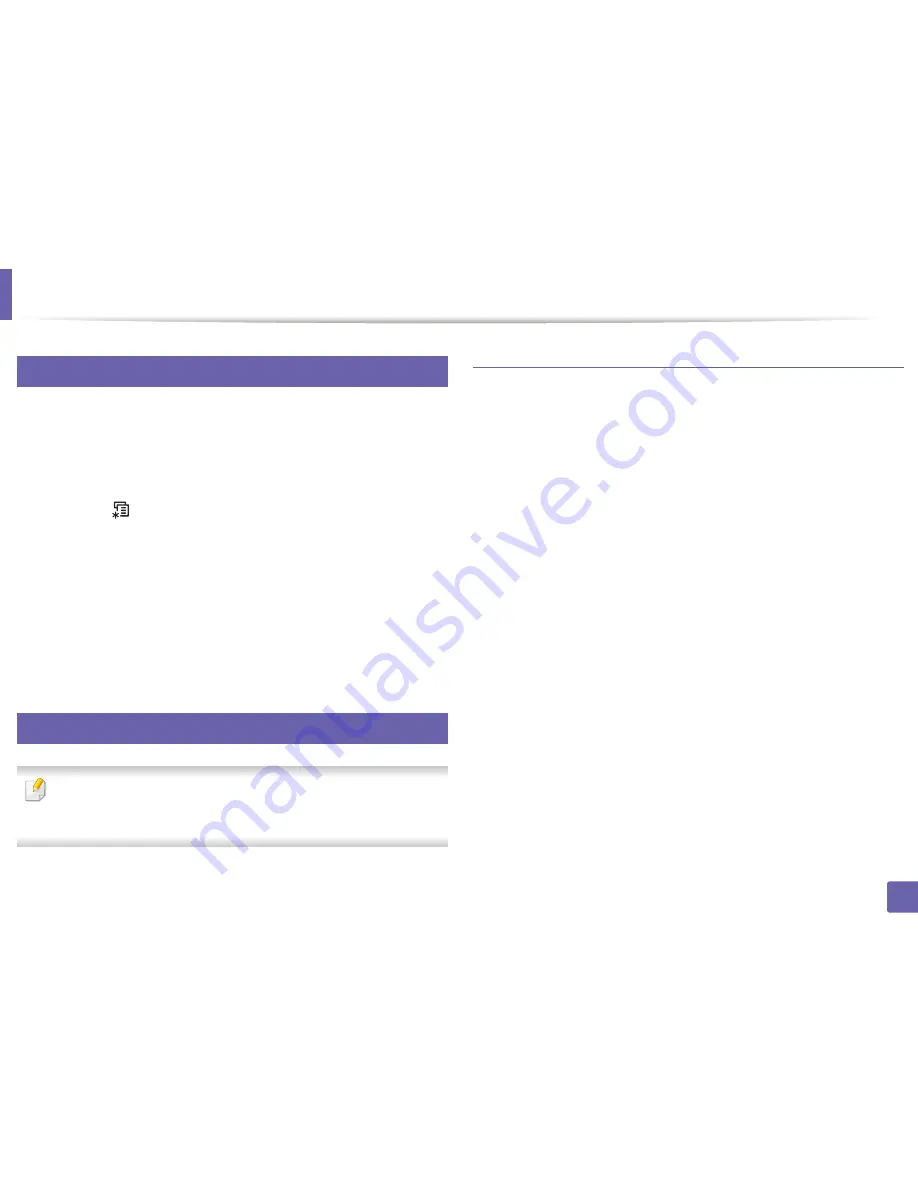
Wireless network setup
158
2. Using a Network-Connected Machine
12
Using the Wi-Fi Networks
Before starting, you will need to know the network name (SSID) of your wireless
network and the network key if it is encrypted. This information was set when
the access point (or wireless router) was installed. If you do not know about your
wireless environment, please ask the person who set up your network.
1
Press the
(
Menu
) button on the control panel and select
Network
from the display screen.
2
Press
Wi-Fi On/Off
>
ON
.
3
The machine will display a list of available networks from which to
choose. After a network is chosen then printer will prompt for the
corresponding security key.
4
Select the Wi-Fi network option you want.
13
Setup using Windows
Shortcut to the
Samsung Easy Wireless Setup
program without the CD: If
you have installed the printer driver once, you can access the
Samsung
Easy Wireless Setup
program without the CD.
Setting up via USB cable
Items to prepare
•
Access point
•
Network-connected computer
•
Software CD that was provided with your machine
•
A machine installed with a wireless network interface
•
USB cable
Creating the infrastructure network
1
Check whether the USB cable is connected to the machine.
2
Turn on your computer, access point, and machine.
Summary of Contents for Multifunction Xpress C48 series
Page 3: ...3 BASIC 5 Appendix Specifications 111 Regulatory information 120 Copyright 133 ...
Page 78: ...Redistributing toner 78 3 Maintenance ...
Page 80: ...Replacing the toner cartridge 80 3 Maintenance 1 2 ...
Page 82: ...Replacing the imaging unit 82 3 Maintenance ...
Page 84: ...Replacing the waste toner container 84 3 Maintenance 2 1 ...
Page 89: ...Cleaning the machine 89 3 Maintenance 1 2 1 2 ...