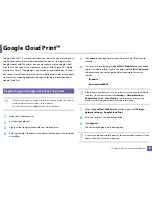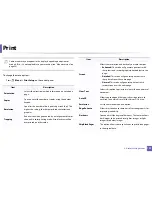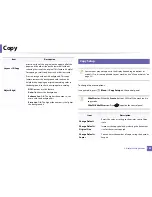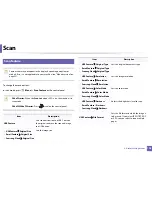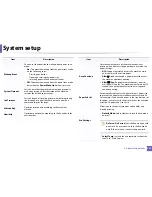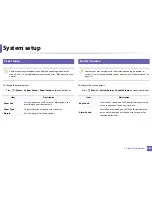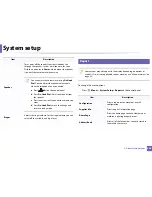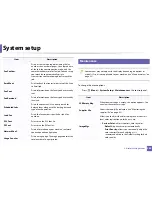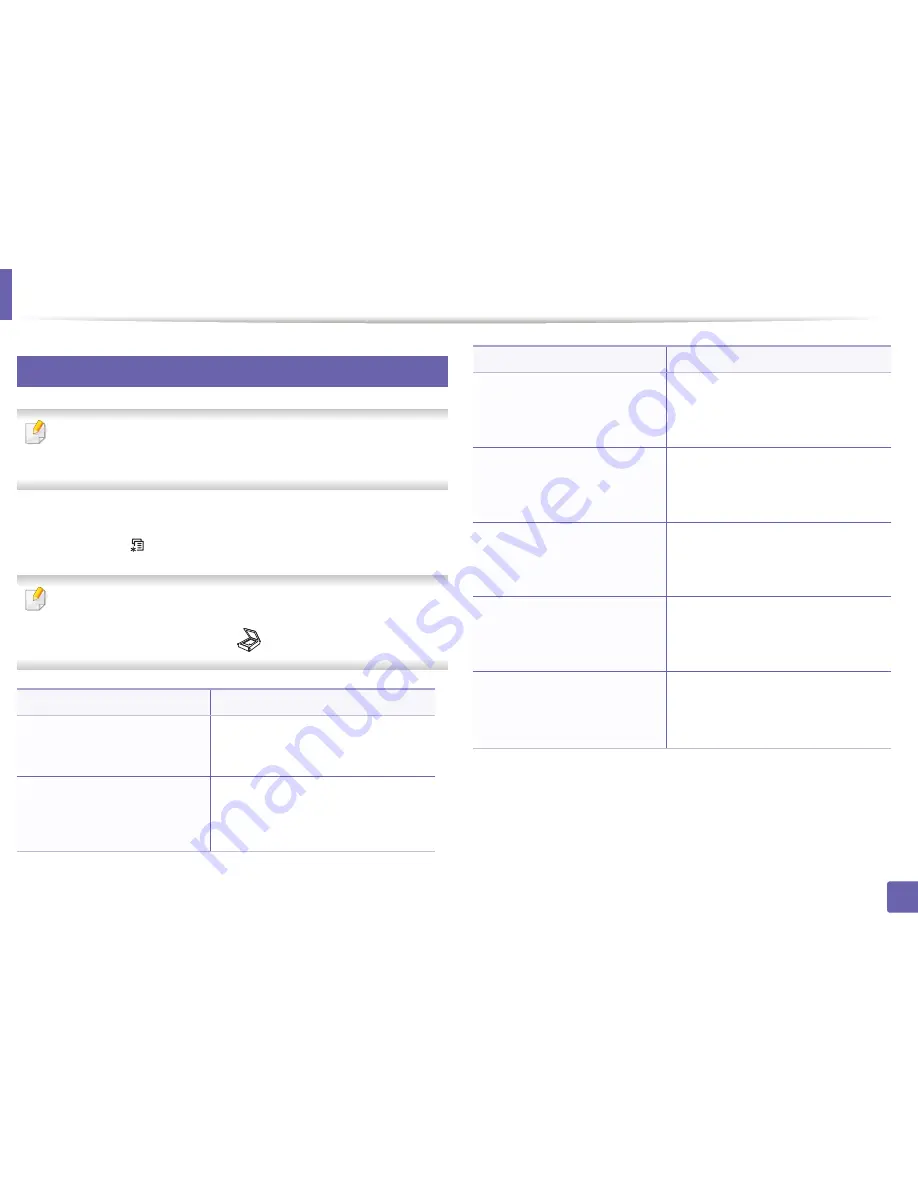
198
3. Useful Setting Menus
Scan
7
Scan feature
Some menus may not appear in the display depending on options or
models. If so, it is not applicable to your machine (see "Menu overview" on
page 33).
To change the menu options:
in scan mode, press
(
Menu
) >
Scan Feature
on the control panel.
•
C48xW series
:
When the
Scan to
button’s LED is on, the machine is in
scan mode.
•
C48xFN/C48xFW series:
Press
(scan) on the control panel.
Item
Description
USB Feature
Sets scan destination to a USB. You scan
the originals and save the scanned image
to a USB device.
•
USB Feature
>
Original Size
•
Email Feature
>
Original Size
•
Samsung Cloud
>
Original Size
Sets the image size.
•
USB Feature
>
Original Type
•
Email Feature
>
Original Type
•
Samsung Cloud
>
Original Type
Sets the original document’s type.
•
USB Feature
>
Resolution
•
Email Feature
>
Resolution
•
Samsung Cloud
>
Resolution
Sets the image resolution.
•
USB Feature
>
Color Mode
•
Email Feature
>
Color Mode
•
Samsung Cloud
>
Color Mode
Sets the color mode.
•
USB Feature
>
Darkness
•
Email Feature
>
Darkness
•
Samsung Cloud
>
Darkness
Adjusts the brightness level to scan.
USB Feature
>
File Format
Sets the file format in which the image is
to be saved. If you select JPEG, TIFF, PDF,
or XPS, you can select to scan multiple
pages.
Item
Description
Summary of Contents for Multifunction Xpress C48 series
Page 3: ...3 BASIC 5 Appendix Specifications 111 Regulatory information 120 Copyright 133 ...
Page 78: ...Redistributing toner 78 3 Maintenance ...
Page 80: ...Replacing the toner cartridge 80 3 Maintenance 1 2 ...
Page 82: ...Replacing the imaging unit 82 3 Maintenance ...
Page 84: ...Replacing the waste toner container 84 3 Maintenance 2 1 ...
Page 89: ...Cleaning the machine 89 3 Maintenance 1 2 1 2 ...