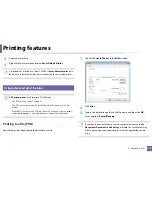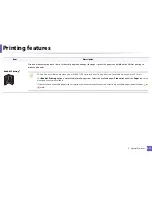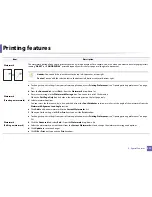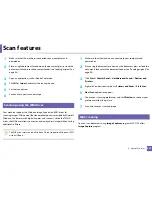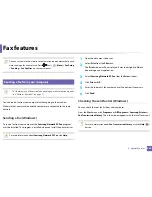Printing features
220
4. Special Features
Watermark
(Deleting a watermark)
a
To change the print settings from your software application, access
Printing Preferences
.
b
Click the
Advanced
tab, select
Edit...
from the
Watermark
drop-down list.
c
Select the watermark you want to delete from the
Current Watermarks
list and click
Delete
.
d
Click
OK
or
until you exit the
window.
Overlay
a
This option is available only when you use the PCL/SPL printer driver (see "Software" on page 8).
An overlay is text and/or images stored in the computer hard disk drive (HDD) as a special file format that can be printed on any document.
Overlays are often used to take the place of letterhead paper. Rather than using preprinted letterhead, you can create an overlay containing
exactly the same information that is currently on your letterhead. To print a letter with your company’s letterhead, you do not need to load
preprinted letterhead paper in the machine: just print the letterhead overlay on your document.
To use a page overlay, you must create a new page overlay containing your logo or image.
•
The overlay document size must be the same as the document you print with the overlay. Do not create an overlay with a
watermark.
•
The resolution of the overlay document must be the same as that of the document you will print with the overlay.
Overlay
a
(Creating a new page
overlay)
a
Create or open a document containing text or an image for use in a new page overlay. Position the items exactly as you wish them to
appear when printed as an overlay.
b
To save the document as an overlay, access
Printing Preferences
.
c
Click the
Advanced
tab, and select
Create
from the
Overlay
drop-down list.
d
In the
Save As
window, type a name up to eight characters in the
File name
box. Select the destination path, if necessary (The default is
C:\Formover).
e
Click
Save
.
f
Click
OK
or
until you exit the
window
.
When a confirming message window appears, click
Yes
.
g
The file is not printed. Instead, it is stored on your computer hard disk drive.
Item
Description
Summary of Contents for Multifunction Xpress C48 series
Page 3: ...3 BASIC 5 Appendix Specifications 111 Regulatory information 120 Copyright 133 ...
Page 78: ...Redistributing toner 78 3 Maintenance ...
Page 80: ...Replacing the toner cartridge 80 3 Maintenance 1 2 ...
Page 82: ...Replacing the imaging unit 82 3 Maintenance ...
Page 84: ...Replacing the waste toner container 84 3 Maintenance 2 1 ...
Page 89: ...Cleaning the machine 89 3 Maintenance 1 2 1 2 ...