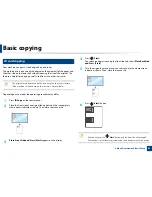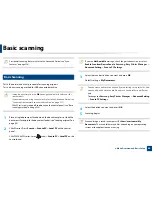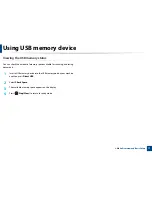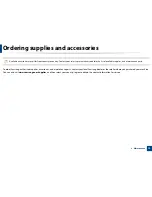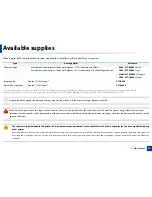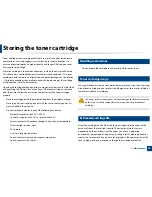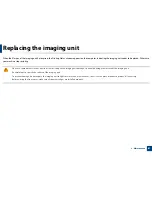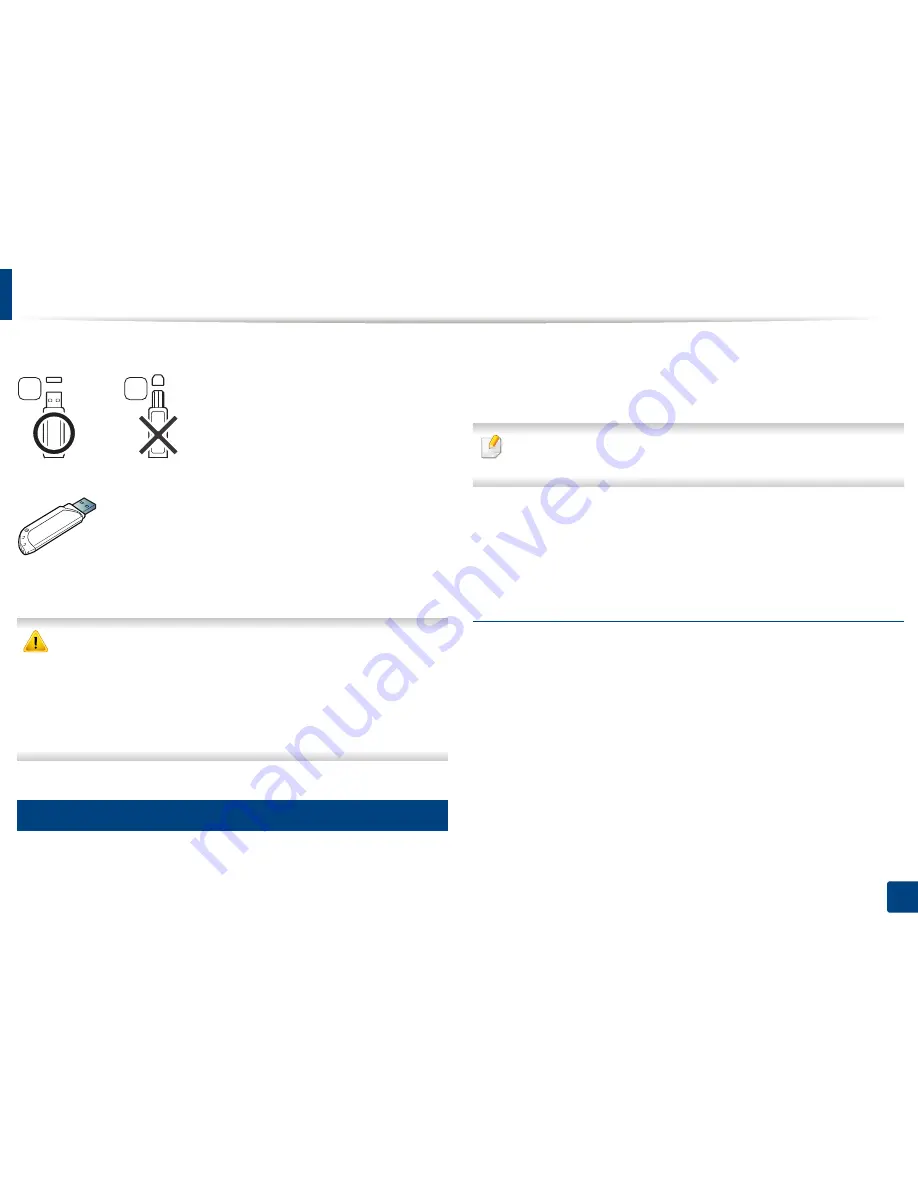
Using USB memory device
68
2. Menu Overview and Basic Setup
You must use only an authorized USB memory device with an A plug connector.
Use only a metal-shielded USB memory device.
Only use a USB memory device that has obtained compatibility certification;
otherwise, the machine might not recognize it.
•
Do not remove the USB memory device while the machine is in operation
or writing to or reading from USB memory. The machine warranty does
not cover damage caused by user’s misuse.
•
If your USB memory device has certain features such as security settings
and password settings, your machine may not automatically detect it.
For details about these features, see the user’s guide of the USB memory
device.
24
Printing from a USB memory device
You can directly print files stored on a USB memory device.
File is supported by Direct Print option.
•
PRN:
Only files created by provided driver with your machine are
compatible.
If you print PRN files created from other machine, the printout would be
different.
•
TIFF:
TIFF 6.0 Baseline
•
JPEG:
JPEG Baseline
•
PDF:
PDF 1.7 or lower version
To print a document from a USB memory device
1
Insert a USB memory device into the USB memory port on your machine,
and then press
Direct USB
.
2
Select
USB Print
.
3
Select the folder or file you want and press
OK
.
If you see [+] or [D] in the front of a folder name, there are one or more
files or folders in the selected folder.
4
Select the number of copies to be printed or enter the number.
A
B
Summary of Contents for Multifunction Xpress C48 series
Page 3: ...3 BASIC 5 Appendix Specifications 111 Regulatory information 120 Copyright 133 ...
Page 78: ...Redistributing toner 78 3 Maintenance ...
Page 80: ...Replacing the toner cartridge 80 3 Maintenance 1 2 ...
Page 82: ...Replacing the imaging unit 82 3 Maintenance ...
Page 84: ...Replacing the waste toner container 84 3 Maintenance 2 1 ...
Page 89: ...Cleaning the machine 89 3 Maintenance 1 2 1 2 ...