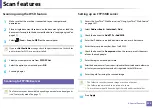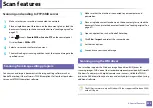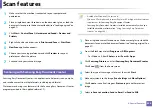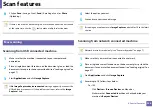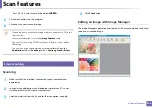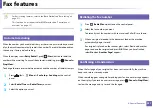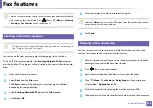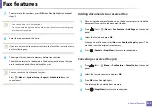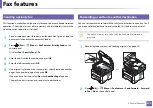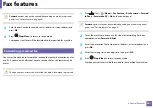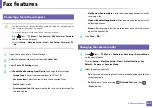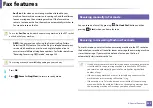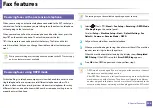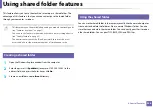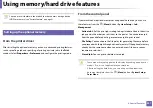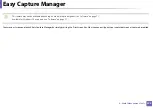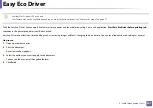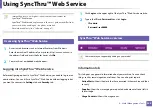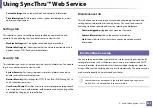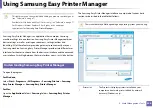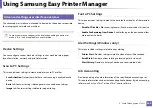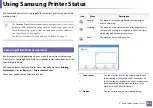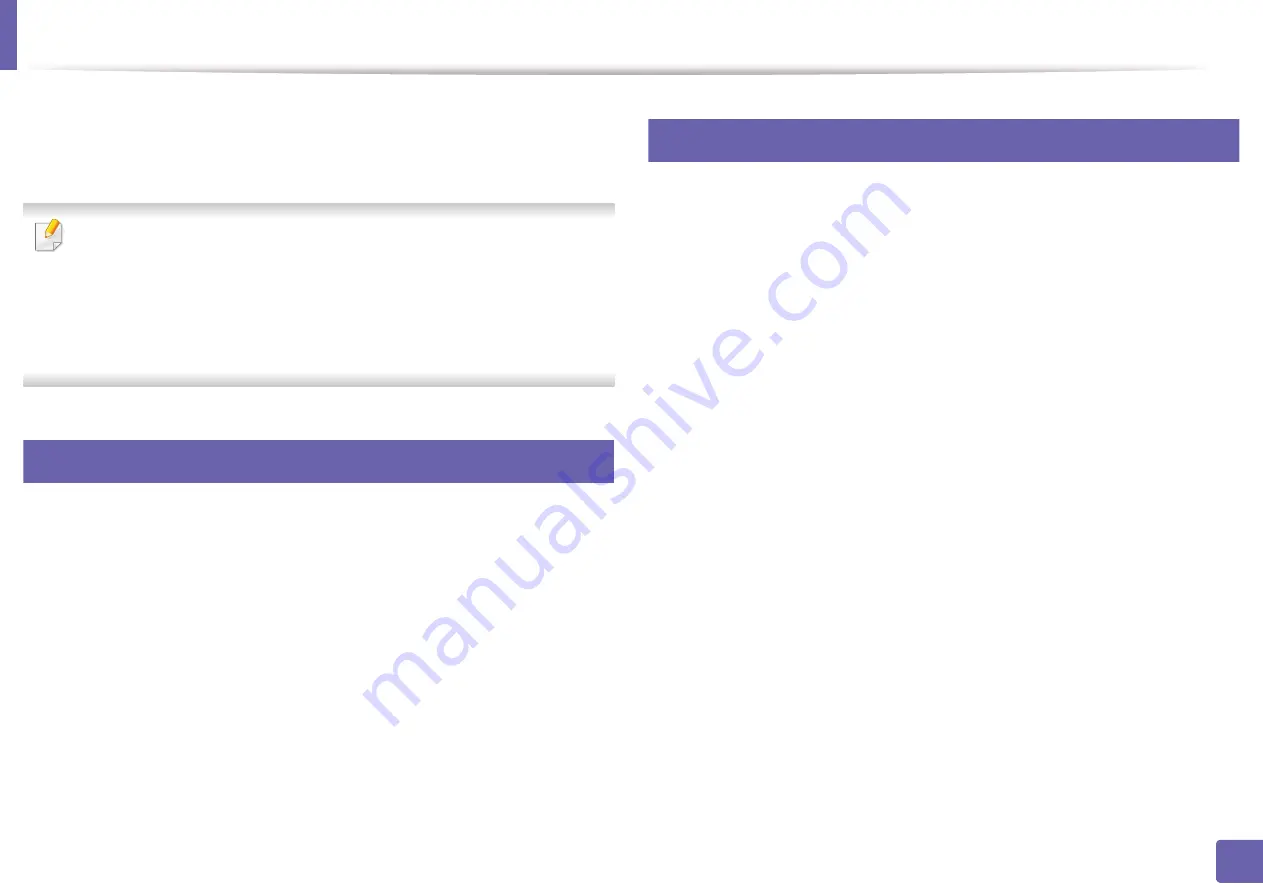
236
4. Special Features
Using shared folder features
This feature allows you to use the machine’s memory as a shared folder. The
advantage of this feature is that you can conveniently use the shared folder
through your computer’s window.
•
This feature may not be available depending on model or optional goods
(see "Features by model" on page 7).
•
You can use this feature in the models that have a mass storage device
(see "Variety feature" on page 9).
•
The administrator can set the ID and password to restrict the user’ s
access and also set the maximum number of simultaneous users.
45
Creating a shared folder
1
Open the Windows Explore window from the computer.
2
Enter the printer’s
\\[ip address]
(example: \\169.254.133.42) in the
address field, and press the Enter key or click
Go
.
3
Create a new folder under
nfsroot
directory.
46
Using the shared folder
You can use the shared folder in the same way exactly like the normal computer.
Create, edit and delete the folder or file as a normal Windows folder. You also
store the scanned data in the shared folder. You can directly print files stored on
a the shared folder. You can print TIFF, BMP, JPEG and PRN files.
Summary of Contents for Multifunction Xpress M207 Series
Page 3: ...3 BASIC 5 Appendix Specifications 103 Regulatory information 112 Copyright 125 ...
Page 71: ...Redistributing toner 71 3 Maintenance ...
Page 78: ...Cleaning the machine 78 3 Maintenance ...
Page 88: ...Clearing original document jams 88 4 Troubleshooting ...
Page 93: ...Clearing paper jams 93 4 Troubleshooting ...
Page 124: ...Regulatory information 124 5 Appendix 28 China only ...