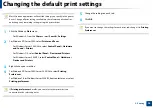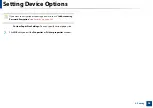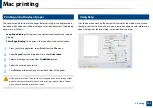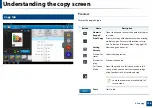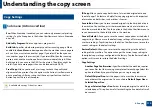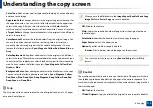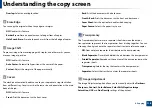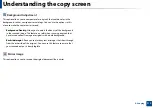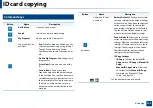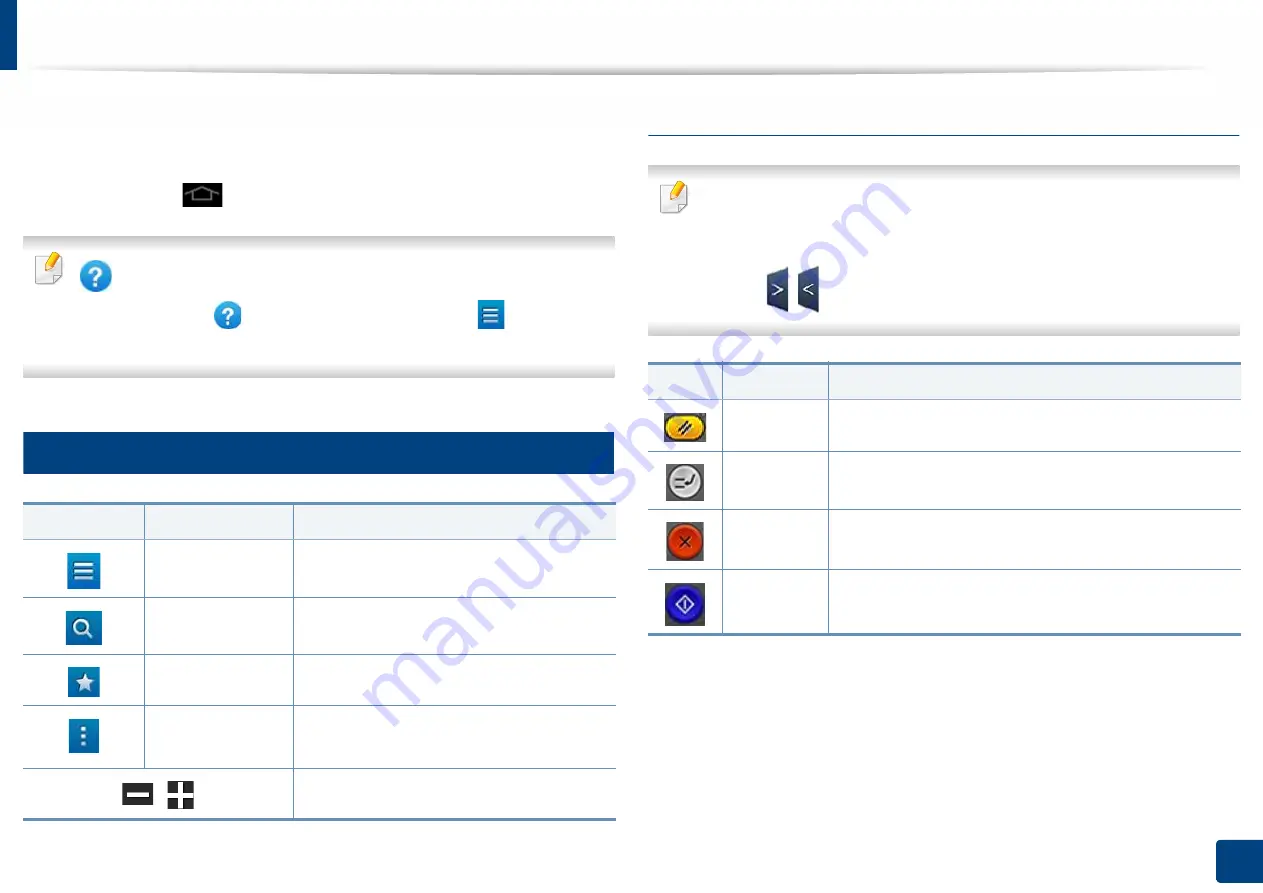
107
4. Copying
Understanding the copy screen
When you tap
Copy
from the home screen or
Apps
, the
Copy
screen appears.
This screen has several tabs and many copying options. All the options are
grouped by feature so you can configure your selections easily. If want to go
home, tap the home(
) button.
(
Help
) app explains the normal and usual procedure for copying
originals. Click the
(
Help
) from the home screen or
(quick menu)
and then click on any option you want to know about.
1
Command keys
Virtual Hard Key
•
Virtual hard keys are located on the right side of the screen.
•
When an app is launched for the first time, the virtual hard keys are
shown.
•
If the
,
touched, the virtual hard keys are hidden and shown.
Button
Name
Description
Quick Menu
Open the quick menus.
Search
Search for a desired menu or app.
My Program
Add an app to My Program List.
Sub menu (Action
overflow)
Open the sub menu.
,
Set the number of copies printed.
Button
Name
Description
Reset
Reset the current machine’s configuration.
Interrupt
Suspend the current job, allowing for urgent copying.
Stop
Stop a job at any time. A pop-up window appears to
show the jobs that you can stop.
Start
Start a job.