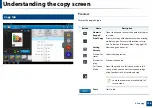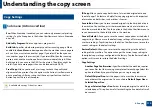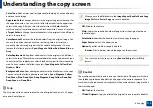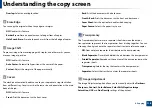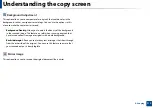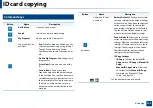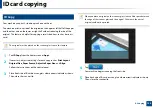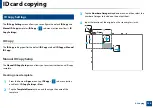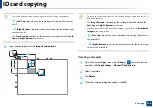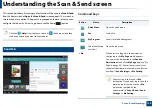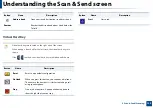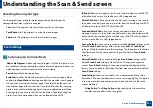Understanding the copy screen
116
4. Copying
•
2 Sided Originals, Book:
Copy each side of an original to one sheet of a
booklet.
•
2 Sided Originals, Calendar:
Copy each side of an original to one page of a
booklet. The second side of each original is rotated 180 degrees so the text
will be upright in the booklet.
•
Binding:
Selects the direction of page order.
-
Left
: The booklet will open to the left.
-
Right
: The booklet will open to the right.
•
Fold & Staple:
Select this setting to fold and staple printouts.
The fold function requires the optional booklet finisher.
-
Off
: Disables this feature.
-
Fold & Staple
: Select this setting to fold and staple printouts.
-
Fold
: Folds the documents in half when printing.
-
Devide Into Sets
: Select this option to divide documents with many
pages into multiple batches. You can include up to 15 pages in each
batch.
•
Paper Source:
Selects the paper tray to use.
Book Copy
Use this feature to copy a book. If the book is too thick, lift the DSDF until its
hinges are engaged by the stopper, then close the DSDF. If the book or
magazine is thicker than 30 mm (1.18 inches), start copying with the DSDF open.
This copy feature is available only when you place originals on the scanner
glass.
•
Off:
Disables this feature.
•
Left Page:
Prints only the left page of the book.
•
Right Page:
Prints only the right page of the book.
•
Both Pages(From Left):
Prints both facing pages from the left page.
•
Both Pages(From Right):
Prints both facing pages from a right page.
•
Book Center & Edge Erase:
Erases shadows caused by bindings or book
edges from the center and side edges of copies.
•
Duplex:
You can using duplex function and setting them.
Poster Copy
This feature allows you to print a single-page document onto 4, 9, or 16 sheets
of paper, for the purpose of pasting the sheets together to form one poster-size
document.