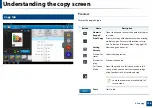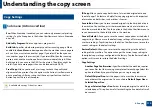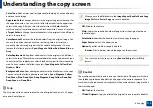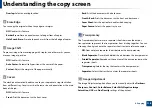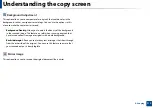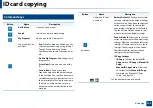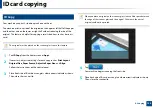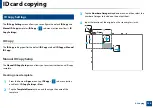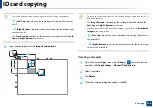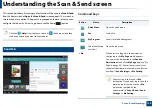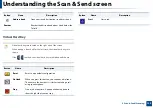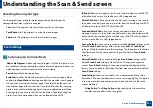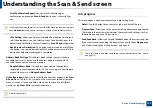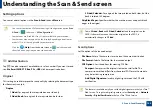Understanding the copy screen
118
4. Copying
•
Overlap:
Select an overlap location.
Erase Edge
You can copy the original without any edges or margins.
•
Off:
Disables this feature.
•
Border Erase:
Erase an equal amount of edges from all copies.
•
Hole Punch Erase:
Erase hole-punch marks from the left edge of copies.
Image Shift
To prevent images from overlapping with staples, and other marks, you can
move an image’s position.
•
Off:
Disables this feature.
•
Auto Center:
Automatically position at the center of the paper.
•
Custom:
Adjust the margins of the paper manually.
Covers
The machine automatically adds covers to your copied set using stock taken
from a different tray. Covers must be the same size and orientation as the main
body of the job.
•
Off:
Disables this feature.
•
Front:
Print the document with a front cover.
•
Back:
Print the document with a back cover.
•
Front & Back:
Prints the document with a front and back cover.
•
Cover Sheet:
Sets the option for double-sided copying.
•
Paper Source:
Selects the paper tray to use.
Transparency
The Transparency feature inserts separator sheets between the output
transparencies to prevent the transparencies from sticking together. You can
also copy the originals onto the separator sheets to create reference copies.
•
Off:
Does not place separator sheets between the transparencies.
•
Blank Separator:
Places blank divider sheets between the transparencies.
•
Printed Separator:
Reproduces the content of the transparencies on the
separator sheets.
•
Transparency:
Selects the tray that contains the transparencies.
•
Separator:
Selects the tray that contains the separator sheets.
Image Adjustment
The Image Adjustment option allows you to manually adjust the
Darkness
,
Sharpness
,
Contrast
,
Color Balance
,
Color Shift
,
Negative Image
,
Saturation
,
UCR
and
Fine Density
settings of the printout.