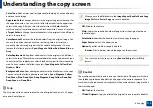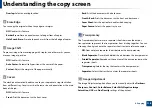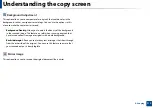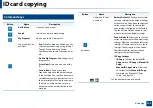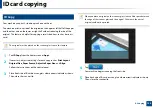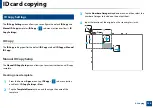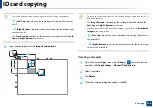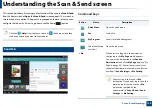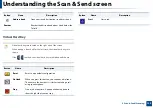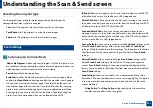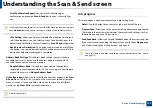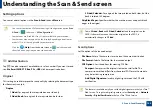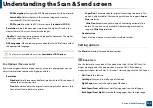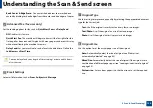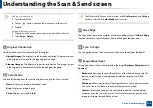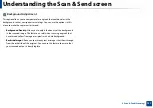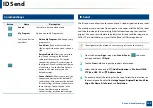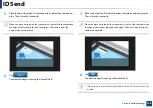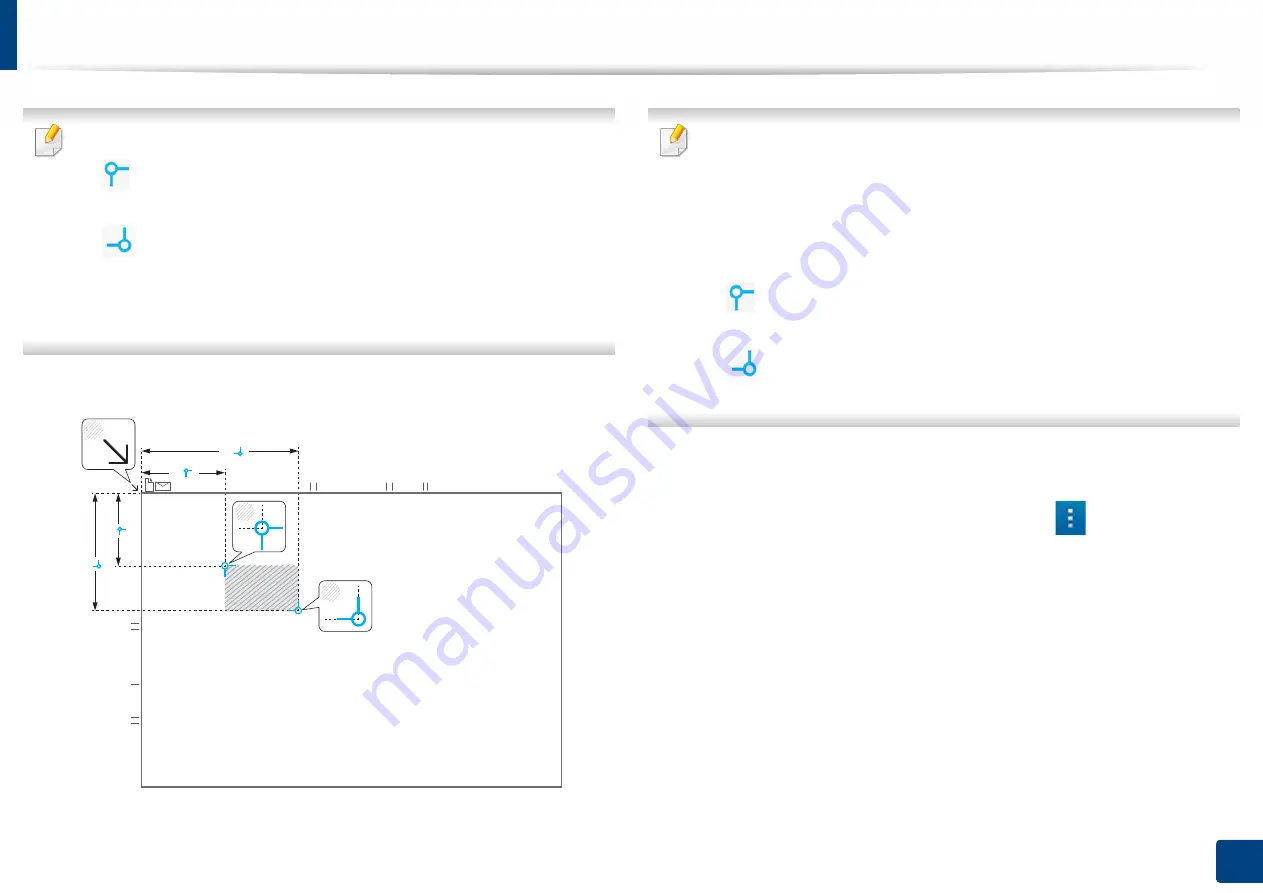
ID card copying
126
4. Copying
•
You can define the scan area using two sets of x and y coordinates.
•
(Left, Top
)
:
Input the x and y coordinates for the top left corner of
the ID.
•
(Right, Bottom
)
:
Input the x and y coordinates for the bottom right
corner of the ID.
•
The
Scan Position
is defined by the rectangle created between the
Left,
Top
and
Right, Bottom
coordinates.
5
Input the coordinates for the
Image Position (mm)
.
•
You can specify where to print the scanned images using two sets of x
and y coordinates.
•
The
Image Position
is defined by the rectangle created between the
Left, Top
and
Right, Bottom
coordinates.
•
Define a position for the number of images specified in the
Number of
Images
dropdown menu.
•
(Left, Top
)
:
Input the x and y coordinates for the top left corner of
the printed ID.
•
(Right, Bottom
)
:
Input the x and y coordinates for the bottom right
corner of the printed ID.
Deleting a template
1
From the home or
Apps
screen, tap
ID Copy
>
sub menu (action
overflow) >
ID Copy Settings
>
Manual ID Copy Setup
.
2
Select a template.
3
Tap
Delete
.
4
When the warning dialog box appears, tap
OK
.
1
2
3
X( )
X( )
Y( )
Y( )