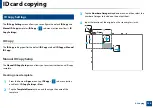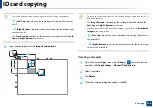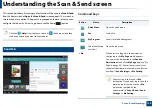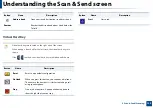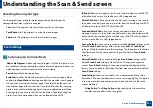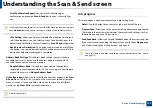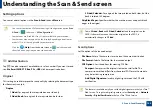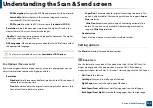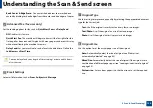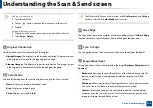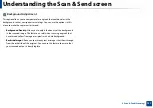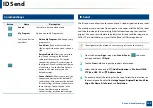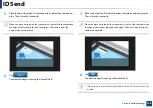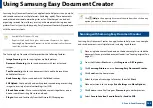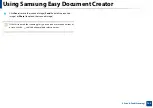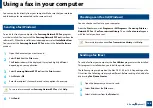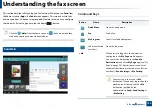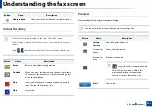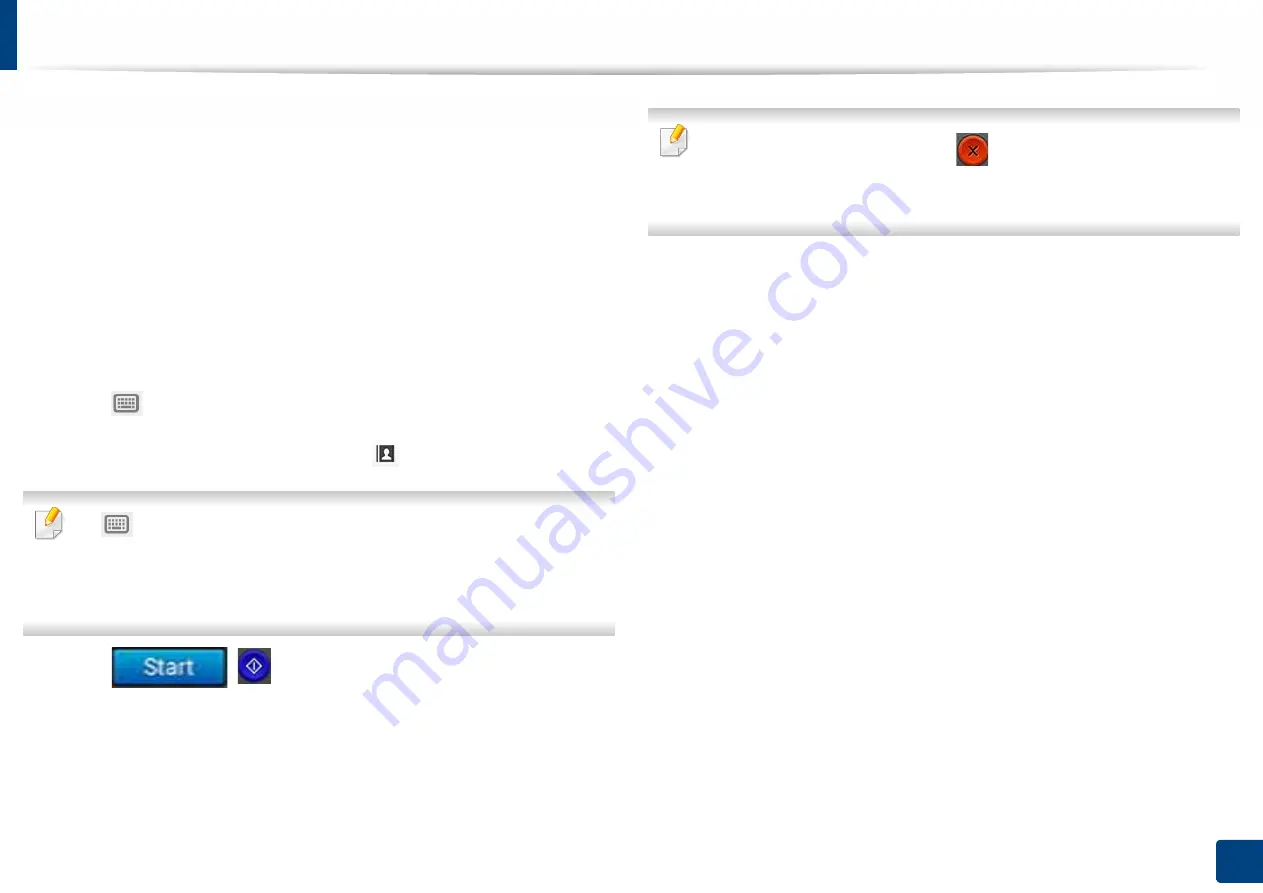
138
5. Scan & Send(Scanning)
Basic scan
This is the usual procedure to scan your original documents.
1
Tap
Scan & Send
from the home screen or
Apps
.
2
Place the originals face up in the DSDF or place a single original face
down on the scanner glass and close the DSDF (see "Loading originals"
on page 47).
3
Adjust the settings in the
Send
tab and
More
tab.
4
Tap the
From
field, and then input the sender's information.
5
Tap
to add an email address or fax number as a destination. To send
the scan to a different destination, tap the
+ Me
,
,
SMB
,
FTP
,
Box
,
USB
,
PC
click on respective buttons
or (
Address book
).
•
(
Add Destination
) : Allows you to enter the email address or fax
number directly in the destination field.
•
Reorder
: Allows you to reorder the destination buttons listed below
the To field.
6
Tap .
(
Start
) from the control panel to begin scan.
To cancel the current send job, tap
(
Stop
), then tap
Job Status
on the
control panel, and then delete the job you want (see "Job Status" on page
36).