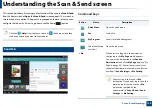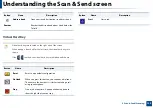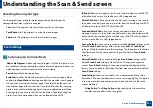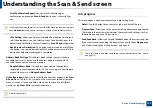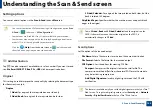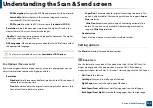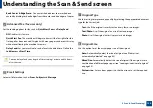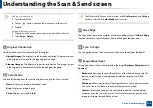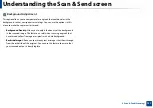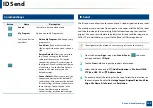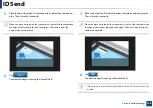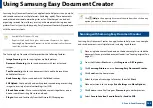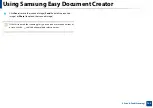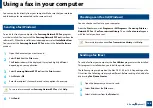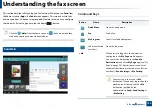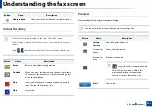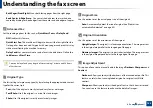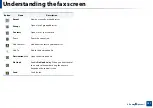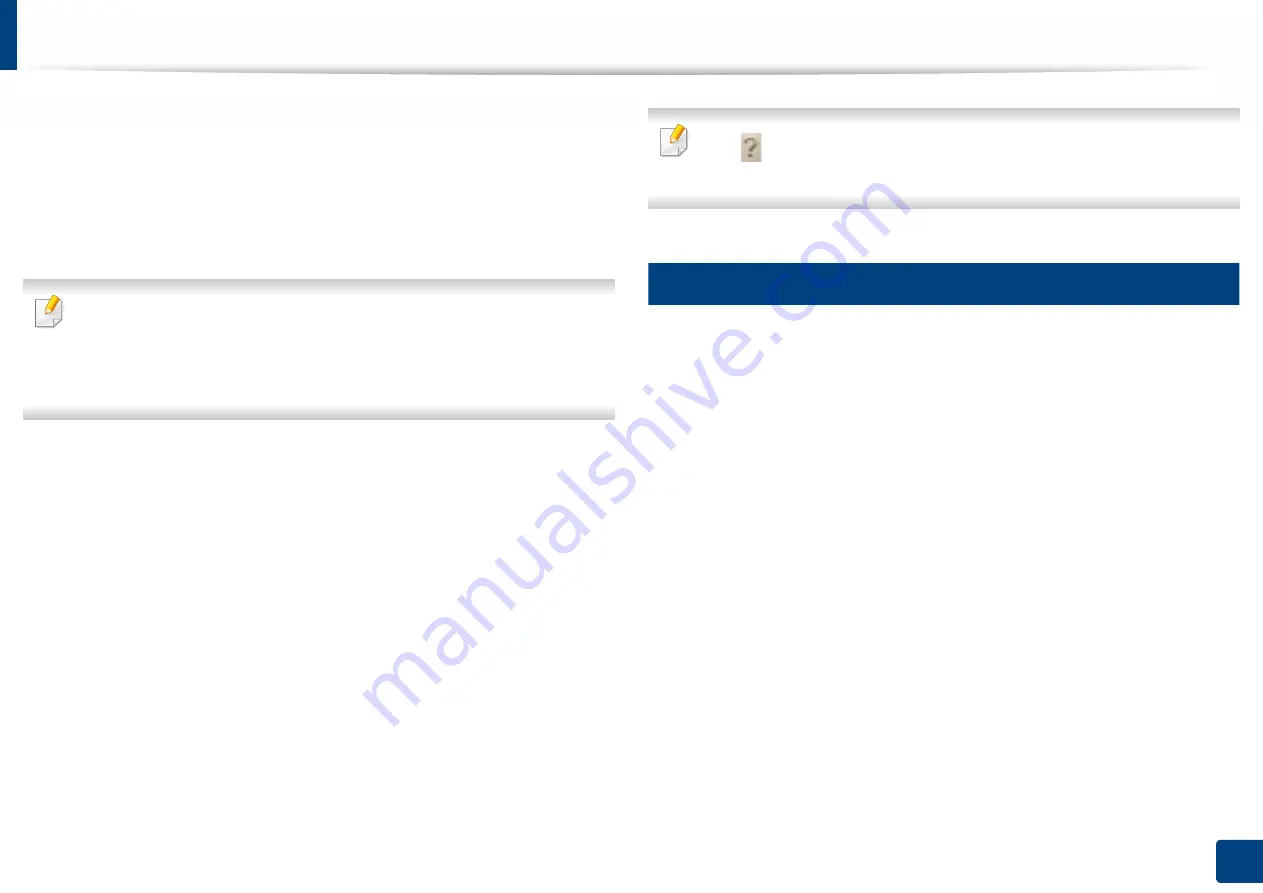
142
5. Scan & Send(Scanning)
Using Samsung Easy Document Creator
Samsung Easy Document Creator is an application to help users scan, compile,
and save documents in multiple formats (including .epub). These documents
can be shared oversocial networking sites or fax. Whether you’re a student
organizing research from a library or a stay-at-home parent sharing scanned
pictures from last year’s birthday party, Easy Document Creator will provide you
with the necessary tools.
•
Available for Windows OS only.
•
Requires Windows XP or higher and Internet Explorer 6.0 or higher.
•
Samsung Easy Document Creator
is installed automatically when you
install the machine software.
The Samsung Easy Document Creator provides the following features:
•
Image Scanning
: Use to scan single or multiple pictures.
•
Document Scanning
: Use to scan documents with text or text and
images.
•
Text Converting
: Use to scan documents that need to be saved in an
editable text format.
•
Book Scanning
: Use to scan books with the flatbed scanner.
•
SNS Upload
: Use to quickly and easily upload scanned images or existing
images to a variety of social networking sites (SNS).
•
E-Book Conversion
: Use to scan multiple documents together as one e-
book or combine existing files into an e-book.
•
Plug-in
: Scan and fax directly from the Microsoft Office program.
Click (
Help
) in the upper-right corner of the window, then click on any
option you want to know more about.
6
Scanning with Samsung Easy Document Creator
Samsung Easy Document Creator is an application to help users scan, compile,
and save documents in multiple formats, including .epub format.
1
Place a single document face down on the document glass, or load the
documents face up into the document feeder (see "Loading originals" on
page 47).
2
From the Windows
Start
menu, click
Programs
or
All Programs
.
3
Click
Samsung Printers
, and run
Samsung Easy Document Creator
.
4
Click
Scan
from the home screen.
5
Select the type of scanning or a favorites then click
Start
.
6
Make adjustments to the image (
Scan Settings
and
More Options
).
7
Click
Scan
to scan a final image or
Prescan
to get another preview.
8
Select
Save to Location
,
Send to Email
, or
Send to SNS
.