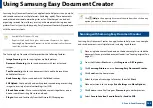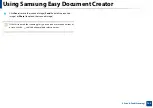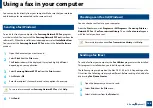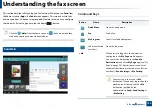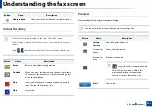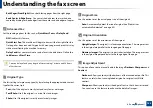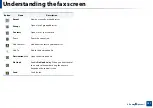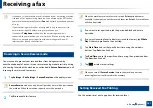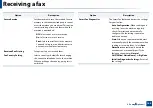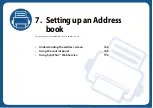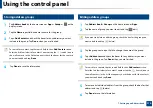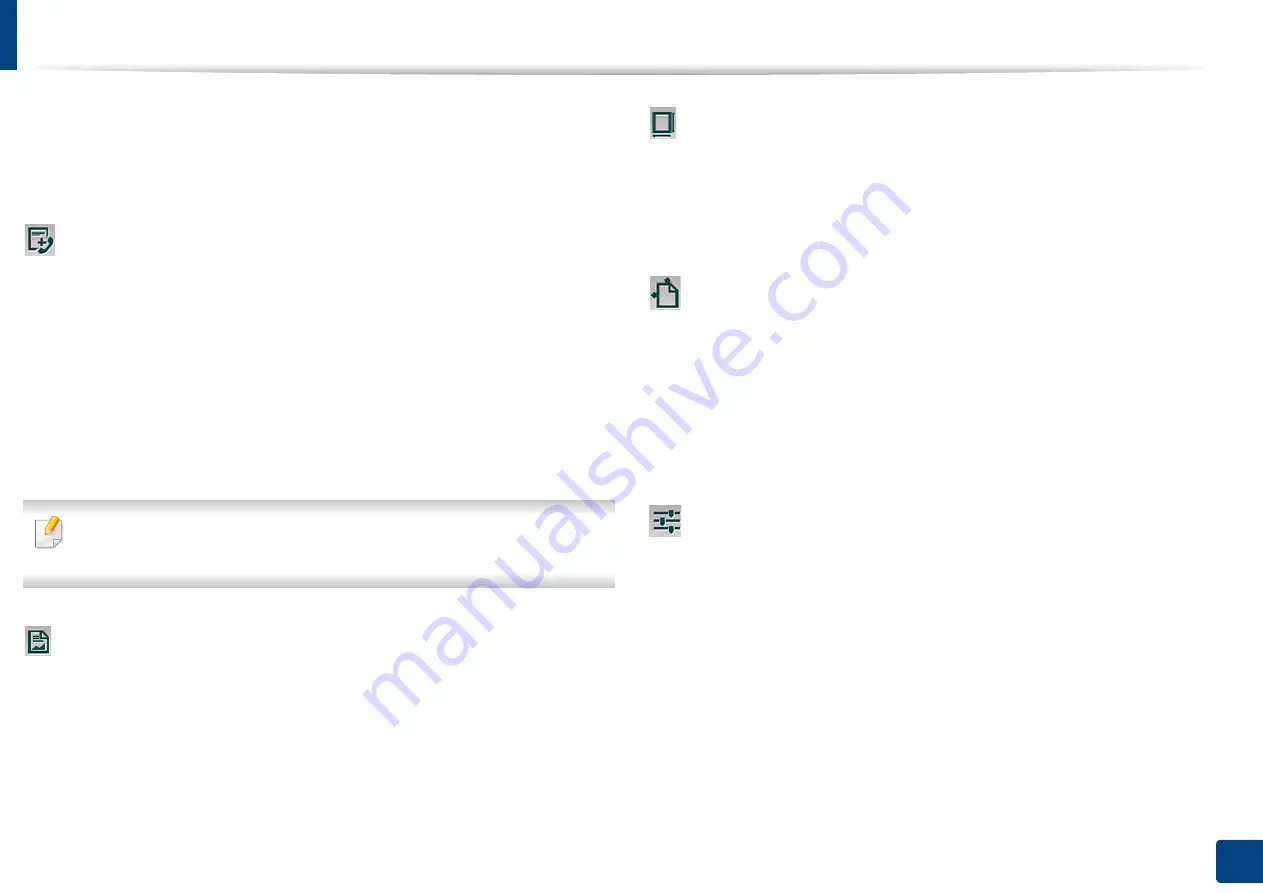
Understanding the fax screen
155
6. Faxing
(
Optional)
•
Both Pages(From Right):
Scans both facing pages from the right page.
•
Book Center & Edge Erase:
You can set shaded areas to erase shadows
caused by bindings or book edges from the center and side edges of copies.
Advanced Fax
Set the sending options for fax, such as
Quick Start Fax
and
Delay Send
.
•
Off:
Disables this feature.
•
Quick Start Fax:
The machine will begin to transmit the fax right after the
first page has been scanned. Originals with many pages can be sent this way
without overflowing the machine’s memory.
•
Delay Send:
Set your machine to send a fax at scheduled time. Define the
Job Name
and
Start Time
.
You can delay a fax by any length of time starting 1 minute and 24 hours
after the scan.
Original Type
Use this setting to improve copy quality by selecting the appropriate document
type for the current job.
•
Text:
Use if the original is mostly text and very few or no images.
•
Text/Photo:
Use if the original is a mix of text and images.
•
Photo:
Use if the original is mostly or exclusively images.
Original Size
Use this option to set the actual paper size of the originals.
•
Auto:
Automatically detect the size of original (see "Media sizes
automatically detected" on page 60).
Original Orientation
Use this option to set the orientation of the original.
•
Upright Images:
The original is in landscape orientation. The images or text
in the original are parallel to the long edge of the page.
•
Sideways Images:
The original is in portrait orientation. The images or text
in the original are perpendicular to the long edge of the page.
Image Adjustment
This option allows you to manually adjust the image
Darkness
,
Sharpness
and
Contrast
.
•
Darkness:
Allows you to adjust the darkness of the scanned output file. This
feature is useful when scanning faded originals or originals with little
contrast.
•
Sharpness:
Allows you to adjust the edges of text so that it is easier to read.
You can also use this feature to enhance the details of images.