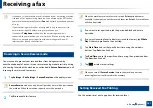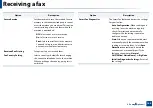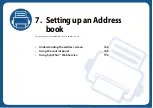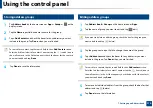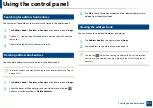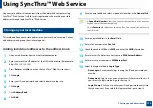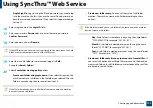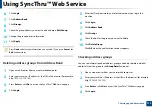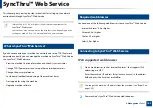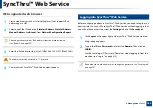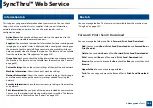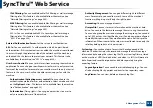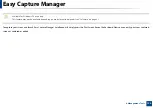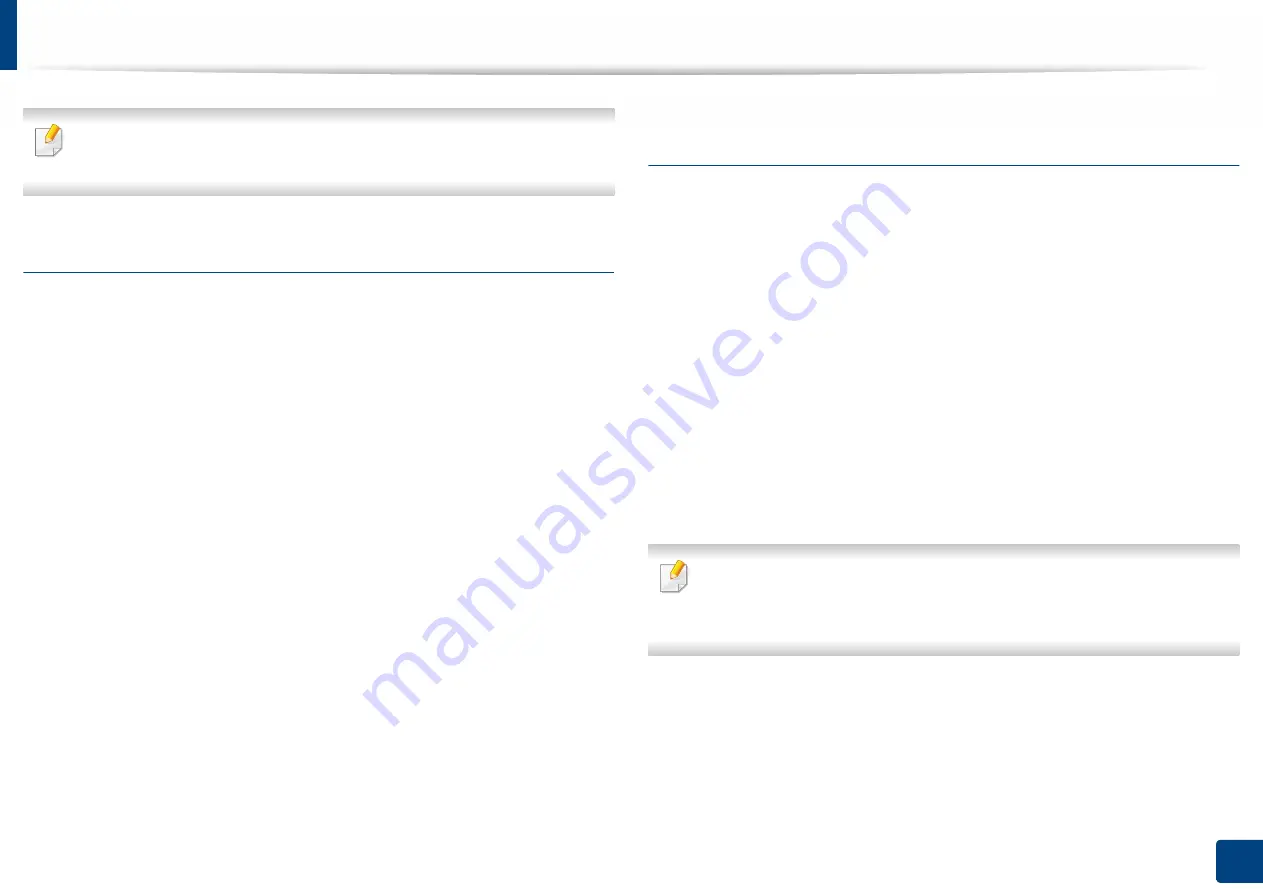
Using SyncThru™ Web Service
175
7. Setting up an Address book
Click
Undo
to reverse any changes you entered. Click
Cancel
to close the
window without saving any changes.
Deleting individual addresses in Address Book
1
Open a web browser from your networked computer.
2
Enter your machine’s IP address as the URL in the browser(for example,
http://123.123.123.123).
3
Press
Enter
or click
Go
to access the SyncThru™ Web Service page.
4
Click
Login
.
5
Enter your ID and password, and select a domain to log in to.
6
Click
Login
.
7
Click
Address Book
.
8
Check the boxes of the addresses you want to delete and click
Delete
.
Check the box at the top of the column to select all addresses.
Click
OK
in the confirmation window to delete the addresses.
Searching for individual addresses in the address
book
1
Open a web browser from your networked computer.
2
Enter your machine’s IP address as the URL in the browser (for example,
http://123.123.123.123)
3
Press
Enter
or click
Go
to access the SyncThru™ Web Service page.
4
Click
Login
.
5
Enter your ID and password, and select a domain to log in to.
6
Click
Login
.
7
Click
Address Book
.
You can sort the address book by clicking each column header. For example,
click
Speed No.
to sort the addresses by speed dial number. Click a column
a second time to reverse the sort order.
8
Enter a name or part of a name to search for in the search field.