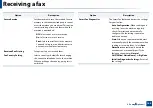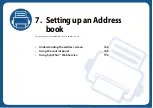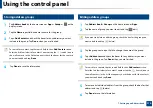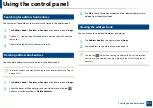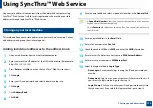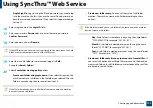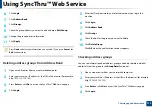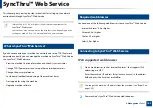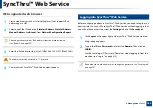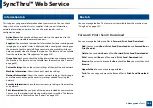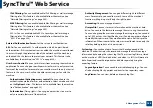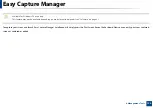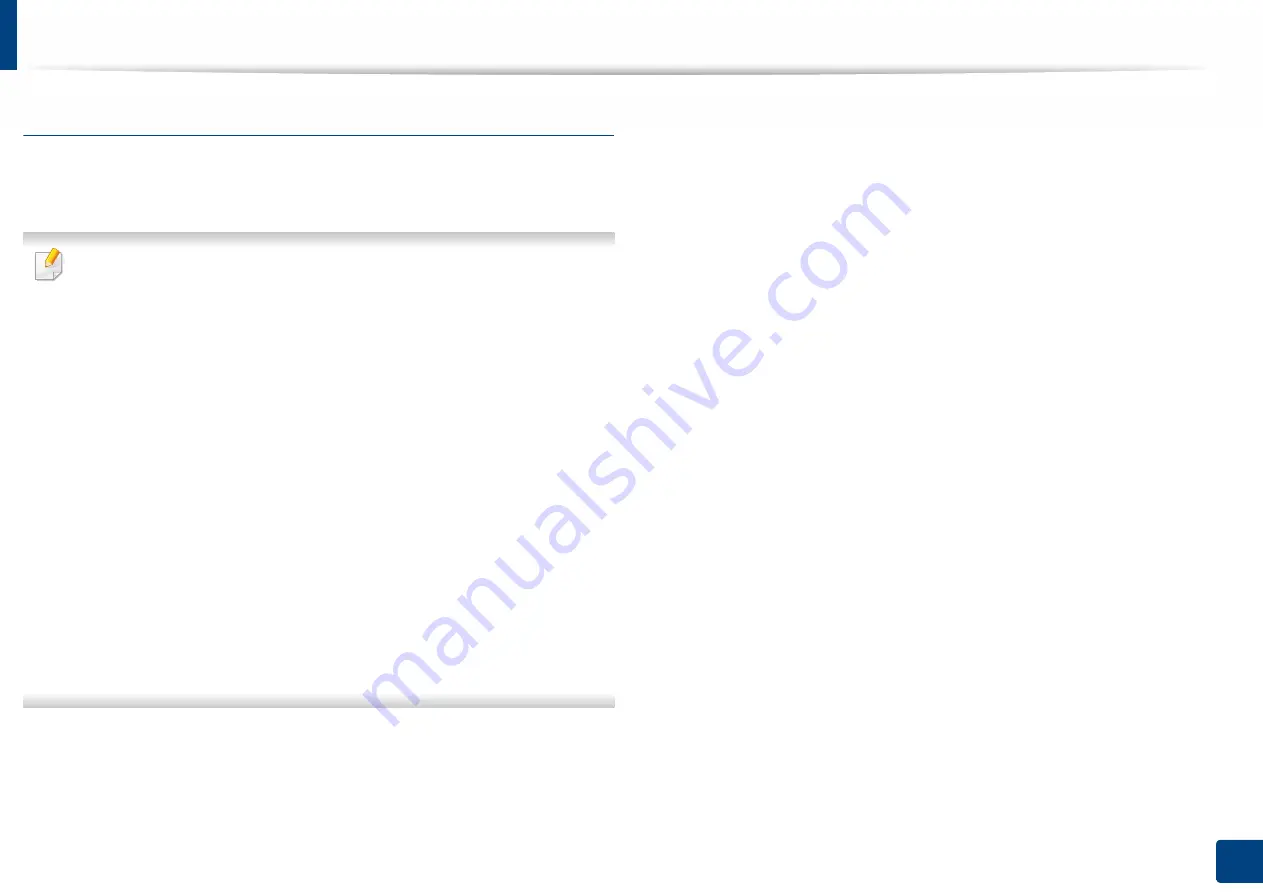
Using SyncThru™ Web Service
177
7. Setting up an Address book
Importing Address Book
You can edit the exported address book in CSV file format and send it back to the
machine by exporting to the machine from your computer.
Followings are the conditions for editing the imported CSV file.
•
Password-protected or security enhanced CSV file cannot be edited.
•
The CSV file needs to be saved in Notepad program in UTF-8.
•
Do not change the first row (model name, version, title field).
•
Use comma(,) as a separator.
•
When importing the address book data from a computer to the machine,
the existing address book data is deleted.
•
Make sure to enter valid data. If you enter invalid data, unexpected errors
can occur. Refer to the below rules for entering valid data.
-
Speed dial:
A number is required for each address. You cannot use
duplicate numbers. Only numbers are allowed.
-
User Name:
This field is not mandatory. You can enter up to 64 byte
in UTF-8. <, “, >, \, / in not allowed.
-
Fax:
This field is not mandatory. You can enter up to 40 byte using
numbers (0-9) and special characters (#,*,-).
-
Email:
This field is not mandatory. You can enter up to 128 byte in
email address format (ex: printer@domain.com)
1
Access the SyncThru™ Web Service (see "Logging into SyncThru™ Web
Service" on page 184).
2
Click
Address Book
tab >
Individual
.
3
Select
Import
from the
Task
drop down list.
4
Enter the key you set when you exported the address book.
5
Select
Browse
, and select the stored file.
6
Click
Import
>
OK
.