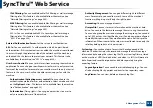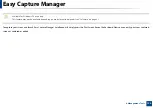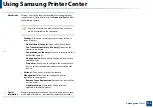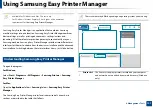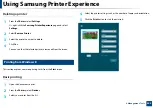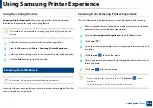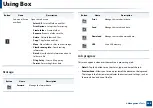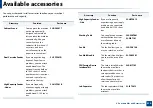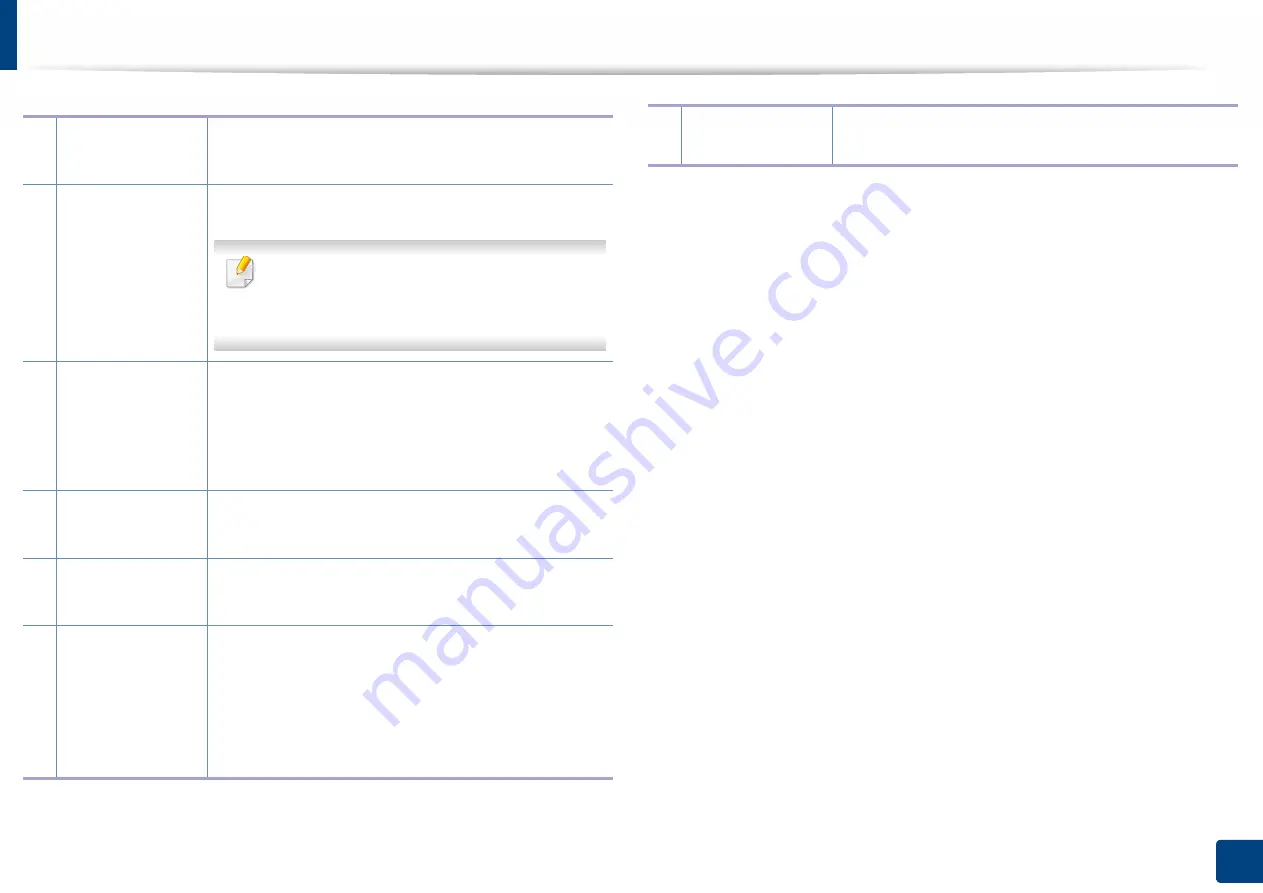
Using Samsung Printer Status
200
8. Management Tools
1
Device
Information
You can see the device status , current printer model
name, connected port name in this area.
2
User’s Guide
You can view the online User’s Guide.
This button opens the
Troubleshooting Guide
when an error occurs. You can directly open the
troubleshooting section in the user’s guide.
3
Supplies
Information
You can view the percentage of toner remaining in
each toner cartridge. The machine and the number of
toner cartridge(s) shown in the above window may
differ depending on the machine in use. Some
machines do not have this feature.
4
Option
You can set printing job alert related settings.
5
Order Supplies
You can order replacement toner cartridge(s) from
online.
6
Cancel Print
or
Close
•
Cancel Print :
If print job is waiting in the print
queue or printer, cancel all user's print jobs in the
print queue or the printer.
•
Close :
Depending on the status of the machine or
the supported functions, the
Close
button may
appear to close the status window.
7
Toner/Paper
Information
This button areas for paper and toner info will be
available based on the device.