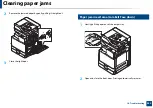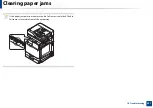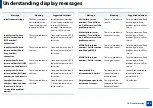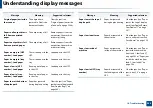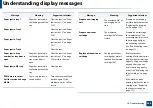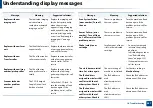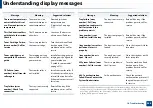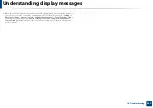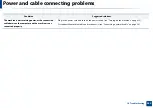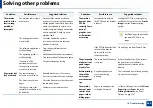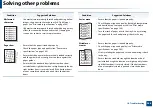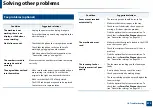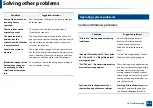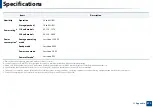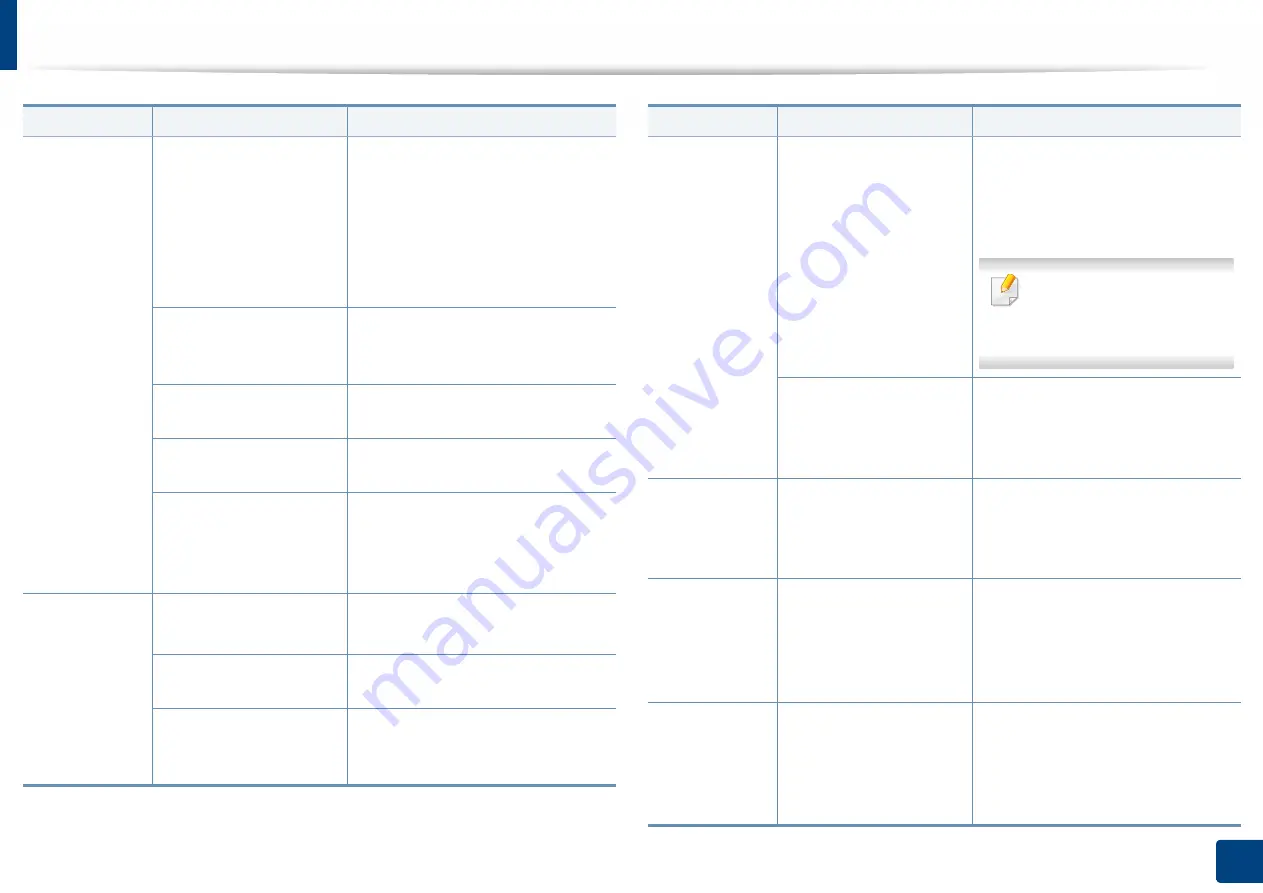
Solving other problems
264
10. Troubleshooting
The machine
prints, but the
text is wrong,
garbled, or
incomplete.
The machine cable is loose
or defective.
Disconnect the machine cable and
reconnect. Try a print job that you have
already printed successfully. If possible,
attach the cable and the machine to
another computer that you know works
and try a print job. Finally, try a new
machine cable.
The wrong printer driver
was selected.
Check the application’s printer
selection menu to ensure that your
machine is selected.
The software application is
malfunctioning.
Try printing a job from another
application.
The operating system is
malfunctioning.
Exit Windows and reboot the computer.
Turn the machine off and back on again.
If you are in a DOS
environment, the font
setting for your machine
may be set incorrectly.
Change the language setting.
Pages print, but
they are blank.
The toner cartridge is
defective or out of toner.
Redistribute the toner, if necessary.
If necessary, replace the toner cartridge.
The file may have blank
pages.
Check the file to ensure that it does not
contain blank pages.
Some parts, such as the
controller or the board, may
be defective.
Contact a service representative.
Condition
Possible cause
Suggested solutions
The machine
does not print
PDF file
correctly. Some
parts of
graphics, text,
or illustrations
are missing.
Incompatibility between
the PDF file and the Acrobat
products.
Printing the PDF file as an image may
enable the file to print. Turn on
Print As
Image
from the Acrobat printing
options.
It will take longer to print when
you print a PDF file as an
image.
If the PDF file do not include
the font or do have the
object which is set on
Interactive mode.
Try printing a job from Printer Driver.
The print quality
of photos is not
good. Images
are not clear.
The resolution of the photo
is very low.
Reduce the photo size. If you increase
the photo size in the software
application, the resolution will be
reduced.
Before printing,
the machine
emits vapor
near the output
tray.
Using damp paper can
cause vapor during
printing.
This is not a problem. Just keep printing.
Try a fresh ream of paper.
The machine
does not print
special- sized
paper, such as
billing paper.
Paper size and paper size
setting do not match.
Set the correct paper size in the
Custom
Paper List
in the
Paper
tab in the
Printing Preferences
(see "Paper
Condition
Possible cause
Suggested solutions