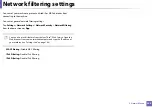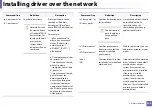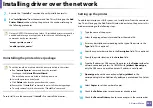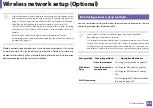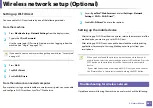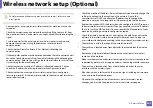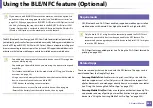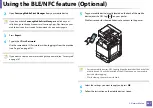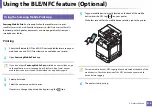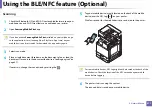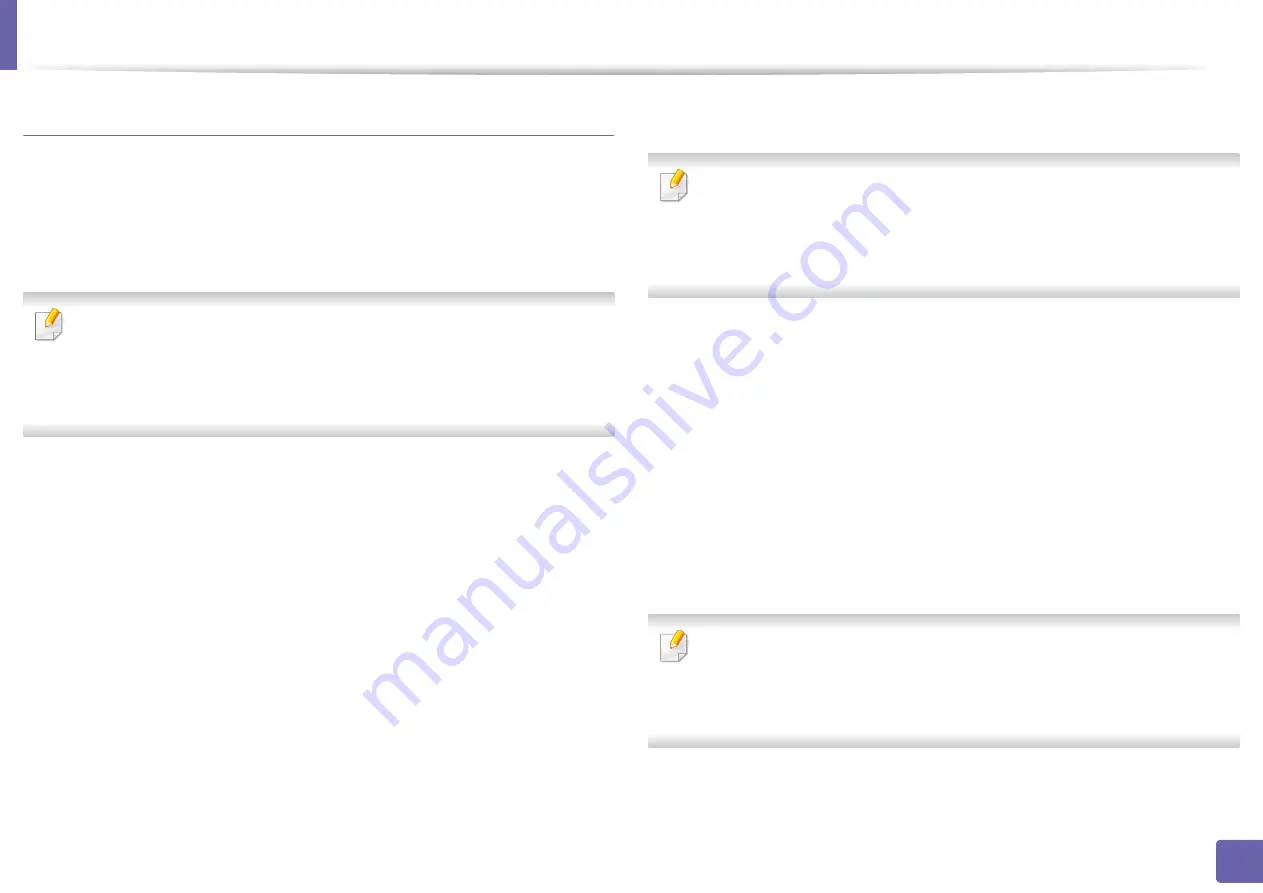
Wireless network setup (Optional)
357
3. Network Setup
Connecting WPS
Factory default in your machine is
PBC
mode, which is recommended for a
typical wireless network environment.
Connecting in PBC mode
Type in the
ID
and
Password
.
Use the same login ID, Password, Domain as when logging in from the
machine (see "Log-in" on page 313.) If you want to create a new user or
change the password, see "Security tab" on page 187.
1
Press
Settings
from the display screen.
2
Press
Wi-Fi
.
3
Press
WPS
>
PBC
.
4
Press
Start
.
5
Press the
WPS (PBC)
button on the access point (or wireless router).
6
Follow the instruction on the display screen.
The messages are displayed on the display screen
Connecting in PIN mode
Type in the
ID
and
Password
.
Use the same login ID, Password, Domain as when logging in from the
machine (see "Log-in" on page 313.) If you want to create a new user or
change the password, see "Security tab" on page 187.
1
Press
Settings
from the display screen.
2
Press
Wi-Fi
.
3
Press
WPS
>
PIN
.
4
Press
Start
.
5
The eight-digit PIN appears on the display.
You need to enter the eight-digit PIN within two minutes on the
computer that is connected to the access point (or wireless router).
You need to enter the PIN from the computer to connect to the access point
(or wireless router) varies depending on the access point (or wireless router)
you are using. Refer to the user's guide of the access point (or wireless
router) you are using.
6
Follow the instruction on the display screen.
The messages are displayed on the display screen