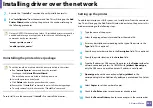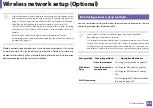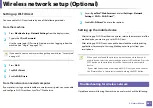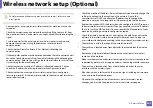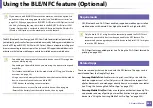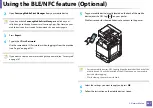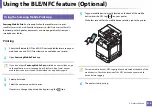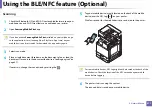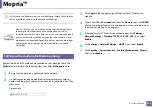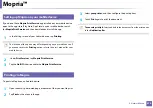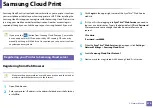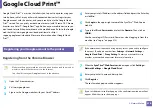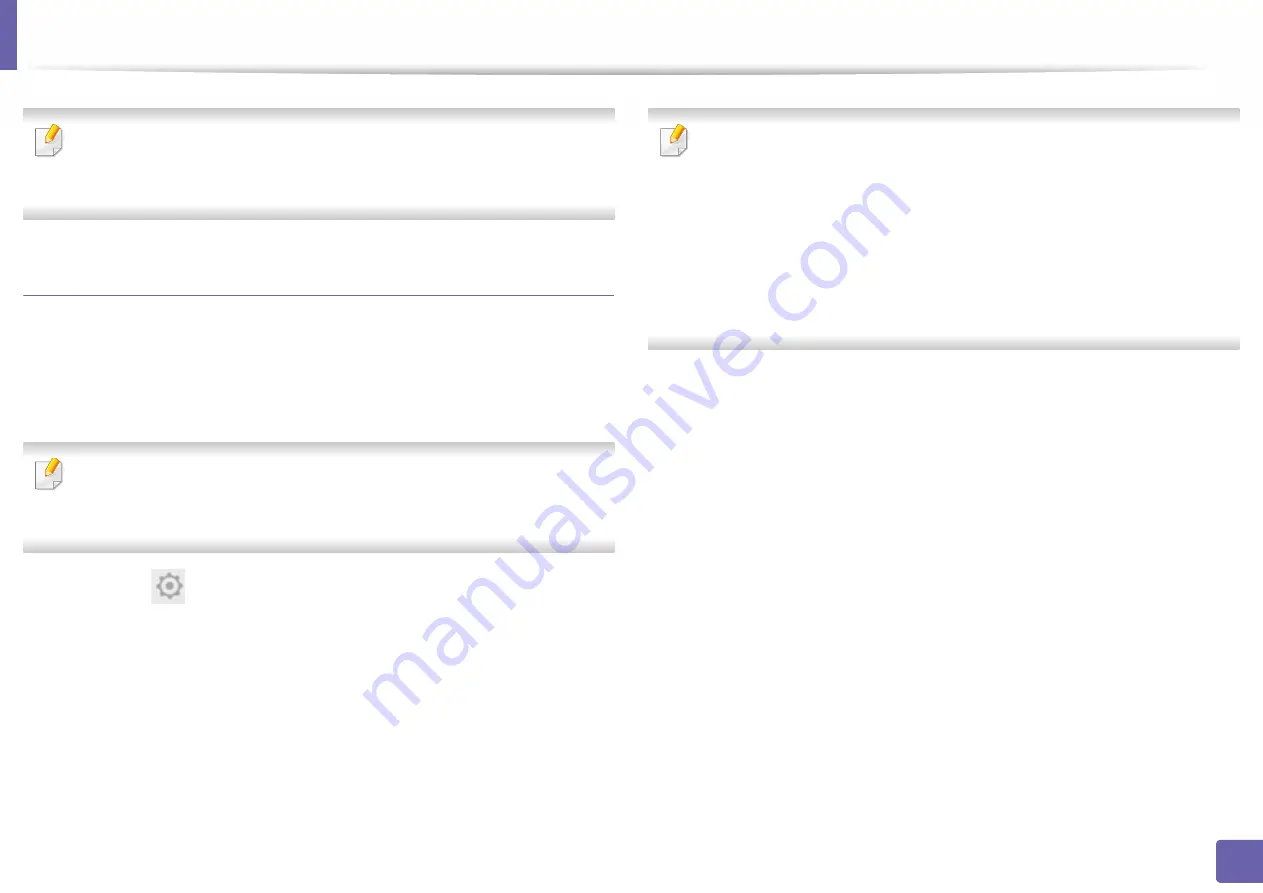
Using the BLE/NFC feature (Optional)
365
3. Network Setup
For some mobile devices, NFC tag might not be located at the back of the
mobile device. Check the location of the NFC antenna on your mobile
device before tagging.
Registration from the mobile device
1
Check that Bluetooth, NFC and Wi-Fi Direct enabled features are on your
mobile device
and Wi-Fi Direct feature is enabled on your printer.
2
Open
Samsung Mobile Print Pro
app.
If you do not have
Samsung Mobile Print Pro
installed on your cellphone,
go to the application store (Samsung Apps, Play Store) on your mobile
device, and just search for download the app and try again.
3
Press the
icon on the
Samsung Mobile Print Pro
screen.
4
Select how user would like to authenticate by using NFC or BLE.
5
Select login method.
6
Type in the
ID
,
Password
,
Domain
, and
Passcode
, then click
OK
.
Use the same admin ID, Password, Domain as when logging in from the
machine (see "Log-in" on page 313).
•
If you want to create a new user or change the password, see "Security
tab" on page 187.
•
Passcode
is for when the administrator chooses
Two-Factor
Authentication
method. You need to enter a passcode for
authentication. Password and passcode should be different. You can
select
Two-Factor Authentication
from the SyncThru™ Web Service,
select
Security
>
User Access Control
>
Authentication
>
Authentication Method
>
Options
button >
Login Method
>
Two-
Factor Authentication
.