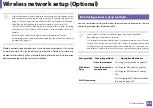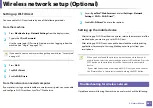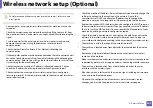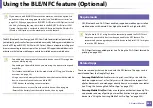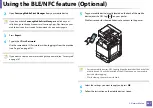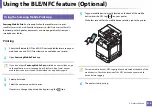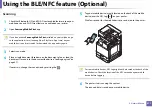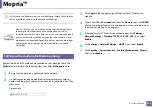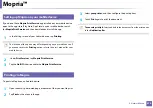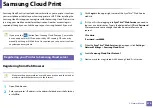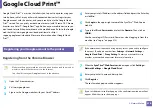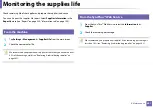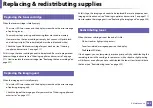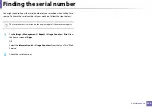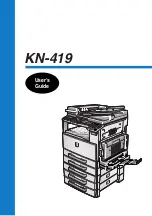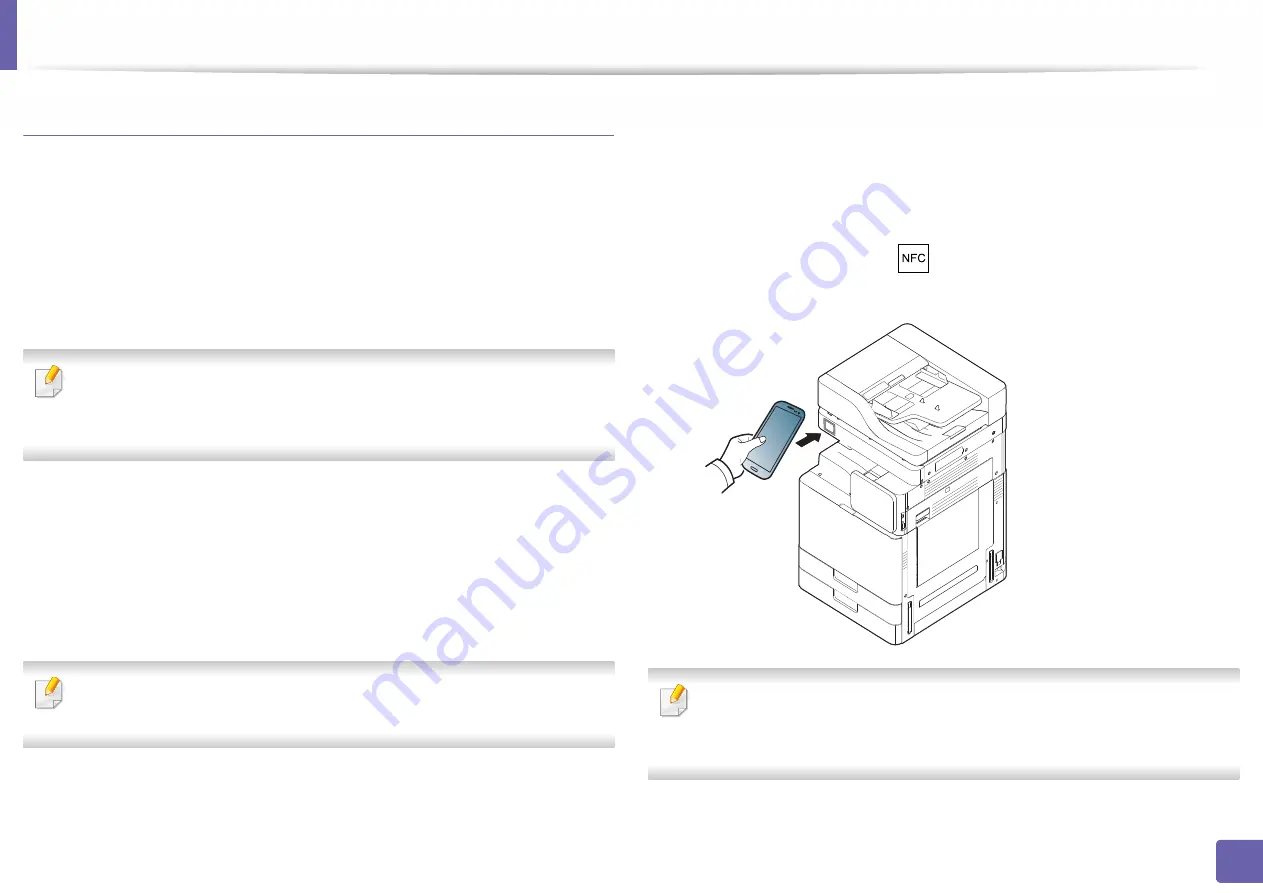
Using the BLE/NFC feature (Optional)
369
3. Network Setup
Wireless Setup
You can copy wireless setting from your phone to your printer by touching your
mobile device on the NFC tag on your printer.
1
Check that Bluetooth, NFC and Wi-Fi Direct enabled features are on your
mobile device
and Wi-Fi Direct feature is enabled on your printer.
2
Open
Samsung Mobile Print Manager
from your mobile device.
If you do not have
Samsung Mobile Print Manager
installed on your
cellphone, go to the application store (Samsung Apps, Play Store) on your
mobile device, and just search for download the app and try again.
3
When the
Samsung Mobile Print Manager
screen appears on your
mobile device, tap
Wi-Fi Setup
.
4
Type in the
ID
and
Password
.
Use the same admin ID, Password as when logging in from the machine
(see "Log-in" on page 313).
If you want to create a new user or change the password, see "Security tab"
on page 187.
5
If the access point (or wireless router) is connected to the connection
confirmation window appears, then click
OK
.
If the access point (or wireless router) not connection, select the desired
access point (or wireless router) and click
OK
, then click
OK
.
6
Tag your mobile device (usually located on the back of the mobile
device) over the NFC tag (
) on your printer.
Wait few seconds for the mobile device to connect to the printer.
For some mobile devices, NFC tag might not be located at the back of the
mobile device. Check the location of the NFC antenna on your mobile
device before tagging.
7
Follow the instruction on the mobile device’s screen.