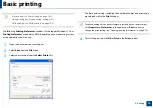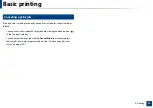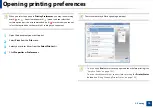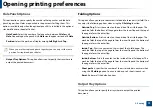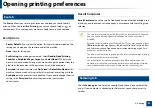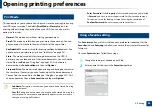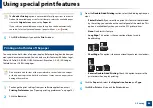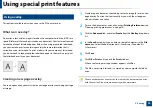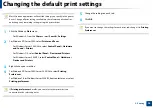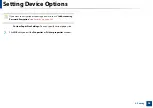84
3. Printing
Using special print features
Special print features include:
•
"Printing multiple pages on one sheet of paper" on page 84.
•
"Printing posters" on page 85.
•
"Printing booklets" on page 85.
•
"Printing on both sides of the paper" on page 86.
•
"Change the size by percentage of your document" on page 87.
•
"Fitting your document to a selected paper size" on page 87.
•
"Using watermarks" on page 88.
•
13
Printing multiple pages on one sheet of paper
You can select the number of pages to print on a single sheet of paper. To print
more than one page per sheet, the pages will be reduced in size and arranged in
the order you specify. You can print up to 16 pages on one sheet.
1
To change the print settings from your software application, access
Printing Preferences
(see "Opening printing preferences" on page 74).
2
Click the
Basic
tab, select
Multiple Pages per Side
in the
Type
drop-
down list.
3
Select
Page Border
to print a border around each page on the sheet.
4
Select the number of pages you want to print per sheet
(2, 4, 6, 9, or 16) in the
Pages per Side
drop-down list.
5
Select the page order from the
Page Order
drop-down list, if necessary.
6
Click the
Paper
tab, select the
Original size
,
Source
, and
Type
.
7
Click
OK
or
until you exit the
window
.