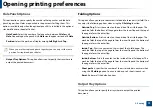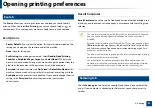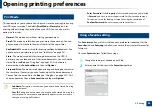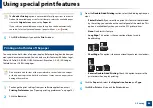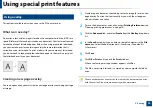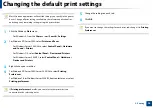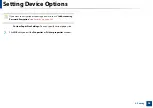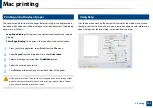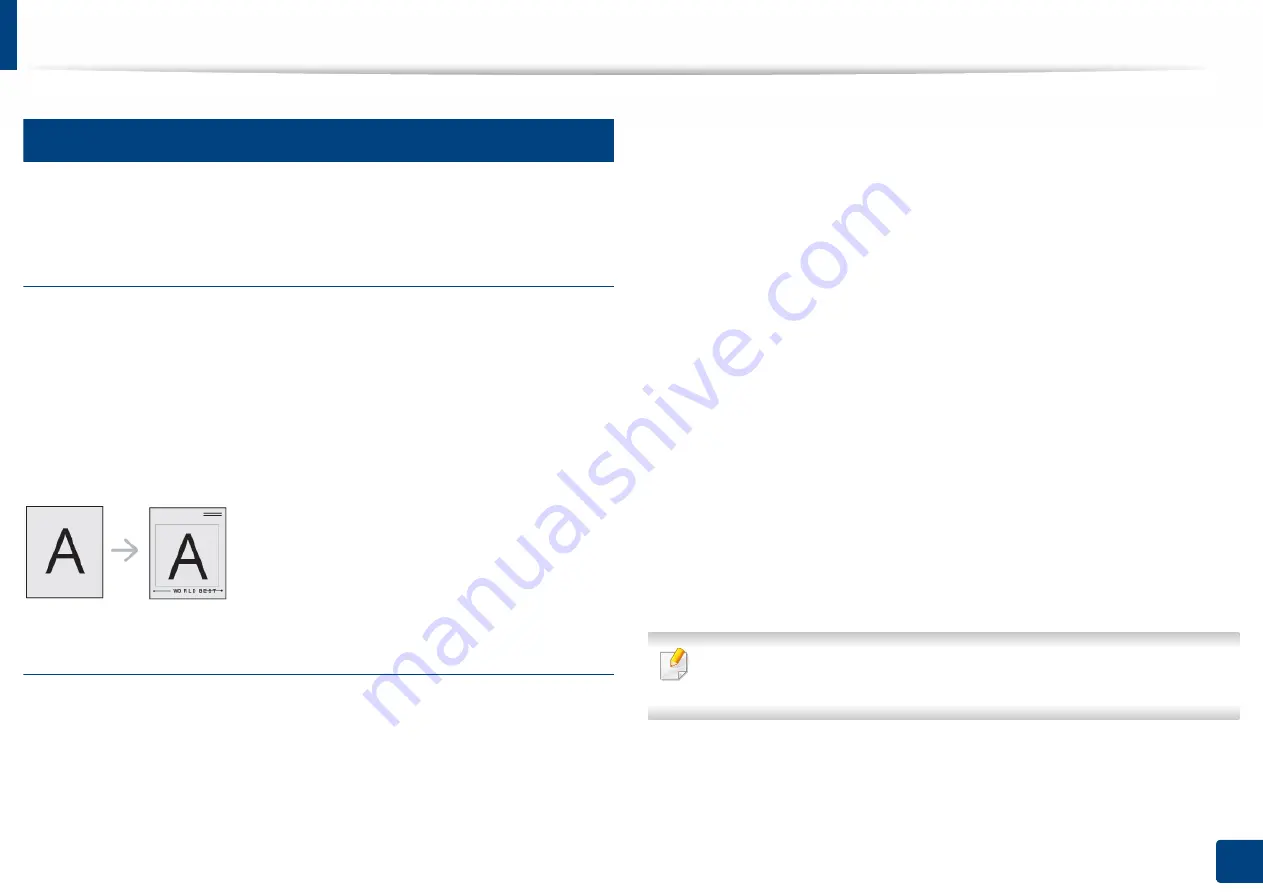
Using special print features
90
3. Printing
20
Using overlay
This option is available only when you use the PCL printer driver.
What is an overlay?
An overlay is text and/or images stored on the computer hard drive (HDD) as a
special file format that can be printed on any document. Overlays are often used
to take the place of letterhead paper. Rather than using preprinted letterhead,
you can create an overlay containing exactly the same information that is
currently on your letterhead. To print a letter with your company’s letterhead,
you do not need to load preprinted letterhead paper in the machine just print
the letterhead overlay on your document.
Creating a new page overlay
To use a page overlay, you must create a new page overlay containing your logo
or image.
1
Create or open a document containing text or an image for use in a new
page overlay. Position the items exactly as you wish them to appear
when printed as an overlay.
2
To save the document as an overlay, access
Printing Preferences
(see
"Opening printing preferences" on page 74).
3
Click the
Advanced
tab, and select
Create
from the
Overlay
drop-down
list.
4
In the
Save As
window, type a name up to eight characters in the
File
name
box. Select the destination path, if necessary (The default is
C:\Formover).
5
Click
Save
.
6
Click
OK
or
until you exit the
window
.
When a confirming message window appears, click
Yes
.
7
The file is not printed. Instead, it is stored on your computer hard disk
drive.
The overlay document size must be the same as the document you print
with the overlay. Do not create an overlay with a watermark.