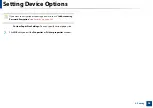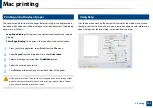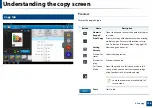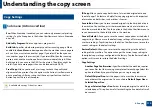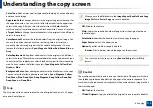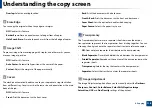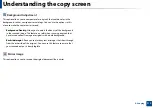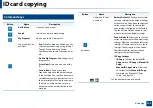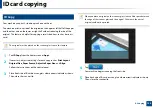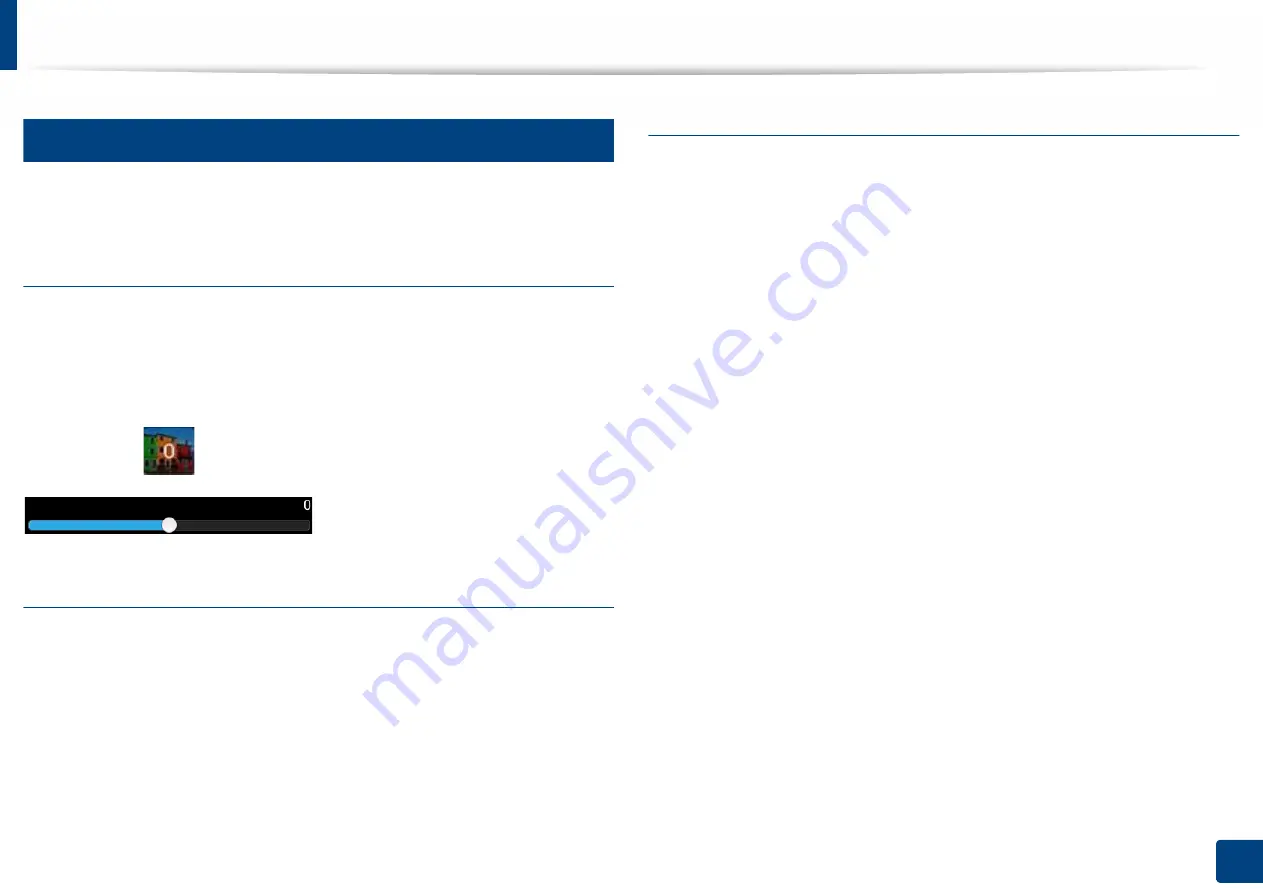
Understanding the copy screen
109
4. Copying
3
Easy Settings Bar
Easily setting the darkness, color mode, original type in the Easy Settings bar.
Changing Darkness
You can adjust the darkness level of a copy if needed for easier reading if the
original contains faint markings or dark images. Adjust the darkness level using
the control bar. This feature allows you to print dark images lighter, or light
images darker.
Tap
Darkness
(
) to show the slider control.
Selecting the color mode (X703 series only)
The color modes in the Easy Settings bar allow you to print the output in color
or black and white. You can select the following color modes:
•
Auto:
Automatically detects the color of the original and prints the copy
accordingly.
•
Full Color:
Prints the output in color.
•
Mono:
Prints the output in black and white.
Selecting the original type
The original type setting allows you to improve the copy quality by selecting the
type of document being copied.
•
Text:
The original contains mostly text.
•
Text & Printed Photo:
The original contains both text and images.
•
Text & Glossy Photo:
The original contains both text and glossy images.
•
Newspaper:
The original is a newspaper.
•
Printed Photo:
The original is mostly or exclusively images.
•
Glossy Photo:
The original is mostly or exclusively glossy images.
•
Copied Original:
The original is a copy.
•
Map:
The original is a map.
•
Light Original:
The original is faded or lightly printed.