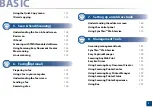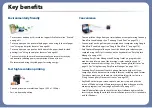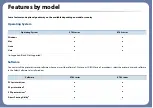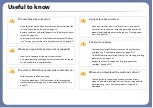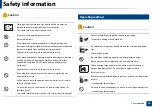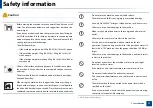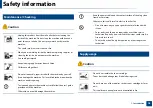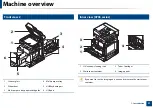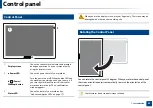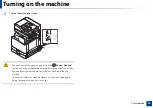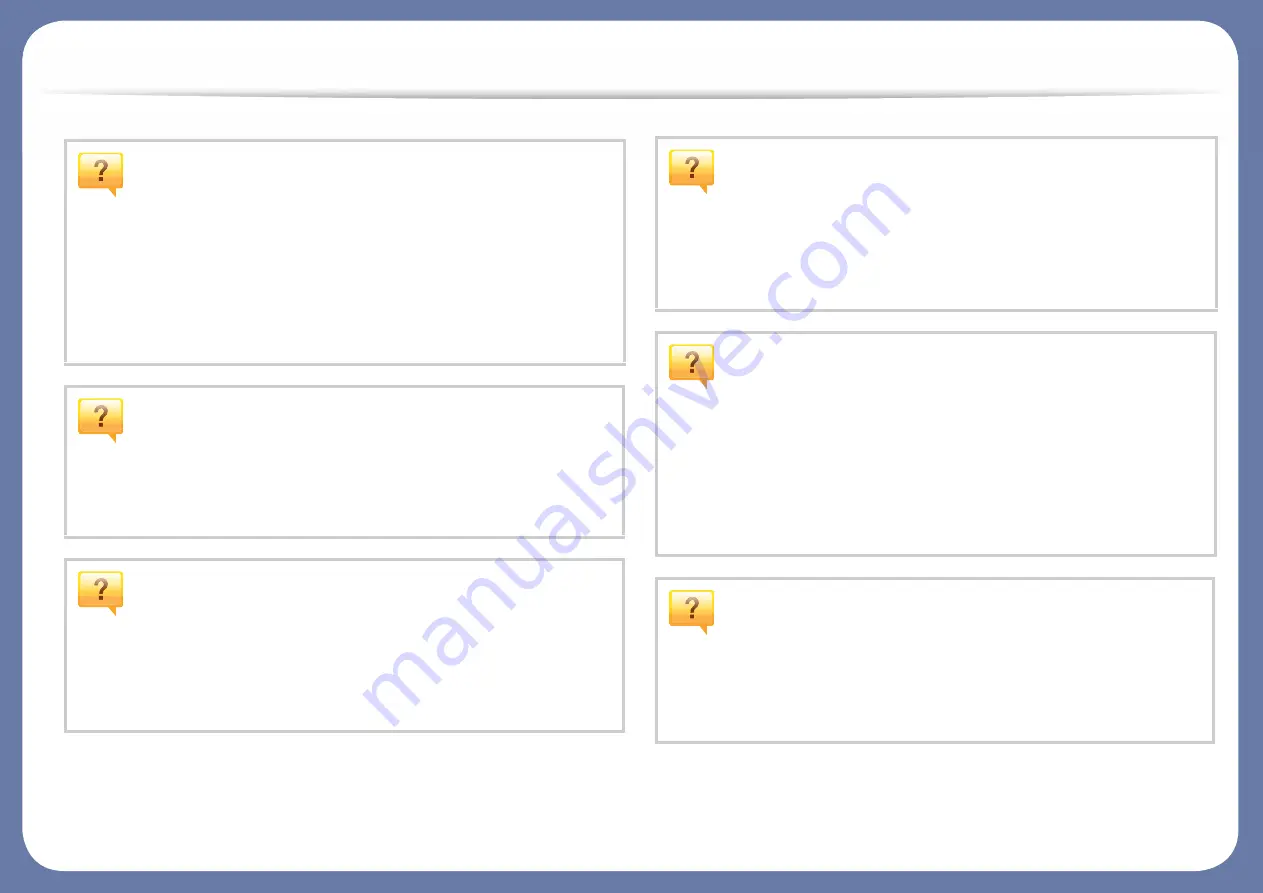
Useful to know
The machine does not print.
•
Open the print queue list and remove the document from the
list (see "Canceling a print job" on page 73).
•
Remove the driver and install it again (see "Installing the driver
locally" on page 41).
•
Select your machine as your default machine in your Windows
(see "Setting your machine as a default machine" on page 95).
Where can I purchase accessories or supplies?
•
Inquire at a Samsung distributor or your retailer.
•
Visit www.samsung.com/supplies. Select your country/region
to view product service information.
The status LED flashes or remains constantly on.
•
Turn the product off and on again.
•
Check the meanings of LED indications in this manual and
troubleshoot accordingly (see "Understanding the LEDs" on
page 27).
A paper jam has occurred.
•
Open and close the door (see "Front view 1" on page 20).
•
Check the instructions on removing jammed paper in this
manual and troubleshoot accordingly (see "Clearing paper
jams" on page 234).
Printouts are blurry.
•
The toner level might be low or uneven. Shake the toner
cartridge (see "Redistributing toner" on page 225).
•
Try a different print resolution setting (see "Opening printing
preferences" on page 74).
•
Replace the toner cartridge (see "Replacing the toner
cartridge" on page 227).
Where can I download the machine’s driver?
•