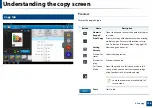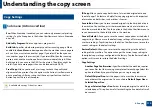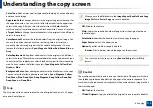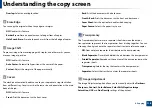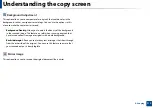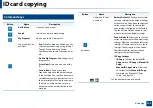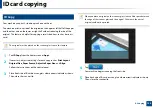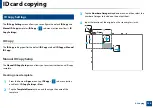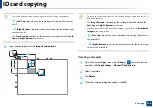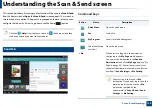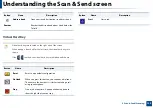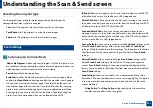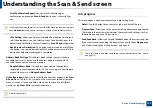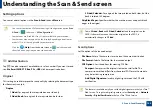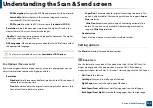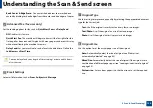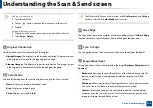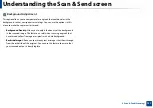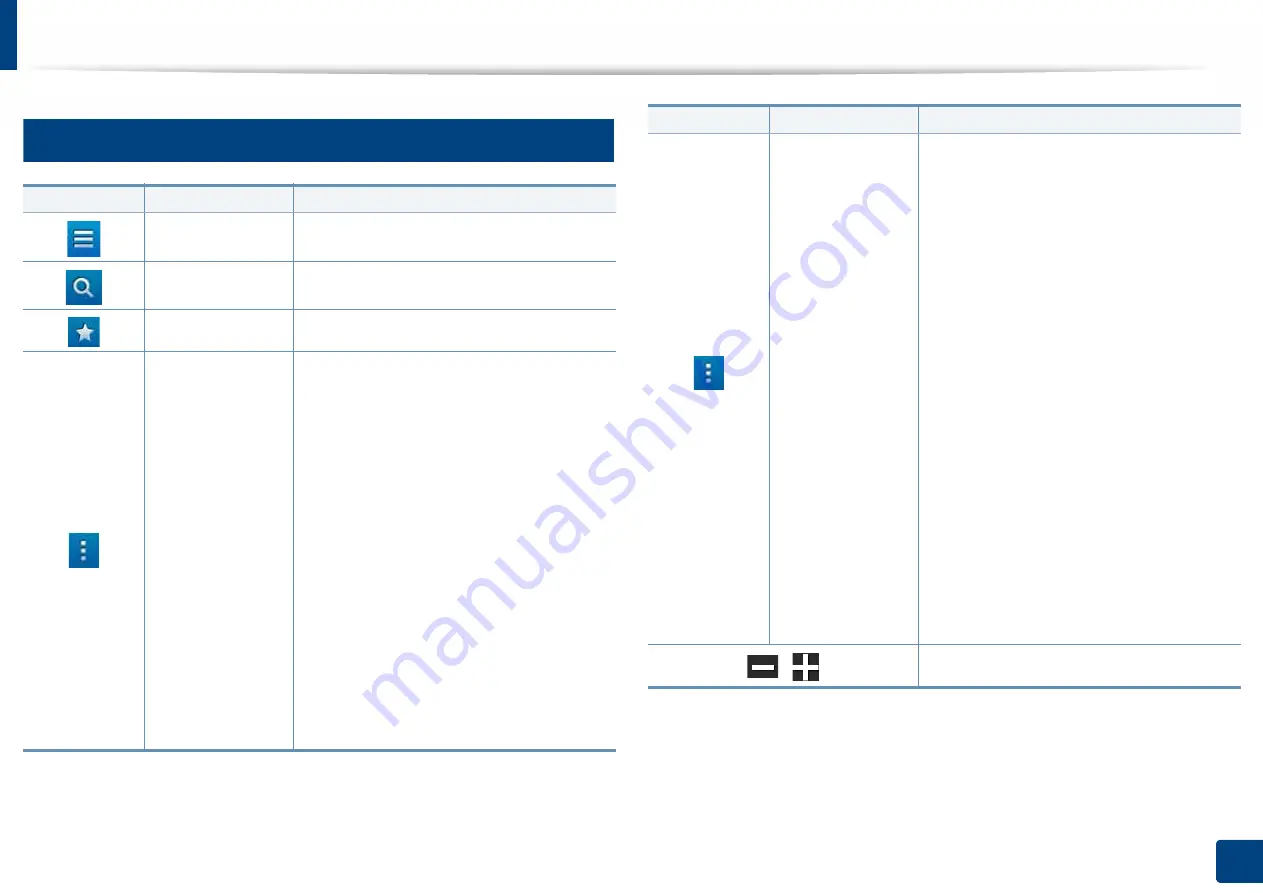
122
4. Copying
ID card copying
5
Command keys
Button
Name
Description
Quick Menu
Open the quick menus.
Search
Search for a desired menu or app.
My Program
Add an app to My Program List.
Sub menu (Action
overflow)
•
Eco:
When Eco mode is enabled, you can
select only economical printing settings.
Tap the Eco option in the Action
Overflow menu to turn Eco mode on or
off.
•
Add to My Program:
Add an app to my
program list.
•
Print Now:
Prints only one side of the
ID.
•
Save to Box:
Allows you to save
scanned originals to the hard disk drive
in the machine. You can then print these
saved documents at a later date or store
them as printable files. Tap this option in
the Action Overflow menu to save a
document to the hard disk drive in the
machine.
(continue)
Sub menu (Action
overflow)
•
Restore Default:
Allows you to restore
the copy settings to the default settings
of the machine. This option changes the
current copy settings to the original
copy settings configured at the factory.
Tap the Restore Default option in this
menu to restore the default settings.
•
Save as Default:
Allows you to save the
current copy options as the default copy
settings. After you save the default copy
settings, all future copy tasks use these
settings. Tap this option in the Action
Overflow menu to save the current
settings as the default settings.
•
ID Copy Settings
-
ID Copy
: Specifies the default
ID
Copy
method (
ID Copy
or
Manual ID
Copy
).
-
Manual ID Copy Setup
: Allows you
to customize the
Manual ID Copy
template (see "Manual ID Copy
Setup" on page 125).
,
Set the number of copies printed.
Button
Name
Description