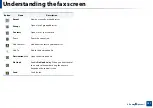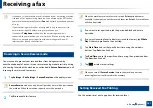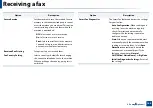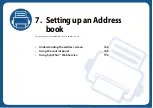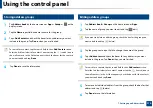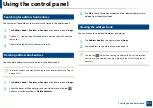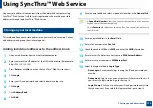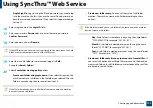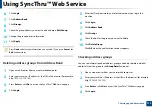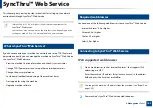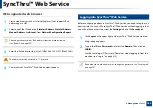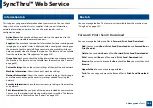Using the control panel
170
7. Setting up an Address book
4
Storing address groups
1
Tap
Address book
on the home screen or
Apps
>
Groups
>
on the
display screen.
2
Tap the
Name
input field and enter a name for the group.
3
Tap
+ Add Contact
and check the boxes for any addresses you want
include in the group. Tap
Done
when you are finished.
To search for a contact, tap the search field in the
+ Add Contact
screen.
Enter the first few letters of a contact’s name or tap the
(search) icon to
show all contacts. In the list that appears, check the boxes for the contacts
you want to add and tap
Done
.
4
Tap
Done
to save the information.
5
Editing address groups
1
Tap
Address book
>
Groups
on the home screen or
Apps
.
2
Tap the name of group you want to edit and tap
(edit).
If you want to delete an address group, check the box for the group you
want to delete and tap
(delete).
3
Tap the group name input field to change the name of the group.
4
Tap
+Add contact
and check the boxes for any addresses you want
include in the group. Tap
Done
when you are finished.
To search for a contact, tap the search field in the
+Add contact
screen.
Enter the first few letters of a contact’s name or tap the
(search) icon to
show all contacts. In the list that appears, check the boxes for the contacts
you want to add and tap
Done
.
5
To remove an individual address from the group, check the box for that
address and tap
(delete).
6
Tap
Done
to save the information.