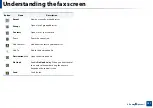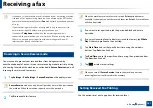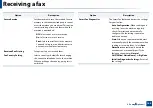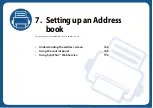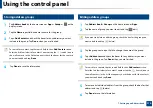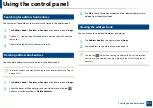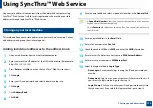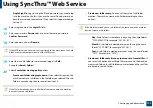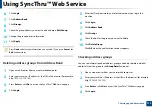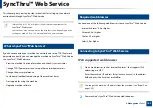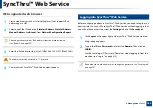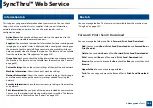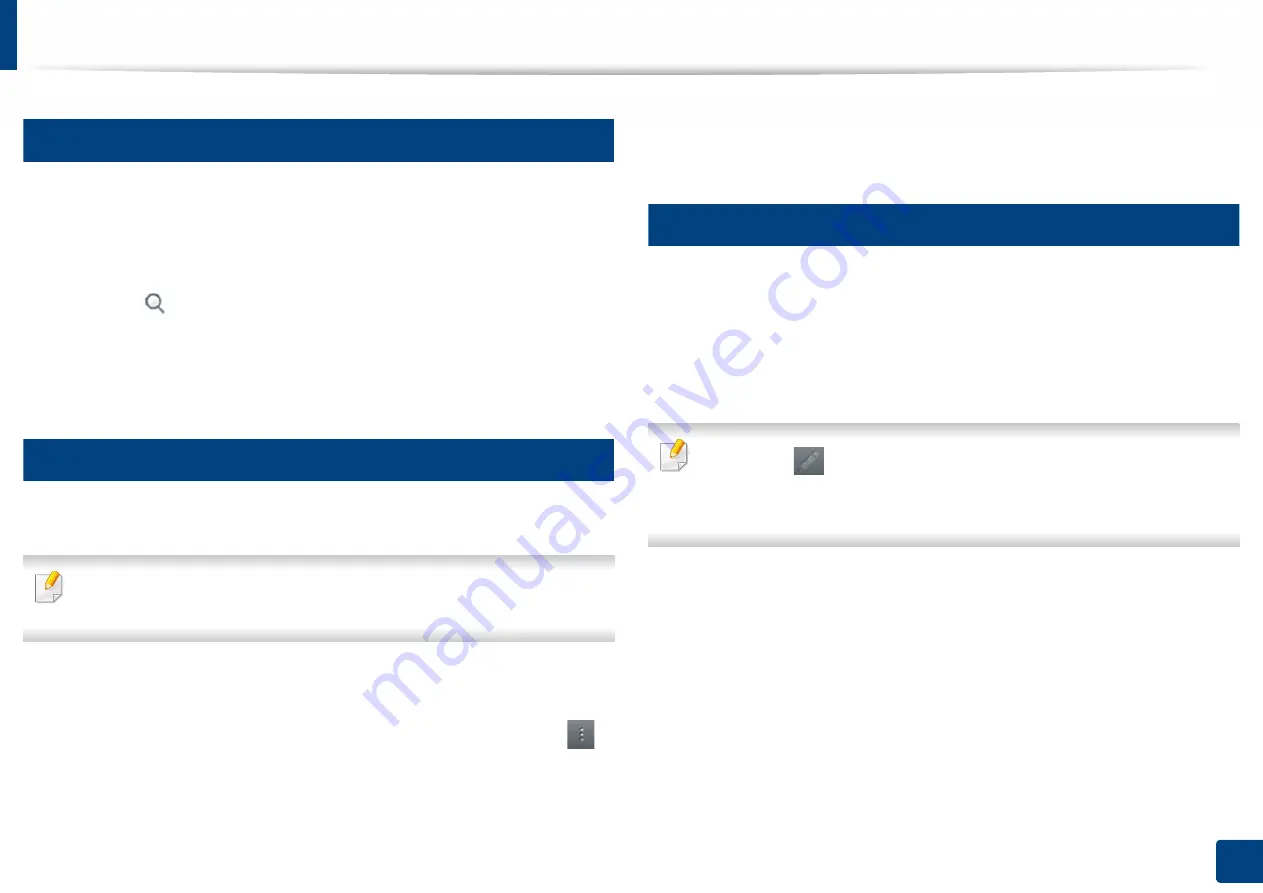
Using the control panel
171
7. Setting up an Address book
6
Searching for address book entries
You can search the addresses that are currently stored in the address book.
1
Tap
Address book
>
Contacts
or
Groups
on the home screen or
Apps
.
2
Tap the
(search) input field and enter a name or part of a name to
search for.
3
The machine then displays the search results.
7
Deleting address book entries
You can delete addresses currently stored in the address book.
To use this feature, you may need to log-in as an administrator (see "Log-in"
on page 313).
1
Tap
Address book
>
Contacts
or
Groups
on the home screen or
Apps
.
2
Check the boxes of the addresses you want to delete and tap tap
Sub menu (Action overflow) >
Delete Contacts
.
3
Tap
OK
in the confirmation window and the selected addresses are
deleted from the address book.
8
Viewing the address book
You can browse for individual addresses and groups.
1
Tap
Address book
on the home screen or
Apps
.
2
Tap an address to see more information about it.
You can tap
(edit) when viewing an address to edit its information
directly, or when viewing an address group to see a list of that group’s
members.