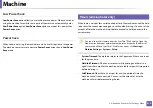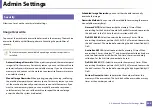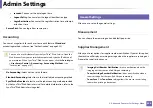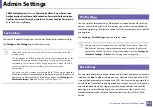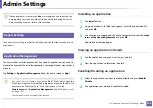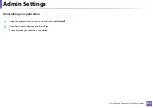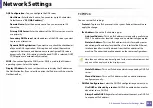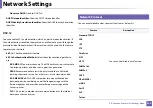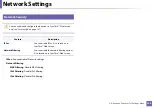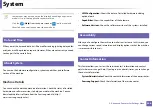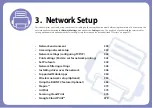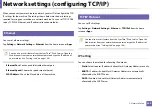Admin Settings
326
2. Advanced Features for Settings Menu
15
Initial settings (administrator only)
You can change the initial settings when you first turn the machine on.
If you want to stop adjusting the initial settings, press
Exit
. The settings you
have set so far will be saved. However, the
Exit
button is not enabled if it’s
the first time using this option.
•
Language:
Select the language to use on the display screen then tap
Next
.
•
Note:
Read and tap
Next
.
•
Administrator Account:
Input the
Name
,
New Password
,
Confirm
Password
.The
admin
is entered as a default in Name field.
•
Date & Time:
Set the
Date
,
Time
,
Time Zone
, date and hour format, and
Day light Saving
.
Example for selecting the time zone, select your country area.
•
Device Attribution:
Remove the existing device name and enter the device
name you want to use. then tap
Next
. Keep in mind to enter the device
name to be used on the network.
•
If necessary, enter the location of the machine in the
Location
field.
•
If necessary, enter the information in the
Administrator
field for the
person to contact when any problem occurs on the machine.
•
Verify Connections:
Tap the
Test
button to verify the
Ethernet Card
connection
. When
Connected
appears after tap the
Test
button
,
press
Next
.
If
Not connected
appears, make sure that the machine is connected to the
network then verify the LAN connection again.
•
If a network connection problem persists, contact your network
administrator.
•
If you installed an optional fax kit or finisher, press each
Test
button for
verify connection of them.
•
Network Settings:
Enter the
IP address
,
Subnet Mask
,
Gateway
,
Host
Name
,
Domain Name
,
Primary DNS Server
and
Secondary DNS Server
in
each field. Then tap
Next
.
•
If a new IP address is assigned automatically by a DHCP or BOOTP, press
DHCP
or
BOOTP
.
•
If you are not sure about your network environment, contact your
network administrator.