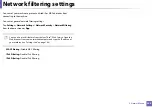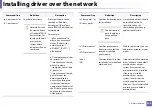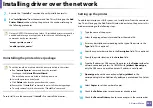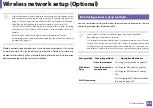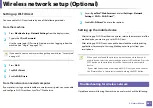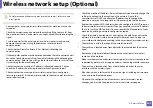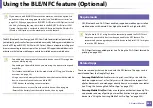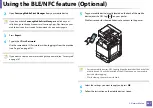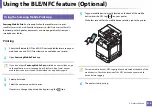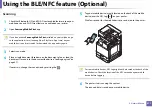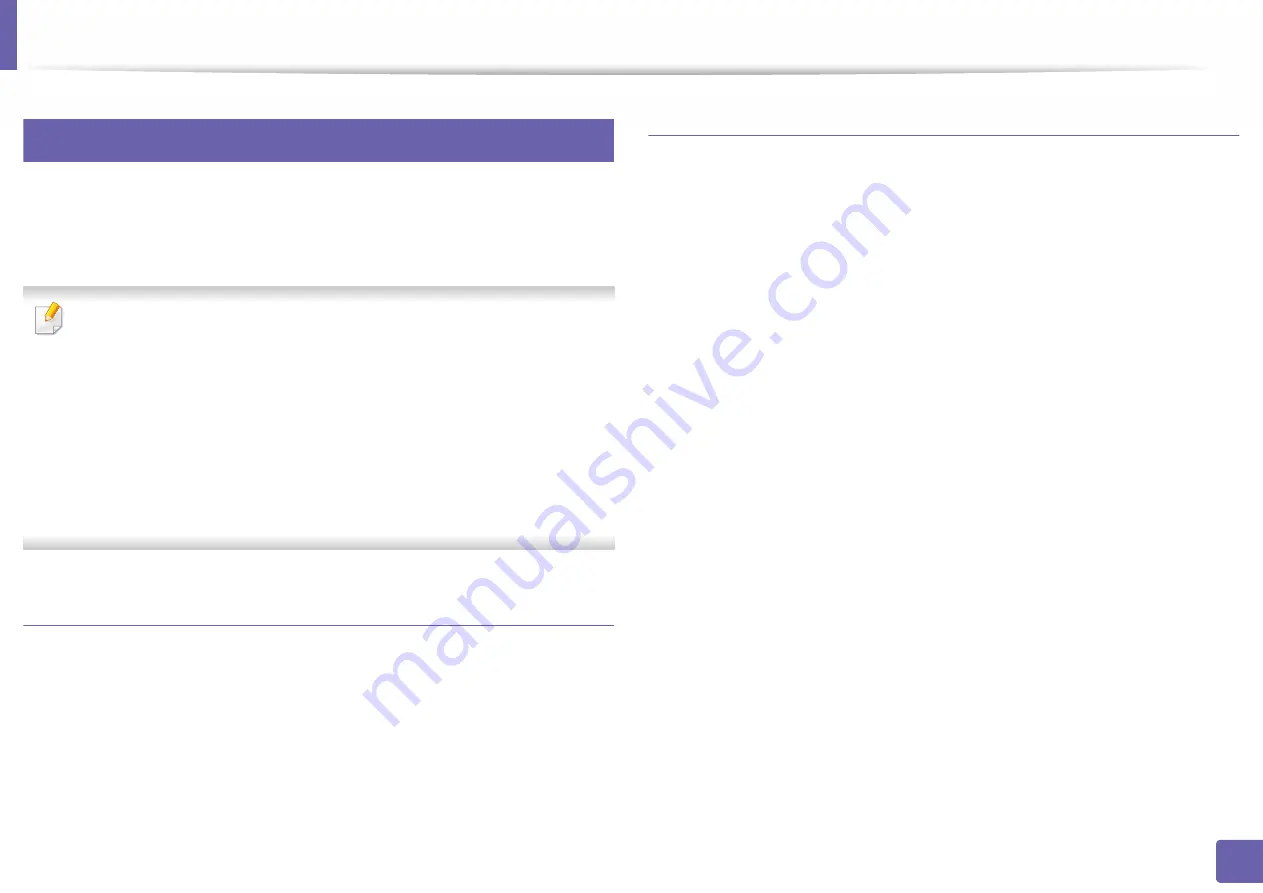
Wireless network setup (Optional)
356
3. Network Setup
13
Using the WPS menu
If your machine and access point (or wireless router) support Wi-Fi Protected
Setup™ (WPS), then you can easily configure the wireless network settings
through the
WPS
menu without the need for a computer.
•
If you want to use the wireless network using the infrastructure mode,
make sure that the network cable is disconnected from the machine.
Using the
WPS(PBC)
or entering the PIN from the computer to connect
to the access point (or wireless router) varies depending on the access
point (or wireless router) you are using. Refer to the user's guide of the
access point (or wireless router) you are using.
•
When using the WPS to set the wireless network, security settings may
change. To prevent this, lock the WPS option for the current wireless
security settings. The option name may differ depending on the access
point (or wireless router) you are using.
Items to prepare
•
Check if the access point (or wireless router) supports Wi-Fi Protected
Setup™ (WPS).
•
Check if your machine supports Wi-Fi Protected Setup™ (WPS).
•
Networked computer (PIN mode only)
Choosing your type
There are two methods available to connect your machine to a wireless network.
•
The
Push Button Configuration (PBC)
method allows you to connect your
machine to a wireless network by pressing both the
WPS Settings
menu on
the control panel of your machine and the WPS (PBC) button on a Wi-Fi
Protected Setup™ WPS-enabled access point (or wireless router)
respectively.
•
The
Personal Identification Number (PIN)
method helps you connect your
machine to a wireless network by entering the supplied PIN information on
a Wi-Fi Protected Setup™ WPS-enabled access point (or wireless router).