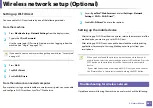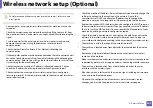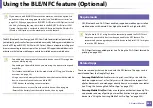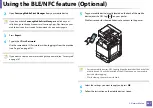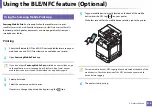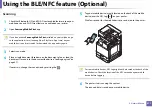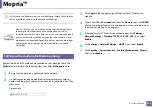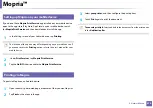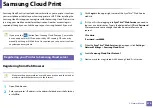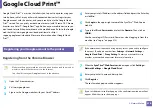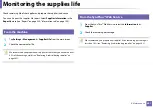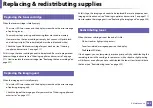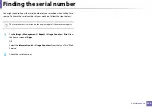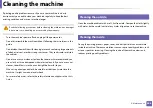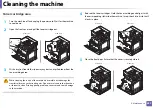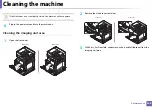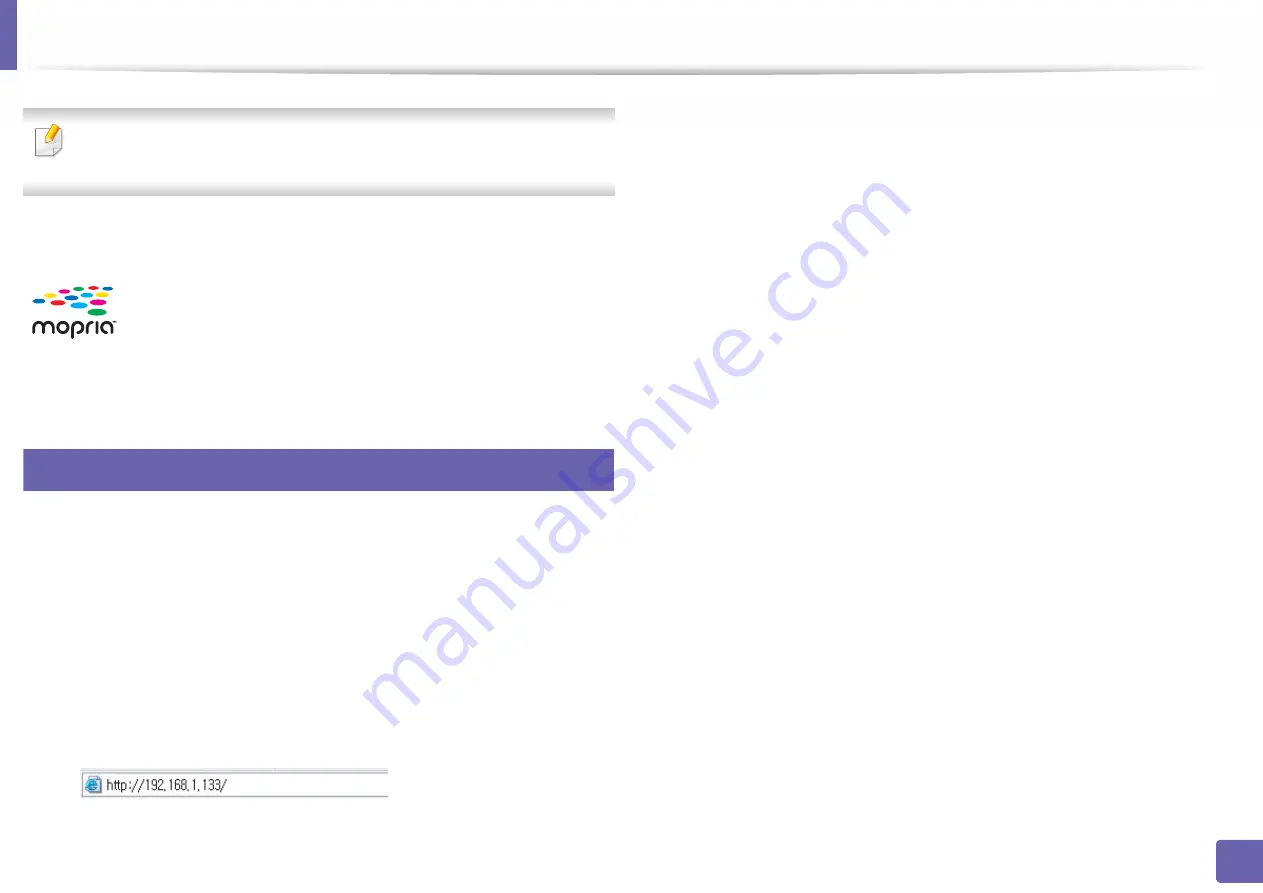
373
3. Network Setup
Mopria™
Only Mopria-certified machines can use the Mopria feature. Check the box
that your machine came in for the Mopria-certified logo.
24
Setting up the machine for Mopria printing
Bonjour(mDNS) and IPP protocols are required on your machine to use the
Mopria
feature. Perform the following steps to enable the
Mopria
feature.
1
Ensure that the machine is connected to the network.
2
On your computer, open a web browser (Internet Explorer, Safari, or
Firefox) and type the IP address of the machine in the address bar. Then,
press Enter.
For example,
3
Click
Login
in the top right corner of the SyncThru™ Web Service
website.
4
Type in your
ID
and
Password
and select the
Domain
. then click
LOGIN
.
Use the same login ID, password, and domain as when your log in from
the machine (see "Log-in" on page 313.)
5
When the SyncThru™ Web Service window opens, click
Settings
>
Network Settings
>
Standard TCP/IP, LPR, IPP
>
IPP
. Then, select
Enable
.
6
Click
Settings
>
Network Settings
>
mDNS
. Then, select
Enable
.
7
Click
Security
>
System Security
>
Feature Management
>
Mopria
.
Then, select
Enable
.
Mopria™ Print Service is a mobile printing solution that enhances
the new print functionality on any Android phone or tablet
(Android version 4.4 or later). With this service, you can connect and
print to any Mopria-certified printer on the same network as your
mobile device without additional set-up. Many native Android apps
support printing, including Chrome, Gmail, Gallery, Drive and
Quickoffice.