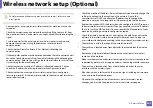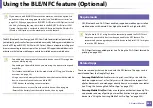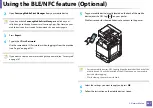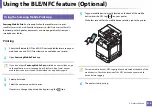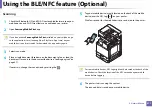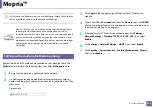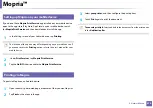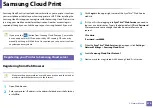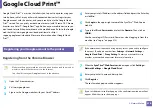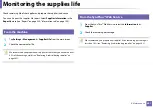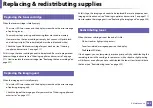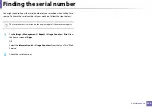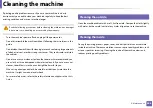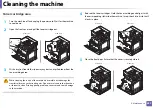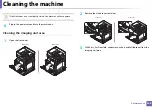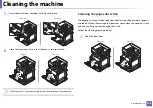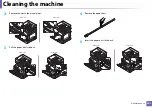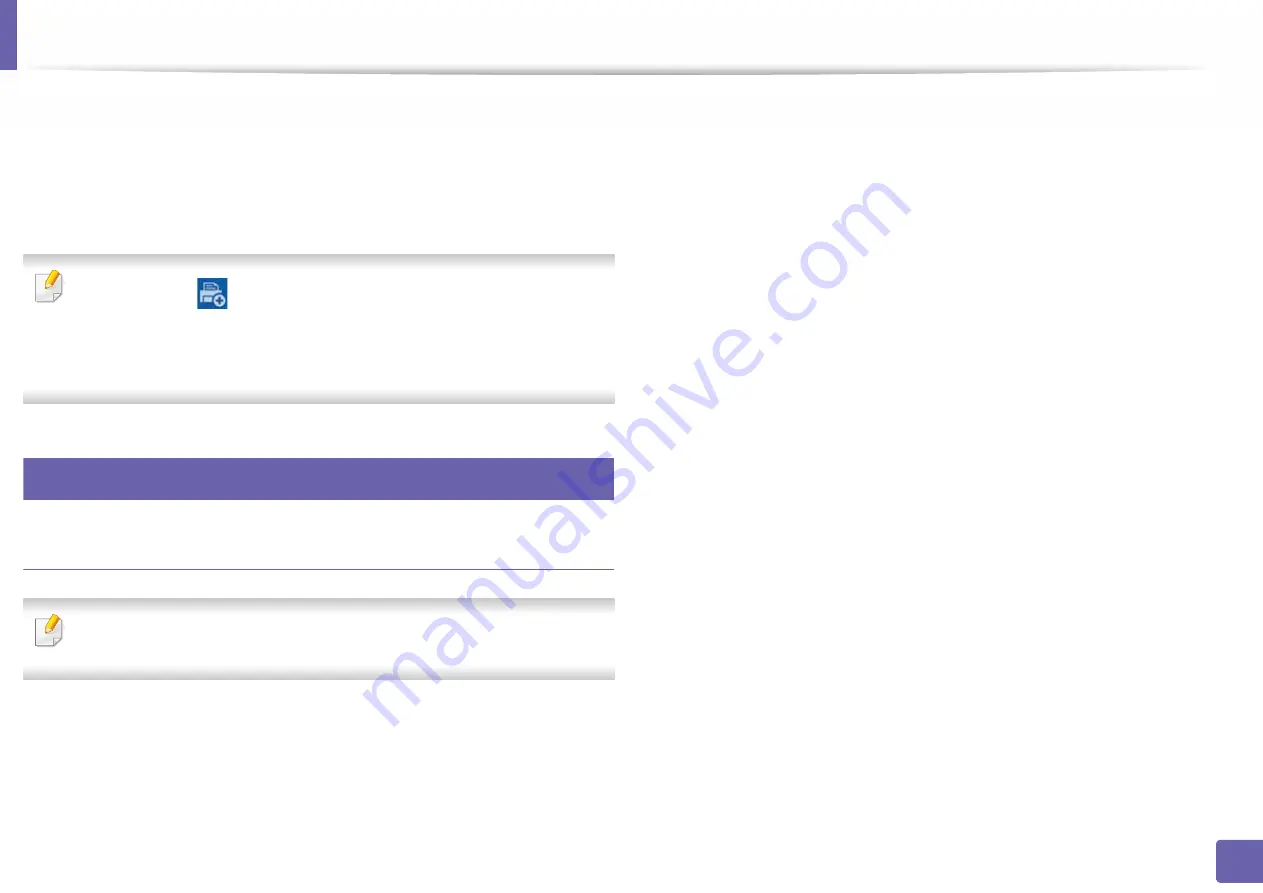
376
3. Network Setup
Samsung Cloud Print
Samsung Cloud Print is a free cloud service that allows you to print or scan from
your smartphone or tablet to your Samsung printer or MFP. After installing the
Samsung Cloud Print app, you can register with the Samsung Cloud Print service
just using your mobile number for authentication. No other account login is
required, although you can link the app to your Samsung Account if you wish.
If you press the (
) button from Samsung Cloud Print app, Your mobile
device and printer or MFP can be paired by NFC tapping, QR code, or by
manually entering its MAC address. Once paired, you can print or scan from
anywhere and everywhere.
29
Registering your Printer to Samsung Cloud server.
Registering from Web Browser
•
Make sure the printer machine is turned on and connected to a wired or
wireless network that has access to the Internet.
1
Open Web browser.
2
Enter your printer’s IP address in the address field and press the Enter key
or click
Go
.
3
Click
Login
in the upper right corner of the SyncThru™ Web Service
website.
4
If it’s your first time logging into
SyncThru™ Web Service
you need to
log-in as an administrator. Type in the below default
ID
and
Password
.
We recommend you to change the default password for security
reasons.
•
ID: admin
•
Password: sec00000
5
When the
SyncThru™ Web Service
window opens, click
Settings
>
Network Settings
>
Samsung Cloud Print
.
6
Enable
Samsung Cloud Print Protocol
.
7
Now your printer is registered with Samsung Cloud Print service.