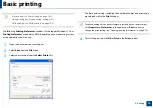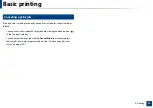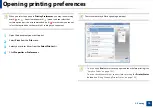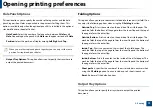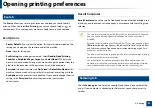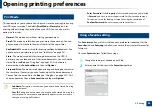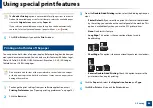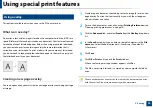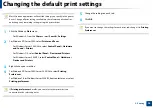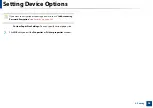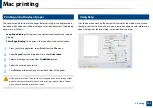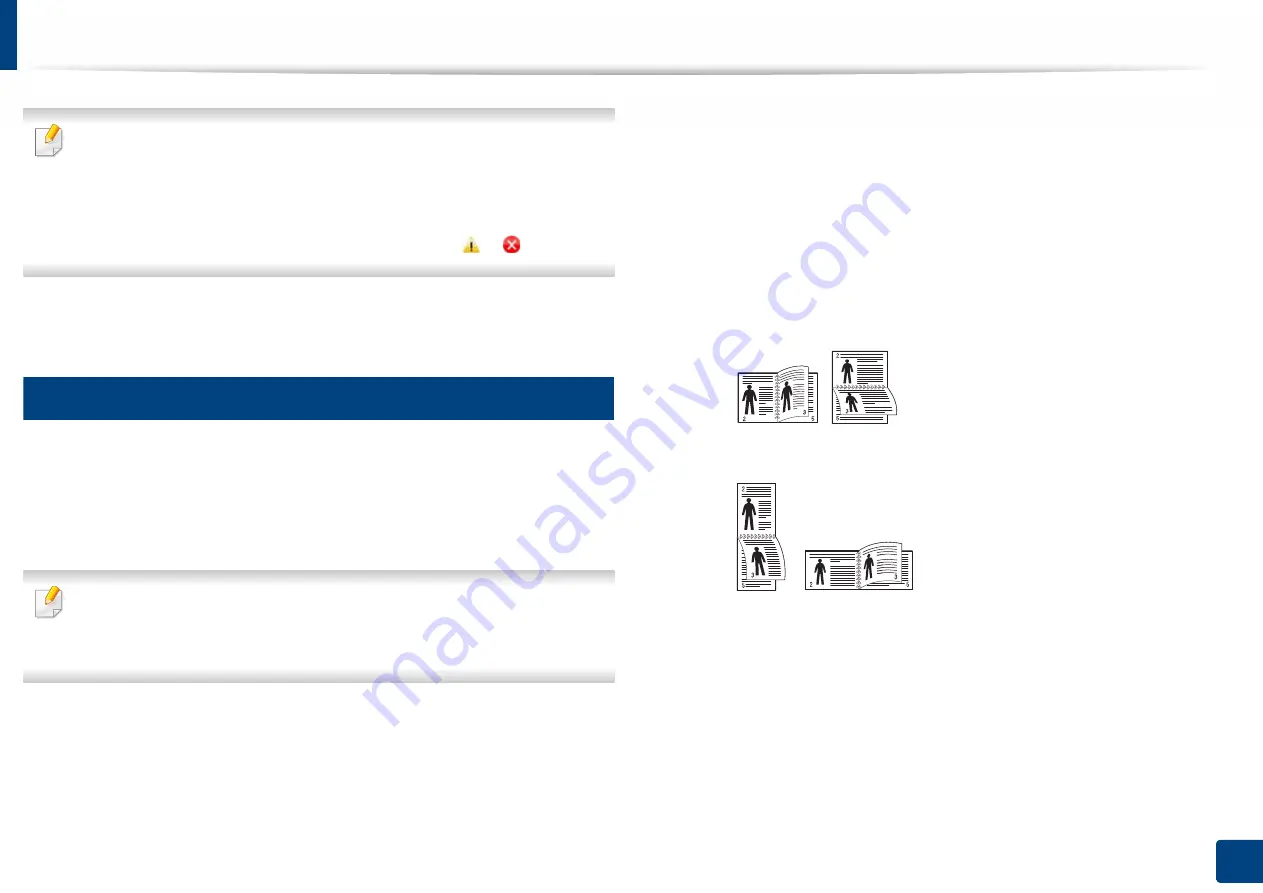
Using special print features
86
3. Printing
The
Booklet Printing
option is not available for all paper sizes. In order to
find out the available paper size for this feature, select the available paper
size in the
Original size
option on the
Paper
tab.
If you select an unavailable paper size, this option can be automatically
canceled. Select only available paper. (paper without
or
mark).
5
Click
OK
or
until you exit the
window
.
16
Printing on both sides of the paper
You can print on both sides of a paper; duplex. Before printing, decide how you
want your document oriented. You can only use this feature with Letter, Legal,
Oficio, US Folio, A4, ISO B5, JIS B5, Statement, Executive, A5, 8K, 16K, Ledger,
Tabloid Extra, or JIS B4 sized paper.
Do not print on both sides of the special media, such as labels, envelopes
,
or thick paper to print on both sides of paper. It may cause a paper jam or
damage the machine.
1
To change the print settings from your software application, access
Printing Preferences
(see "Opening printing preferences" on page 74).
2
Click the
Basic
tab.
3
From the
Double-Sided Printing
section, select the binding option you
want.
•
Printer Default:
If you select this option, this feature is determined
by the setting you’ve made on the control panel of the machine. This
option is available only when you use the PCL printer driver.
•
None:
Disables this feature.
•
Long Edge:
This option is the conventional layout used in
bookbinding.
•
Short Edge:
This option is the conventional layout used in calendars.
•
Reverse Double-Sided Printing:
Check this option to reverse the
print order when duplex printing.
4
Click the
Paper
tab, select the
Original size
,
Source
, and
Type
.
5
Click
OK
or
until you exit the
window
.