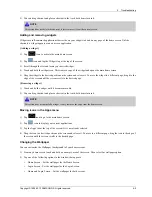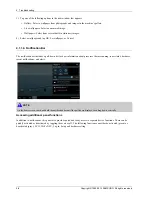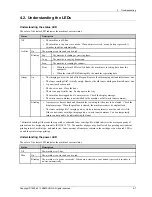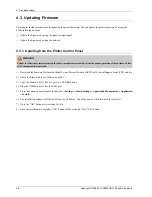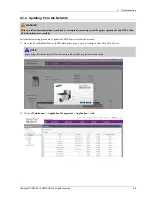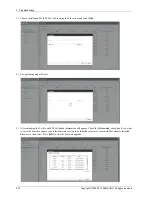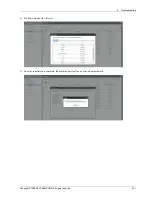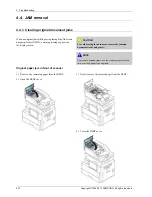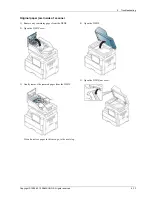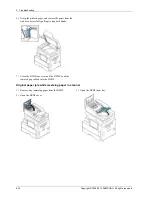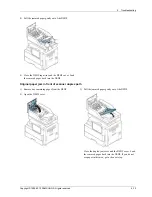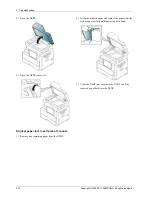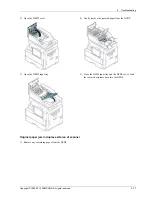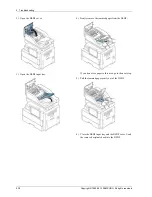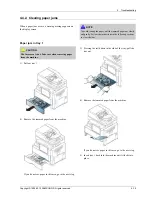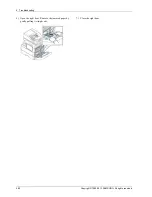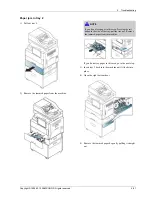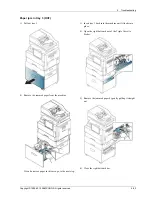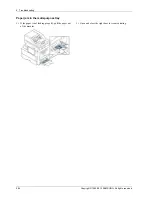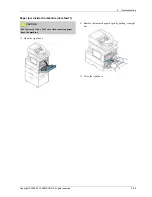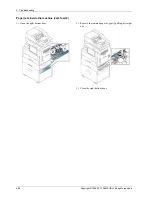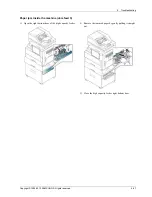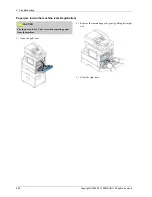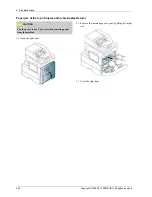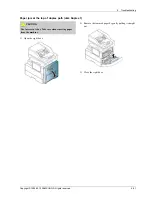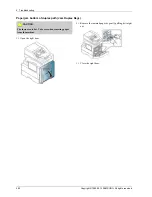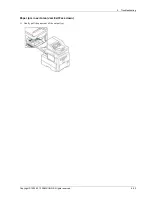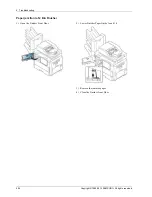4. Troubleshooting
4.4.2. Clearing paper jams
When a paper jam occurs, a warning message appears on
the display screen.
NOTE
To avoid tearing the paper, pull the jammed paper out slowly
and gently. Follow the instructions in the following sections
to clear the jam.
Paper jam in tray 1
CAUTION
The fuser area is hot. Take care when removing paper
from the machine.
1) Pull out tray 1.
2) Remove the jammed paper from the machine.
If you do not see paper in this area, go to the next step.
3) Pressing the rail button in the side of the tray, pull the
tray out.
4) Remove the jammed paper from the machine.
If you do not see paper in this area, go to the next step.
5) Insert tray 1 back into the machine until it locks into
place.
Copyright© 1995-2013 SAMSUNG. All rights reserved.
4-19