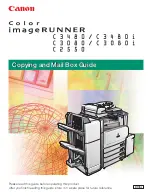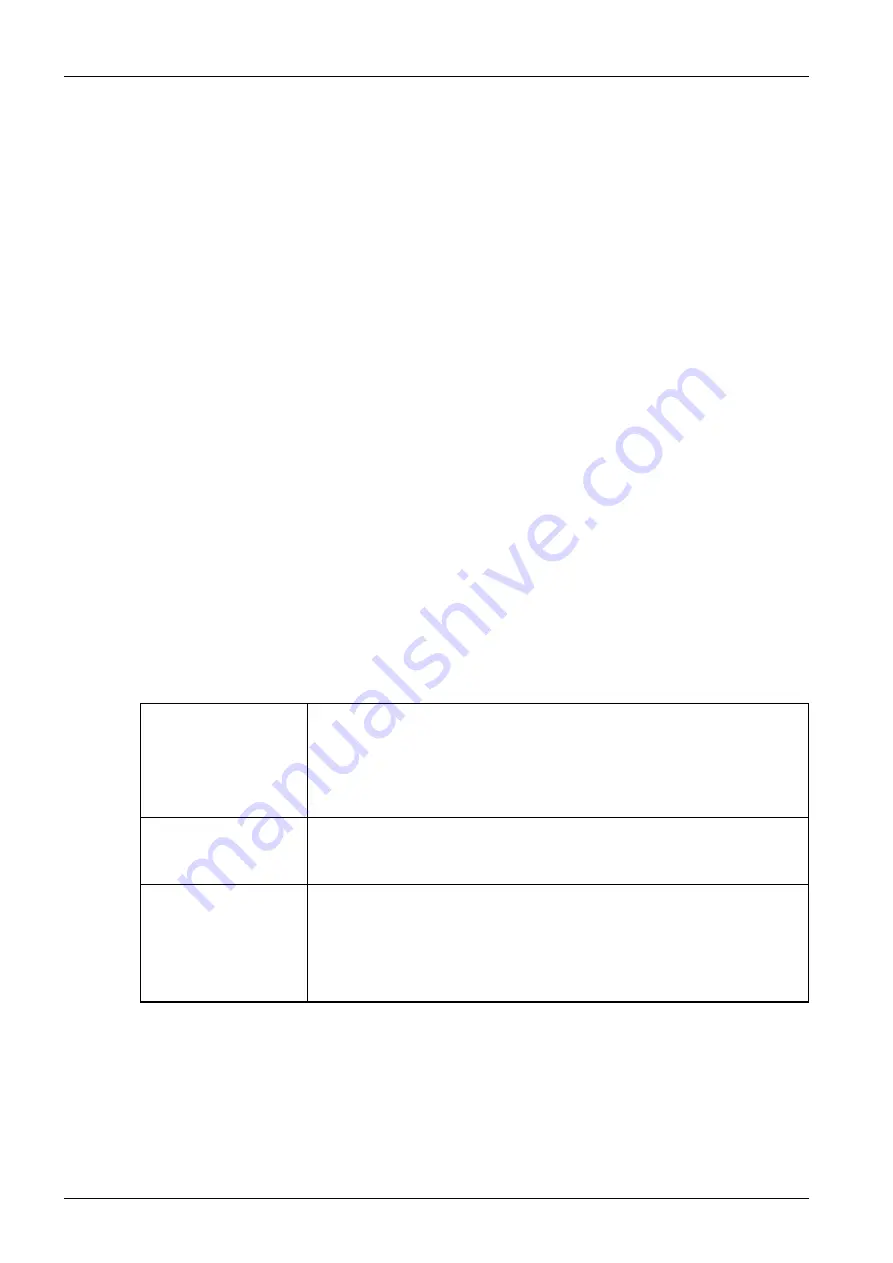
4. Troubleshooting
7) How to handle TRC error & ACR
•
Symptom
:
Abnormal color density (thick, thin) / Color registration is wrong.
•
Troubleshooting
1) If color density of print is wrong, perform TRC and print out TRC report.
2) Check the TRC error from the TRC report.
-
Mode column format :
▪
F = Full TRC
▪
S = Normal TRC
-
Error column format : 1X0 where the last digit indicates the color that is out of range.
▪
1X0 : Sensed value from Y is abnormal.
▪
1X1 : Sensed value from M is abnormal.
▪
1X2 : Sensed value from C is abnormal.
▪
1X3 : Sensed value from K is abnormal.
3) Check the followings for the corresponding color.
-
Check if the toner motor is working normally.
▪
Enter Tech Mode (press 1, 2, 3 simultaneously then type in 1934)
(Diagnostics > Engine > Diagnostics > Engine Test Routines > Toner Dispense Motor On/Off)
111-0000(Y), 111-0010(M), 111-0020(C), 111-0030(K)
-
Check if toner supply is blocked.
-
Check if toner seal is removed.
-
Check if the transfer roller is installed properly.
-
Print the ACR report. Check the ACR is succeeded.
Succeeded or Failed for
ACR
ACR Result
-
0 = Success
-
256 = LED calibration failed which is performed before ACR for pattern
sensing.
→ ACR sensor is contaminated or ACR sensor is defective.
PWM of sensor LED
LED Calibration Result (LED value, max- 255, min – 0)
If ACR result is 256 and PWM value is 179 then it is a sensor fault or a control
board fault.
Skew
Number of clicks to adjust for LSU skew
(Default: 200 → does not need to be adjusted) 7 clicks = 1 dot.
Too low - 190: needs to be adjusted counter-clockwise by 10 clicks
Too high - 210: needs to be adjusted clockwise by 10 clicks
If the value is between 193~217 then it does not need to be adjusted
4-266
Copyright© 1995-2017 SAMSUNG. All rights reserved.