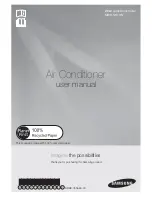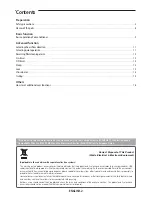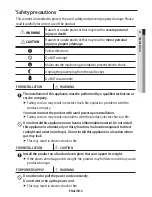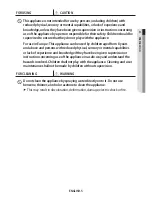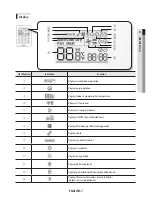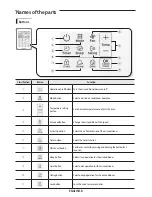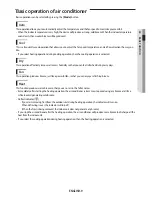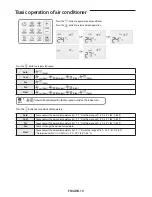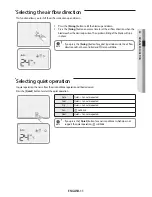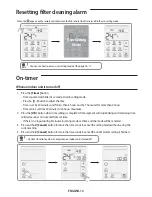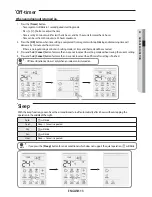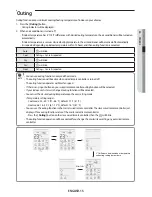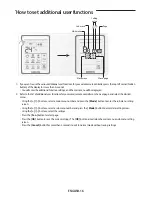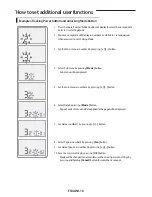ENGLISH-13
0
3
ADV
ANCED
FUNC
TION
Off-timer
When an indoor unit is turned on,
1. Press
the
[ Timer ]
button.
- Time segment will blink in 1 second period in setting mode.
- Press
[ + ]/[ - ]
button to adjust the time.
- Time is set by 30 minutes unit for less than 3 hours, and by 1 hour unit for more than 3 hours.
- Time can be set from 30 minutes to 24 hours maximum.
2. Press
the
[ OK ]
button when time setting is completed. Time segment will stop blinking and remaining time will
decrease by 1 minute unit from set time.
- If there is no input during 3 minutes in setting mode, set time and the mode will be canceled.
3. Press and hold
[ Cancel ]
button for more than 3 seconds to cancel the setting mode without saving the current setting.
4. Press and hold
[ Cancel ]
button for more than 3 seconds to cancel the off timer after setting is finished.
t
Off timer function can be set only when an indoor unit is turned on.
NOTE
Sleep
With the sleep function, you can have the air conditioner turn off automatically after 6 hours without stopping the
operation in the middle of the night.
Auto
will blink.
Cool
Sleep
p
Cancel is repeated.
Dry
will blink.
Fan
will blink.
Heat
Sleep
p
Cancel is repeated.
t
If you press the
[ Sleep ]
button for an air conditioner which does not support the quiet operation,
will blink.
NOTE