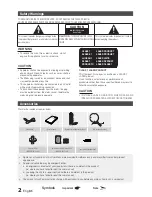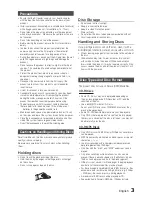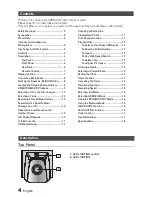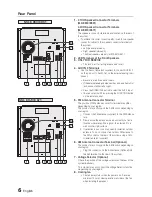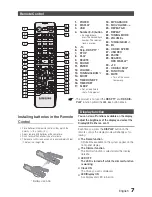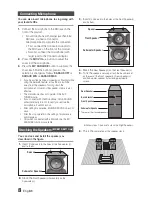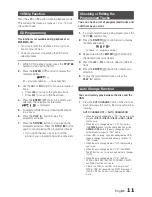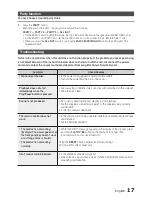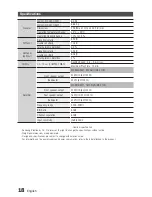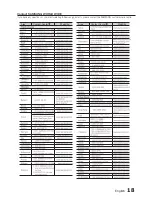6
English
English
6
English
7
Rear Panel
1.
2.1CH Speaker Connector Terminals
(MX-E850/E851)
4.2CH Speaker Connector Terminals
(MX-E870/E871)
The speakers connector terminals are located on the rear of
the system.
1.
To achieve the correct sound quality, insert those speaker
connector cables to the speaker connector terminals of
the system.
• Left speaker (marked L).
• Right speaker (marked R).
• The Rear speakers are only for MX-E870/E871.
2.
LED Terminals of the Front Speakers
3.
ONLY FOR SERVICE
• This jack is just for testing, please don't use it.
4.
AUX IN 2 Terminals
1.
Use the Audio Cable (not supplied) to connect AUX IN 2
on the product to Audio Out on the external analog com-
ponent.
• Be sure to match connector colors.
• If the external analog component has only one Audio Out
jack, connect either left or right.
• Press the TUNER/AUX button to select the AUX 2 input.
• You can select AUX 2 by pressing the FUNCTION button
on the remote control.
5.
FM Antenna Connector Terminal
The position of FM antenna connector terminal may differ
depending on your region.
This product may not support the AM function depending on
your region.
1.
Connect the FM antenna (supplied) to the FM Antenna
jack.
2.
Slowly move the antenna wire around until you find a
location where reception is good, then fasten it to a
wall or other rigid surface.
3.
If reception is poor, you may need to install an outdoor
antenna. To do so, connect an outdoor FM antenna to
the FM socket on the rear of the system using a 75Ω
coaxial cable (not supplied).
6.
AM Antenna Connector Terminal (Optional)
This product may not support the AM function depending on
your region.
1.
Plug the connector on the AM antenna (Optional) into
the AM terminal on the rear of the system.
7.
Voltage Selector (Optional)
Check the position of the voltage selector on the rear of the
system(optional).
This product may not support the Voltage Selector function
depending on your region.
8.
Cooling fan
• The fan always turns when the power is on. Secure a
minimum 10 cm of clear space from all sides of the fan
when installing the product.
1
1
2
2
3
3
4
4
5
5
6
6
5
5
7
7
8
8
MX-E850/E851
MX-E870/E871
Summary of Contents for MX-E850
Page 20: ...Code No AH68 02452B Rev 0 0 ...